Defining Document Types
To define document types, use the Document Type (EP_REVIEW_TYPE_TBL) component.
Before document types are created with the plan to use profile types as the content source of performance and development documents, define profiles in the Manage Profile business process.
This section provides an overview of document types and discusses how to set up document types.
Document types identify the types of documents that are valid for an organization, such as Annual, Semi-Annual, Quarterly, Project, and Performance Improvement Plan. They are used to create document templates and provide default values for many fields on the template.
Document types also define whether:
- The document is to be used as the official review for integration with Salary Planning.
- The employee, manager, or both can generate documents.
- The document can be cloned.
- The user or the profile type identifies the document template.
- An approval process is used during the review process.
To Access the Document Types Page:
- Select the menu.
- Select the menu group.
- Select the menu item.
- Select the menu item.
- Select the component. The Document Types page - Find an Existing Value tab is displayed.
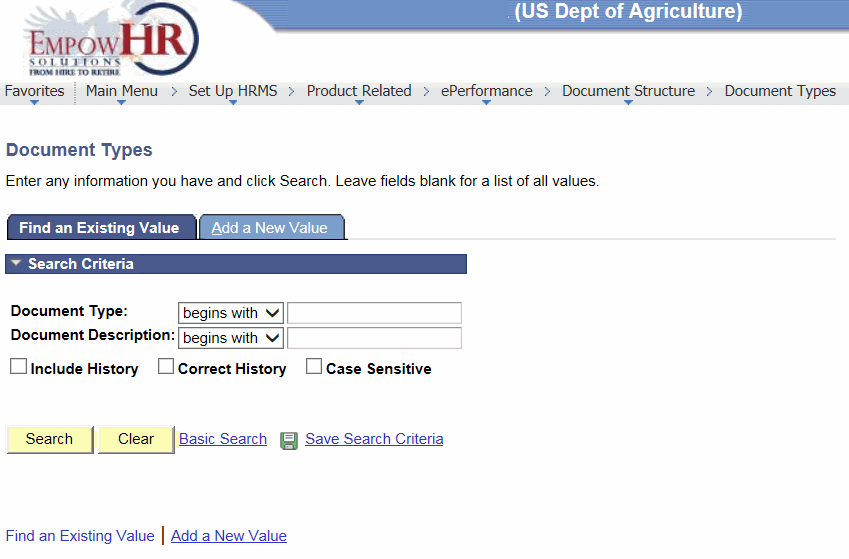
- Complete the fields as follows:
Field
Instruction
Document Type
Enter the document type.
Document Description
Enter the document description.
Include History
Check this box if the search criteria contains history.
Correct History
Check this box if the search criteria is being used for history correction.
Case Sensitive
Check this box if the search criteria is case sensitive.
- Click . The Document Types page is displayed.
OR
Click to clear the information entered on the page.
OR
Select the tab. The Document Types page - Add a New Value tab is displayed.
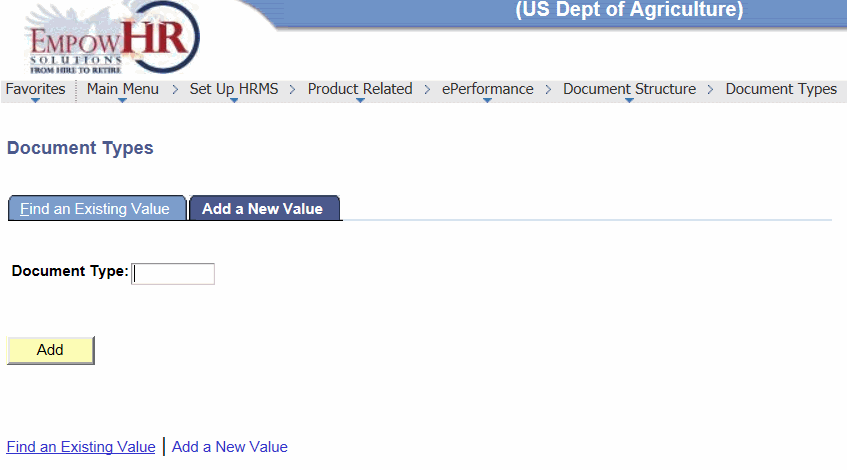
- Complete the field as follows:
Field
Instruction
Document Type
Enter a new document type.
- Click . The Document Types page is displayed.
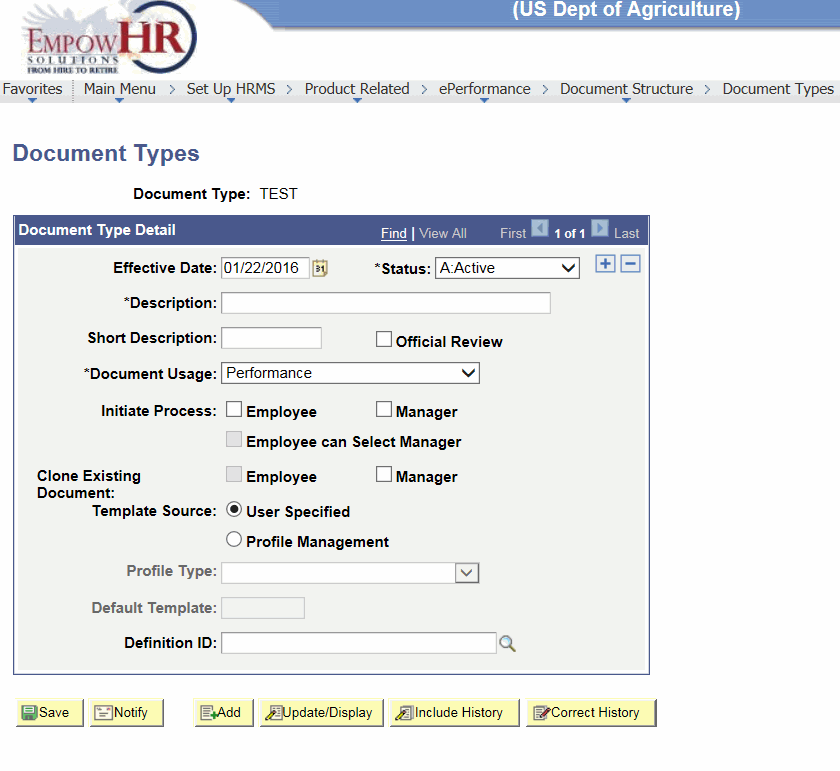
- Complete the fields as follows:
Field
Description/Instruction
Document Type
Populated from the search criteria entered.
Document Type Detail
Instruction
Effective Date
Enter/modify the effective date that the document type detail is effective or select a date from the calendar icon.
*Status
Required field. Select the status from the drop-down list. Valid values are and .
*Description
Required field. Enter the document type detail description.
Short Description
Enter the short description for the description of the document type detail.
Official Review
Select this box to designate that documents generated for this document type are used by the Salary Planning by Group process to retrieve rating and review points and, by the Salary Increase Matrix page to retrieve ratings.
*Document Usage
Required field. Select the applicable document type usage from the drop-down list. Valid values are as follows:
- Indicates EmpowHR uses this document type for performance planning or evaluation.
Performance documents appear on the manager or employee self-service pages under the menu or on the Administrator pages under .- Indicates EmpowHR uses this document type for employee development (Individual Development Plan (IDP)).
Development documents appear in the menu on the Self-Service pages or under the menu on the Administrator pages.Initiate Process
Instruction
Employee
Select this box to indicate if the role or roles can initiate the evaluation process. More than one box may be selected. The value in this field determines if the employee can select the document type when initiating the evaluation process.
Manager
Select this box to indicate if the role or roles can initiate the evaluation process. More than one box may be selected. The value that is in this field determines if the manager can select the document type when initiating the evaluation process.
Employee can Select Manager
Appears only if the Employee check box is selected for the Initiate Process field.
Select this check box to enable an employee to select the person who is acting in the manager role during the evaluation process.
Clone Existing Document
Instruction
Employee
Select employee check box to indicate which role or roles can clone an existing comment to create a new document. More than one box may be selected. The employee check box is only available if the corresponding check box is selected in the Initiate Process field.
Manager
Select manager check box to indicate which role or roles can clone an existing comment to create a new document. More than one box may be selected. The manger check box is only available if the corresponding check box is selected in the Initiate Process field.
Template Source
Instruction
User Specified
Select this option to identify where EmpowHR obtains the document template to be used to generate documents. Indicates that the user initiating the document creation process must identify the template.
Profile Management
Select this option to identify where EmpowHR obtains the document template that is to be used to generate documents. Indicates that the template comes from the Manage Profile business process. EmpowHR identifies the template by using the information entered in the Profile Type and the employee’s job information.
Profile Type
Available if the Profile Manager option in the Template Source field is selected. Select the profile type used by the Create Documents process to identify the document template. The list contains only nonperson profile types that have an ePerformance template included as a related object in the Profile Association Options group box on the Profile Types Associations page. The valid values are based on the default templates created.
Default Template
Available if the Profile Management option in the Template Source field is selected.
Select the template used to generate the documents for this document type when EmpowHR cannot identify a template for the give profile type.
Definition ID
Select the approval definition for documents of this type. The definition ID determines the chain of approvals a document must go through, if any, when a manager clicks on a document. The value that is selected here becomes the default value for the Definition ID field on the Document Types page for templates of the document type. To enter/change select data by clicking the search icon.
- Click . At this point, the following options are available:
Step
Description
Click
Advances to the Send Notification page.
Click
Returns to the Document Types page - Add a New Value tab.
Click
Returns to the Document Types page - Find an Existing Value tab.
Click
Returns to the Document Types page - Find an Existing Value tab with Include History checked.
Click
Returns to the Document Types page - Find an Existing Value tab with Correct History checked.
See Also |