Adding a Carrier Information Record
The Add function allows users to add carrier information records.
To Add a Carrier Information Record:
- Select the tab at the top of the CLER Main Menu.
- Select the option. The Carrier Information page is displayed.
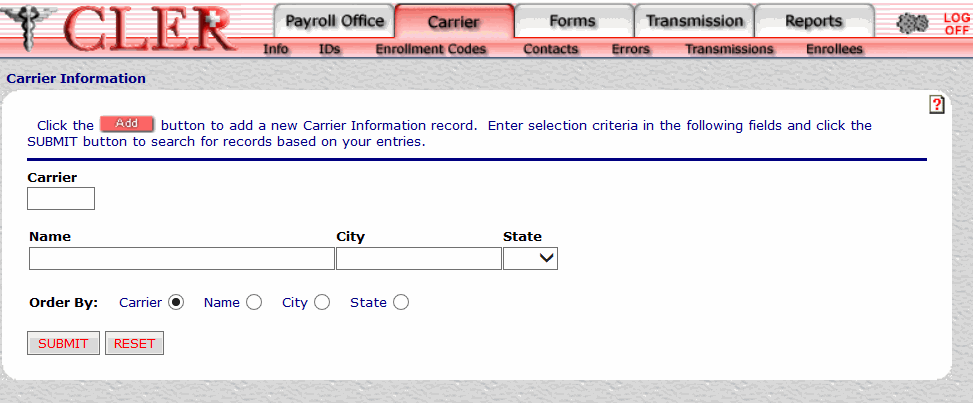
- Click The Carrier Information Add page is displayed.
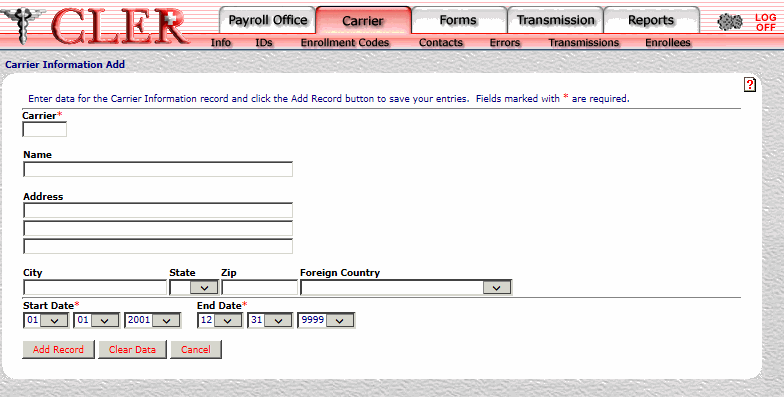
- Complete the fields as follows:
Field
Instruction/Description
Carrier*
Required, alphanumeric, 4 positions
Enter the carrier code.
Name
Optional, alphanumeric, 40 positions maximum
Enter the name of the carrier.
Address Line 1
Optional, alphanumeric, 40 positions maximum
Enter the carrier’s street or post office box address.
Address Line 2
Optional, alphanumeric, 40 positions maximum
Enter the second line of the carrier’s street or post office box address.
Address Line 3
Optional, alphanumeric, 40 positions maximum
Enter the third line of the carrier’s street or post office box address.
City
Optional, alphanumeric, 25 positions maximum
Enter the name of the carrier’s city.
State
Optional
Select the payroll office’s, carriers, carrier contact's, or carrier plan contact's State, U.S. territory, or overseas military abbreviation from the drop-down menu. For a list and descriptions of State, U.S. territory, and overseas military abbreviations, see State, U.S. Territory, and Overseas Military Abbreviations Table.
ZIP
Optional, alphanumeric, 11 positions maximum
Enter the carrier's ZIP Code.
Country
Optional
Select the carrier’s country code from the drop-down menu. For a list and descriptions of country codes, see Country Codes Table.
Start Date*
Required
Select the Start Date the carrier will be valid. Click the first drop-down menu and select the month; click the second drop-down menu and select the day; and click the third drop-down menu and select the year. If the date is not known, select 01/01/2001.
End Date*
Required
Select the End Date the carrier will be valid. Click the first drop-down menu and select the month; click the second drop-down menu and select the day; and click the third drop-down menu and select the year. If the date is not known, select 01/01/2001.
- Click . If no errors occur, a pop up message is displayed to confirm the record has been added.
- Click to close the pop up.
See Also |