Canceling an Online Entry Record
The Cancel function allows user to cancel the transmission of online entry records. Canceled records will be held and may be viewed or released at a later time within that reconciliation year and quarter.
To Cancel The Transmission of an Online Entry Record:
- Select the tab at the top of the CLER Main Menu.
- Select the option. The Transmission Online Entry page is displayed.
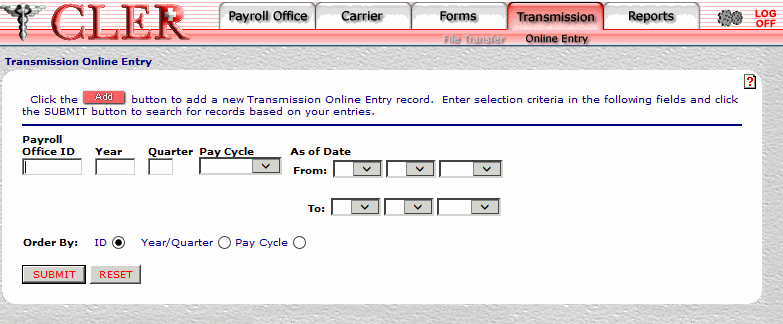
- Complete the fields as follows:
Field
Instruction
Payroll Office ID
Optional, alphanumeric, 8 positions
Enter the payroll office identification number.
Year
Optional, alphanumeric, 4 positions
Enter the reconciliation year for the requested transmission record.
Quarter
Optional, alphanumeric, 1 position
Enter the reconciliation quarter for the requested transmission record.
Pay Cycle
Required
Select the payroll office pay cycle (, , ) from the drop-down menu.
As of Date From
Required
Select the from pay period date from the drop-down menu.
As of Date To
Required
Select the to pay period date from the drop-down menu.
Order By
Optional, default
Defaults to the sort option. Allows users to sort search results by the options listed below. To choose another sort option, select the radio button next to one of the following options:
- Search by payroll office ID.
- Search by reconciliation year and reconciliation quarter.
- Search by pay cycle.
- Click . The Transmission Online Entries Search Results page is displayed.
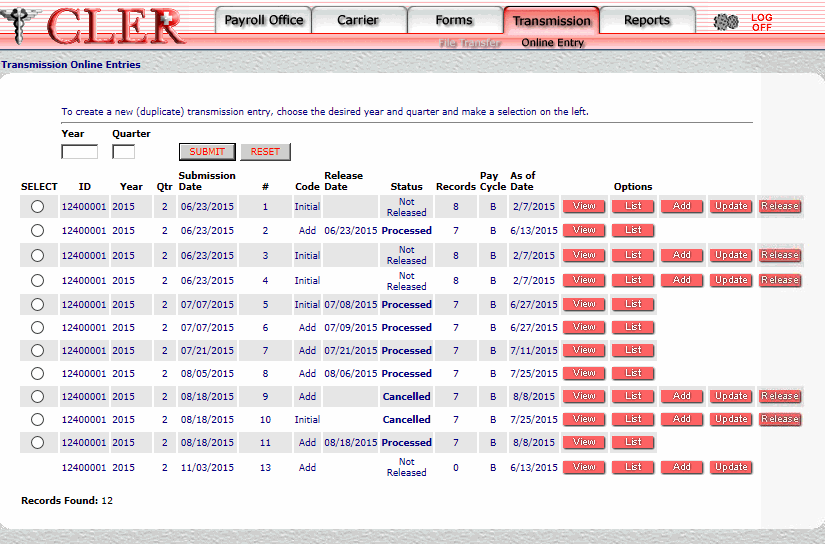
- Complete the fields as follows:
Field
Instruction/Description
Year
Optional, alphanumeric, 4 positions
Enter the current reconciliation year. Complete this field only when the enrollment data from a previous quarter is reused for the online transmission of enrollment data in the current quarter.
Quarter
Optional, alphanumeric, 4 positions
Enter the current reconciliation quarter. Complete this field only when the enrollment data from a previous quarter is reused for the online transmission of enrollment data in the current quarter.
Select
Optional
Select the radio button next to the applicable previous quarter's enrollment data record. Complete this field only when the enrollment data from a previous quarter is reused for the online transmission of enrollment data in the current quarter.
ID
System generated
Displays the payroll office identification number.
Year
System generated
Displays the reconciliation year.
Qtr
System generated
Displays the reconciliation quarter.
Submission Date
System generated
Displays the date the transmission was submitted.
#
System generated
Displays the sequential transmission number.
Code
System generated
Displays the the transmission processing code. indicates an initial transmission file, indicates an addition to the transmission file, and indicates a replacement of the transmission file.
Released Date
System generated
Displays the date the record was released for processing.
Status
System generated
Displays the status of the transmission. This field is populated by one of the following: , , , or .
Records
System generated
Displays the number of records contained in the transmission.
Pay Cycle
System generated
Displays the payroll office's pay cycle.
As of Date
System generated
Displays the date the transmitted enrollment data was extracted.
- Click next to the applicable online entry record. A pop up message is displayed to confirm the transmission of the record has been canceled.
- Click to close the pop up.
See Also |