Adding an Online Entry Enrollee Record
The Add function allows users to add online entry enrollee records.
To Add an Online Entry Enrollee Record:
- Select the tab at the top of the CLER Main Menu.
- Select the option. The Transmission Online Entry page is displayed.
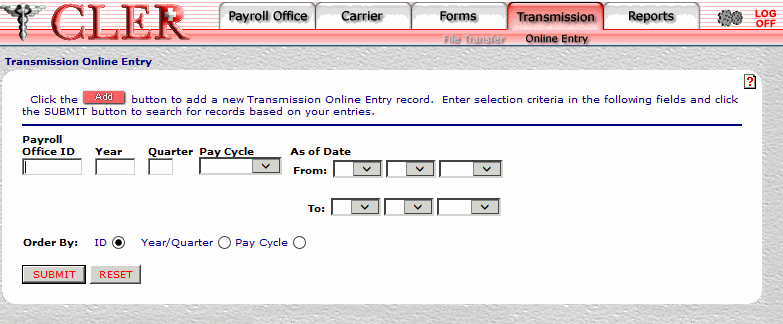
- Complete the fields as follows:
Field
Instruction
Payroll Office ID
Optional, alphanumeric, 8 positions
Enter the payroll office identification number.
Year
Optional, alphanumeric, 4 positions
Enter the reconciliation year for the requested transmission record.
Quarter
Optional, alphanumeric, 1 position
Enter the reconciliation quarter for the requested transmission record.
Pay Cycle
Required
Select the payroll office pay cycle (, , ) from the drop-down menu.
As of Date From
Required
Select the from pay period date from the drop-down menu.
As of Date To
Required
Select the to pay period date from the drop-down menu.
Order By
Optional, default
Defaults to the sort option. Allows users to sort search results by the options listed below. To choose another sort option, select the radio button next to one of the following options:
- Search by payroll office ID.
- Search by reconciliation year and reconciliation quarter.
- Search by pay cycle.
- Click . The Transmission Online Entries Search Results page is displayed.
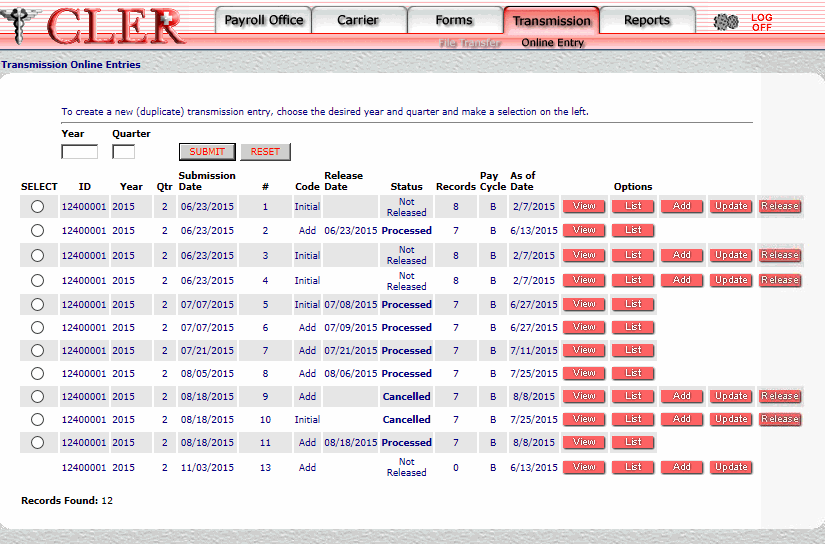
- Complete the fields as follows:
Field
Instruction/Description
Year
Optional, alphanumeric, 4 positions
Enter the current reconciliation year. Complete this field only when the enrollment data from a previous quarter is reused for the online transmission of enrollment data in the current quarter.
Quarter
Optional, alphanumeric, 4 positions
Enter the current reconciliation quarter. Complete this field only when the enrollment data from a previous quarter is reused for the online transmission of enrollment data in the current quarter.
Select
Optional
Select the radio button next to the applicable previous quarter's enrollment data record. Complete this field only when the enrollment data from a previous quarter is reused for the online transmission of enrollment data in the current quarter.
ID
System generated
Displays the payroll office identification number.
Year
System generated
Displays the reconciliation year.
Qtr
System generated
Displays the reconciliation quarter.
Submission Date
System generated
Displays the date the transmission was submitted.
#
System generated
Displays the sequential transmission number.
Code
System generated
Displays the the transmission processing code. indicates an initial transmission file, indicates an addition to the transmission file, and indicates a replacement of the transmission file.
Release Date
System generated
Displays the date the record was released for processing.
Status
System generated
Displays the status of the transmission. This field is populated by one of the following: , , , or .
Records
System generated
Displays the number of records contained in the transmission.
Pay Cycle
System generated
Displays the payroll office's pay cycle.
As of Date
System generated
Displays the date the transmitted enrollment data was extracted.
- Click next to the applicable record. The Transmission Online Entry Enrollees Add page is displayed.
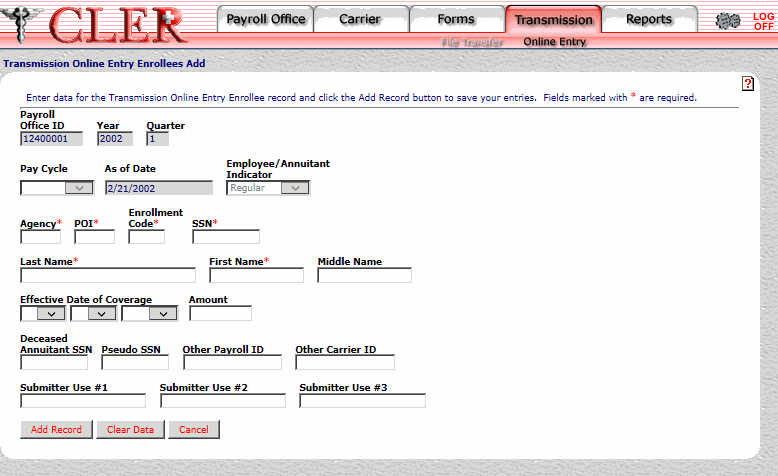
- Complete the fields as follows:
Field
Instruction/Description
Payroll Office ID
System generated
Displays the payroll office identification number.
Year
System generated
Displays the reconciliation year.
Quarter
System generated
Displays the reconciliation quarter.
Pay Cycle
System generated
Displays the payroll office's pay cycle.
As of Date
System generated
Displays the date the transmitted enrollment data was extracted.
Employee/Annuitant Indicator
System generated
Displays the value as , or .
Agency*
Required, alphanumeric, 4 positions
Enter the Agency identification code of the office where the enrollee is employed (example: AG90 for U.S. Department of Agriculture, Office of the Chief Financial Officer).
POI*
Required, alphanumeric, 4 positions
Enter the personnel office identification number where the enrollee's records are maintained.
Enrollment Code*
Required, alphanumeric, 3 positions
Enter the enrollment/carrier enrollment code.
SSN*
Required, alphanumeric, 9 positions
Enter the enrollee’s Social Security number (SSN). If the enrollee does not want his/her SSN provided to the carrier, a pseudo SSN may be used if the pseudo SSN is also reported to CLER.
Last Name*
Required, alphanumeric, 25 positions maximum
Enter the enrollee’s last name. If the enrollee has a title (e.g., Jr, Sr, I, II, or III), it should be entered after the last name without punctuation (e.g., Smith Jr or Smith III).
First Name*
Required, alphanumeric, 17 positions maximum
Enter the enrollee’s first name.
Middle Name
Optional, alphanumeric, 12 positions maximum
Enter the enrollee’s middle name/initial.
Effective Date of Coverage
System generated
Displays the effective date of the enrollment.
Amount
Optional, numeric, 6 positions maximum
Enter the withholding/premium amount reported for the pay period extraction date.
Deceased Annuitant SSN
Optional, alphanumeric, 9 positions maximum
Enter the deceased annuitant enrollee’s SSN.
Pseudo SSN
Optional,alphanumeric, 9 positions maximum
Enter the pseudo SSN used by the Agency and carrier to identify the enrollee.
Other Payroll ID
Optional, alphanumeric, 15 positions maximum
Enter the identifier used by the Agency to identify the enrollee.
Other Carrier ID
Optional, alphanumeric, 15 positions maximum
Enter identifier used by the carrier to identify the enrollee.
Submitter Use #1
Optional, alphanumeric, 20 positions maximum
Enter the remarks regarding the creation of this record.
Submitter Use #2
Optional, alphanumeric, 20 positions maximum
Enter the remarks regarding the creation of this record.
Submitter Use #3
Optional, alphanumeric, 20 positions maximum
Enter the remarks regarding the creation of this record.
- Click . If no errors occur, a pop up message is displayed to confirm the record has been added.
- Click to close the pop up.
See Also |