Updating a Carrier Contact Record
The Update function allows users to update carrier contact records.
To Update a Carrier Plan Contact Record:
- Select the tabat the top of the CLER Main Menu.
- Select the option. The Contacts Main Page is displayed with the and options.
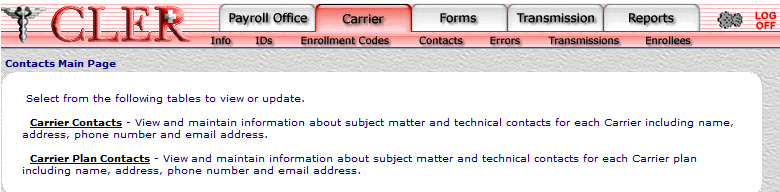
- Select the option. The Carrier Contacts page is displayed.
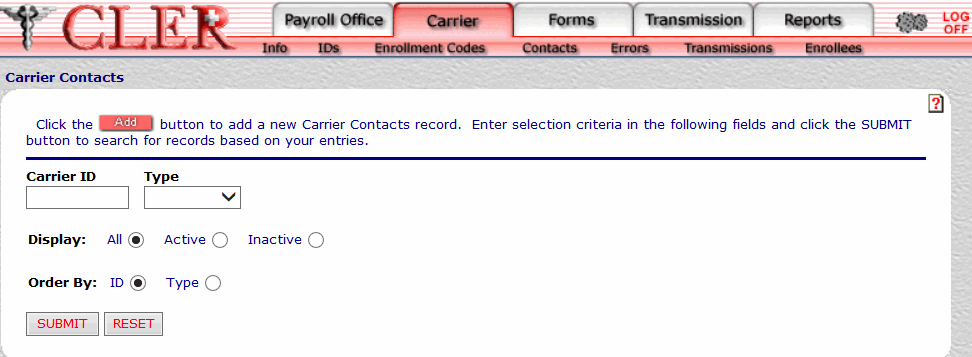
- Complete the fields as follows:
Field
Instruction/Description
Carrier ID
Required, alphanumeric, 7 positions
Enter the carrier identification code assigned by NFC’s CLER Operations and Reconciliation Unit.
Type
Optional
Select either for an administrative contact or for a technical contact from the drop-down menu. The Type code indicates whether the payroll office contact is an administrative contact or a technical contact.
Display
Optional, default
Defaults to the display option. Allows users to display search results by the options listed below. To choose another type of option, select the radio button next to one of the following options:
- Displays all contacts for the payroll office ID and type code entered.
- Displays active contacts for the payroll office ID and type code entered.
- Displays inactive contacts for the payroll office ID and type code entered.
Order By
Optional, default
Defaults to the sort option. Allows users to sort search results by the options listed below. To choose another sort option, select the radio button next to one of the following options:
- Search by identification number.
- Search by type code.
- Click . The Carrier Contacts Search Results page is displayed.
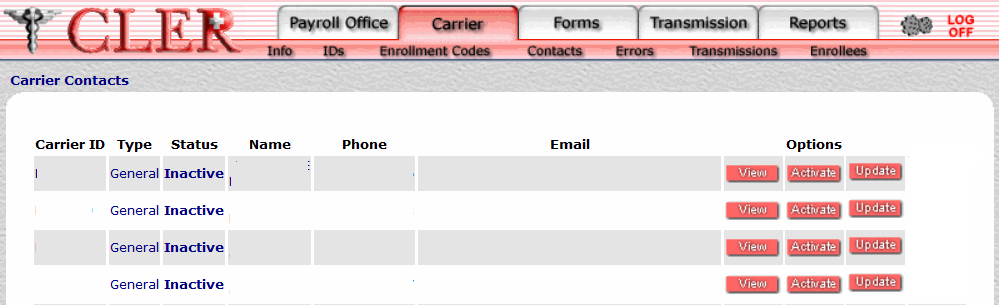
Field
Instruction/Description
Carrier ID
System generated
Displays the carrier identification code assigned by NFC's CLER Operations and Reconciliation Unit.
Type
System generated
Displays type code to indicate that the payroll office contact holds an administrative position.
Displays type code to indicate that the payroll office contact holds a technical position.
Status
System generated.
Displays to indicate that the record has been activated in CLER.
Displays to indicate that the record has been inactivated in CLER.
Name
System generated
Displays the name of the carrier contact.
Phone
System generated
Displays the carrier contact's telephone number.
Email Address
System generated
Displays the carrier contact's email address.
- Click next to the applicable record. The Carrier Contacts Update page is displayed.
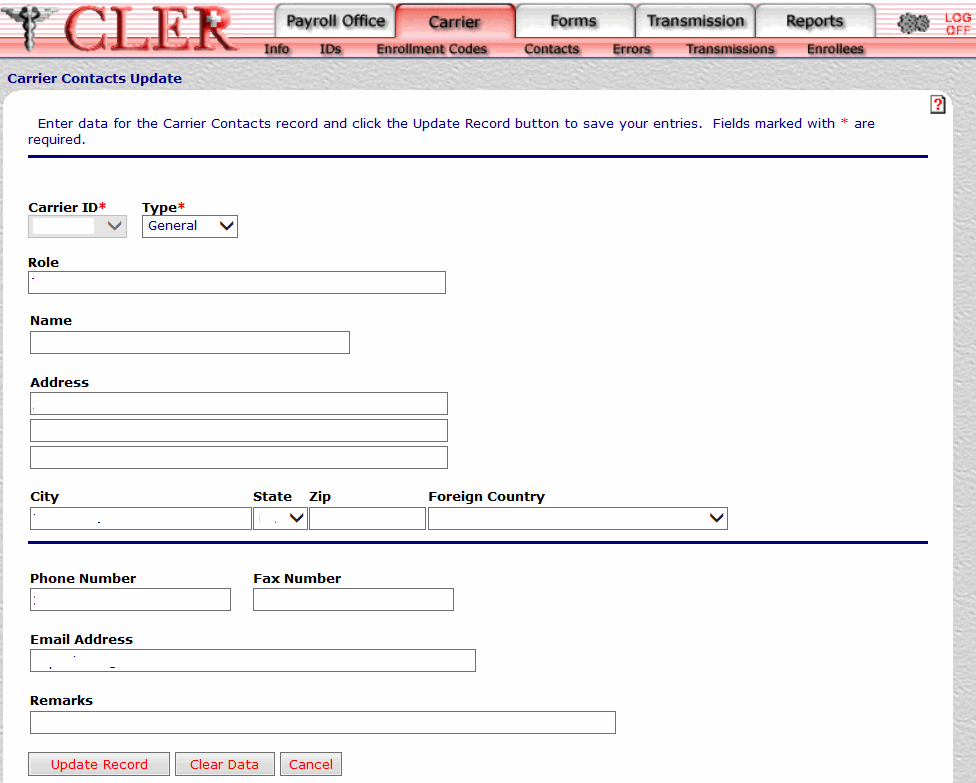
- Complete the applicable fields as follows:
Field
Instruction/Description
Carrier ID*
Required
Select the carrier identification number from the drop-down menu.
Type*
Required
Select either for an administrative contact or for a technical contact from the drop-down menu. The Type code indicates whether the payroll office contact is an administrative contact or a technical contact.
Role
Optional, alphanumeric, 40 positions maximum
Enter the title, position, etc., of the carrier contact/carrier plan contact.
Name
Optional, alphanumeric, 30 positions maximum
Enter the name of the carrier contact.
Address Line 1
Optional, alphanumeric, 40 positions maximum
Enter the first line of the carrier contact’s street or post office box address.
Address Line 2
Optional, alphanumeric, 40 positions maximum
Enter the second line of the carrier contact’s street or post office box address.
Address Line 3
Optional, alphanumeric, 40 positions maximum
Enter the third line of the carrier contact’s street or post office box address.
City
Optional, alphanumeric, 25 positions maximum
Enter the name of the carrier contact’s city.
State
Optional
Select the payroll office’s, carriers, carrier contact's, or carrier plan contact's State, U.S. territory, or overseas military abbreviation from the drop-down menu. For a list and descriptions of State, U.S. territory, and overseas military abbreviations, see State, U.S. Territory, and Overseas Military Abbreviations Table.
Zip
Optional, alphanumeric, 11 positions
Enter the carrier plan contact’s ZIP Code.
Foreign Country
Optional
Select the carrier contact’s country code from the drop-down menu. For a list and descriptions of country codes, see Country Codes Table.
Phone Number
Optional, alphanumeric, 25 positions
Enter the carrier contact’s telephone number.
Fax Number
Optional, alphanumeric, 25 positions
Enter the carrier contact’s fax number.
Email Address
Optional, alphanumeric, 60 positions
Enter the carrier contact’s email address.
Remarks
Optional, alphanumeric, 80 positions maximum
Enter remarks about this record.
- Click . If no errors occur, a pop up message is displayed to confirm the record has been updated.
- Click to close the pop up.
See Also |