Adding a Carrier Contact Record
The Add function allows users to add carrier contact records.
To Add a Carrier Contact Record:
- Select the tabat the top of the CLER Main Menu.
- Select the option. The Contacts Main Page is displayed with the and options.
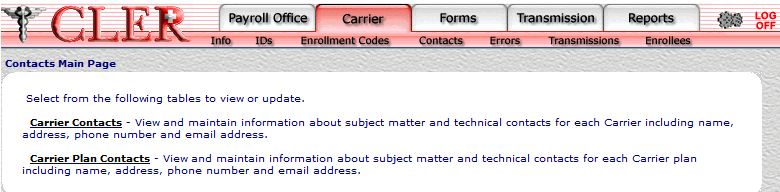
- Select the option. The Carrier Contacts page is displayed.
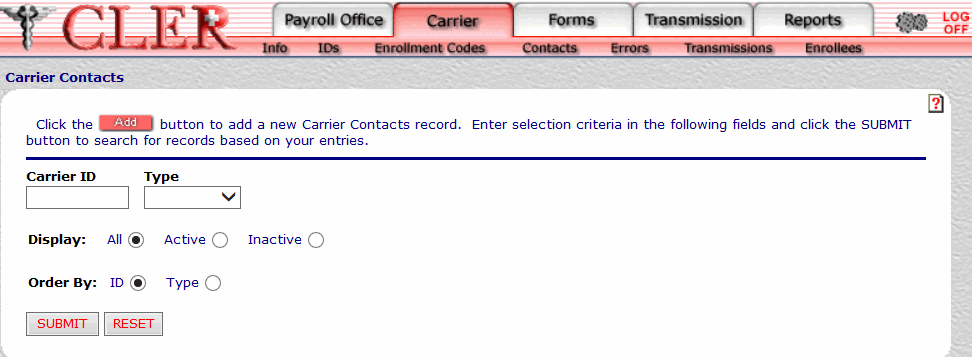
- Click The Carrier Contacts Add page is displayed.
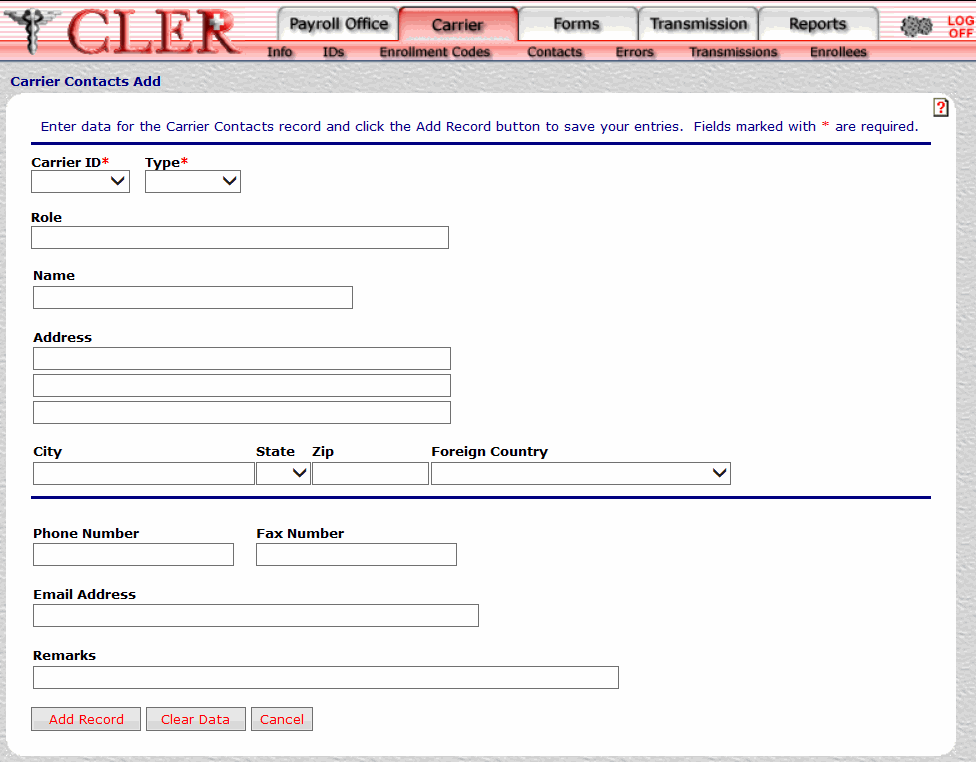
- Complete the fields as follows:
Field
Instruction/Description
Carrier ID*
Required
Select the carrier identification number from the drop-down menu.
Type*
Required
Select either for an administrative contact or for a technical contact from the drop-down menu. The Type code indicates whether the payroll office contact is an administrative contact or a technical contact.
Role
Optional, alphanumeric, 40 positions maximum
Enter the title, position, etc., of the carrier contact/carrier plan contact.
Name
Optional, alphanumeric, 30 positions maximum
Enter the name of the carrier contact.
Address Line 1
Optional, alphanumeric, 40 positions maximum
Enter the first line of the carrier contact’s street or post office box address.
Address Line 2
Optional, alphanumeric, 40 positions maximum
Enter the second line of the carrier contact’s street or post office box address.
Address Line 3
Optional, alphanumeric, 40 positions maximum
Enter the third line of the carrier contact’s street or post office box address.
City
Optional, alphanumeric, 25 positions maximum
Enter the name of the carrier contact’s city.
State
Optional
Select the payroll office’s, carriers, carrier contact's, or carrier plan contact's State, U.S. territory, or overseas military abbreviation from the drop-down menu. For a list and descriptions of State, U.S. territory, and overseas military abbreviations, see State, U.S. Territory, and Overseas Military Abbreviations Table.
Zip
Optional, alphanumeric, 11 positions
Enter the carrier plan contact’s ZIP Code.
Foreign Country
Optional
Select the carrier contact’s country code from the drop-down menu. For a list and descriptions of country codes, see Country Codes Table.
Phone Number
Optional, alphanumeric, 25 positions
Enter the carrier contact’s telephone number.
Fax Number
Optional, alphanumeric, 25 positions
Enter the carrier contact’s fax number.
Email Address
Optional, alphanumeric, 60 positions
Enter the carrier contact’s email address.
Remarks
Optional, alphanumeric, 400 positions maximum
Enter remarks about this record.
- Click . If no errors occur, a pop up message is displayed to confirm the record has been added.
- Click to close the pop up.
See Also |