Validating Your Timesheet
Timesheets should be validated and transmitted to NFC by close of business on Tuesday following the end of the pay period.
To Validate Your Timesheet:
- Select the link from the Time section on the Employee Main Menu page. The Timesheet page is displayed.
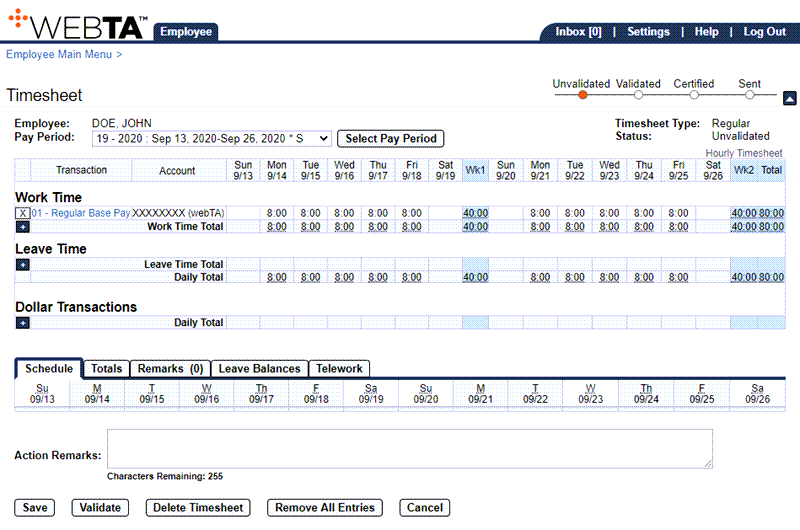
- Verify that all sections are complete.
- Select the button. If there are no errors, the message is displayed and the timesheet status is changed to .
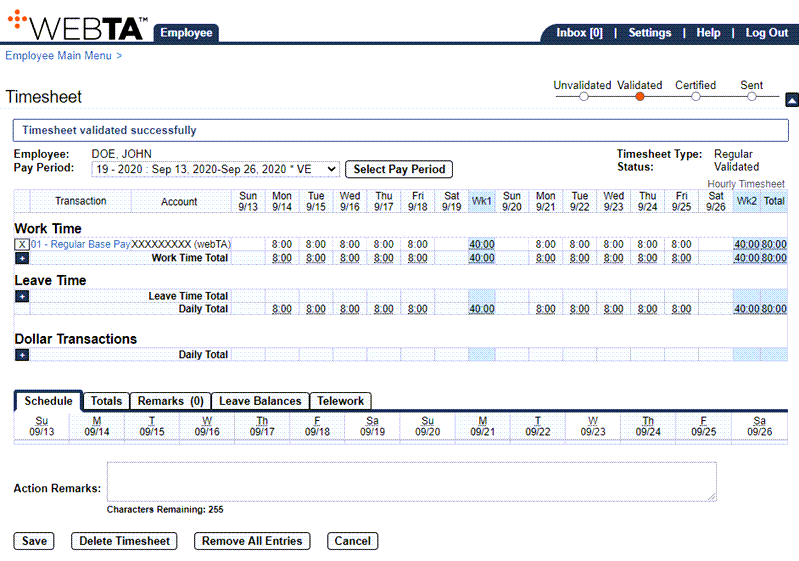
At this point, the following options are available:
Step
Description
Select the button
Saves any changes you have made
Select the button
Deletes the timesheet after you accept a confirmation message
Select the button
Removes all entries after you accept a confirmation message
Select the button
Returns you to the previous page
Select the tab
Returns you to the Employee Main Menu page
Select
Logs you out of webTA
See Also |