Entering Work Time and Accounting on Your Timesheet
The Work Time section of the Timesheet page has daily time entry fields for each week in a pay period. Daily work time totals are displayed in the Work Time Total row.
To Enter Work Time and Accounting on Your Timesheet:
- Select the link from the Time section on the Employee Main Menu page. The Timesheet page is displayed.
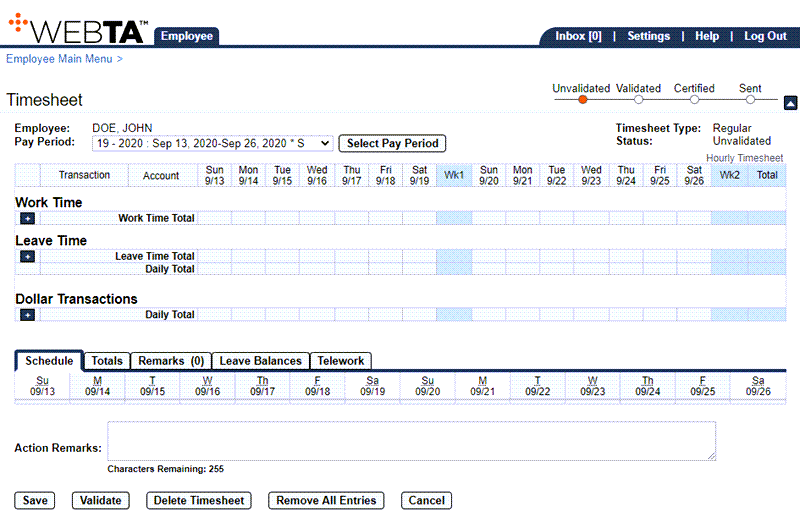
- Select the (plus sign) in the Work Time Total row of the Work Time section. The Transaction field is populated with the first transaction in the drop-down list and the Account field is populated with .
- Select the transaction link to change the transaction. The Select values for this entry... popup appears.

- Select the applicable transaction code from the drop-down list.
- Select the button to save the transaction and return to the Timesheet page.
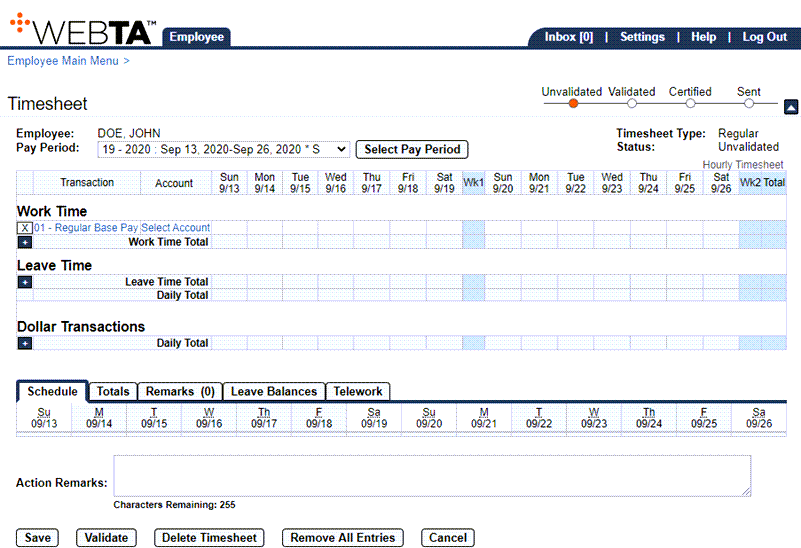
- Select the link. The Accounting popup appears displaying accounting codes that have been added for the employee's use.
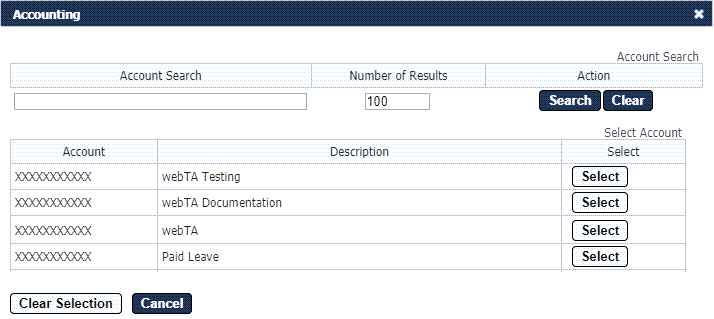
- Select the button for the applicable accounting code. The accounting code is populated in the Account field.
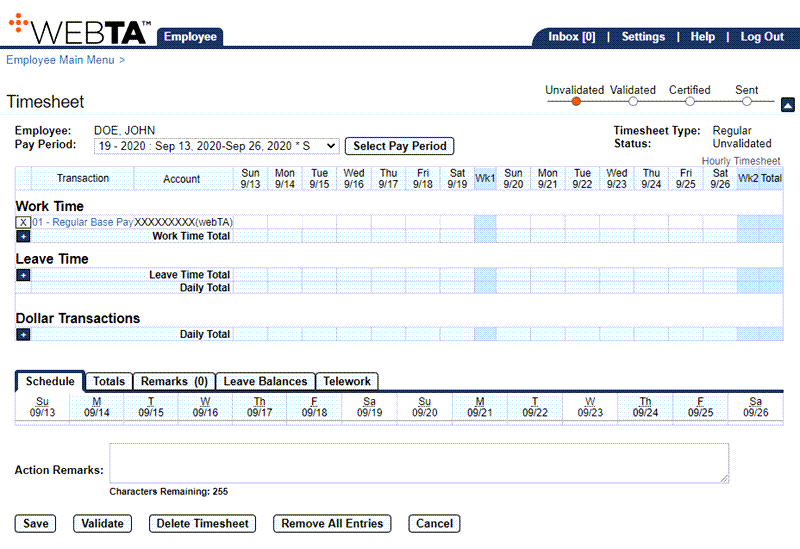
- Enter the hours and minutes worked in the appropriate fields using hours and minutes separated by a colon (HH:mm) or hours and minutes separated by a decimal (HH.mm).
- Select the button to save the timesheet. The Work Time Total field is populated, and the message is displayed.
At this point, the following options are available:
Step
Description
Select the button
Returns you to the previous page
Select the tab
Returns you to the Employee Main Menu page
Select
Logs you out of webTA
See Also |