FMLA/FMLA Military
The FMLA/FMLA Military page is read-only and displays the employee's FMLA/FMLA Military information, if applicable. Timekeepers and master timekeepers can manually add new FMLA events and delete manually-added FMLA events. Manually adding an FMLA event bypasses the leave request form process. FMLA may be invoked once every 12 months. When the expiration date is reached, the FMLA and FMLA Military tracking leave balances are automatically set to zero.
To View the FMLA/FMLA Military Information Page:
- Select the link on the Employee Main Menu page. The Employee Profile page is displayed.
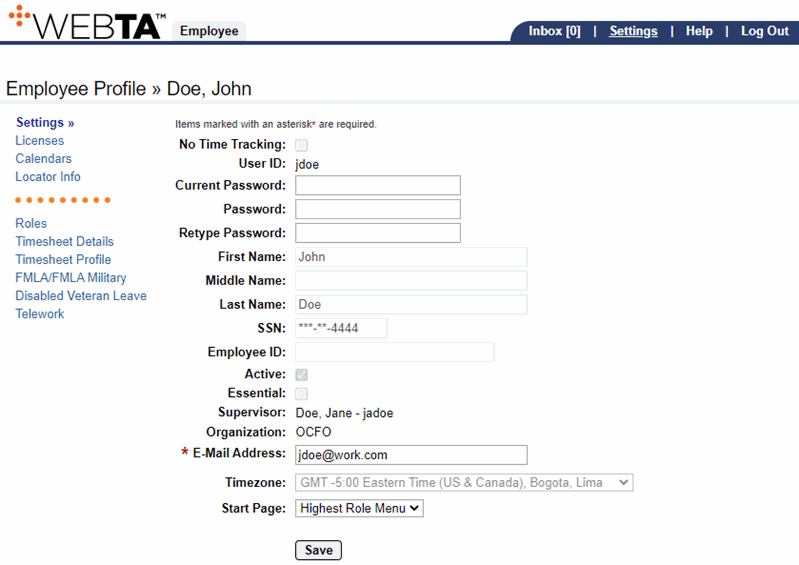
- Select the link from the sidebar menu. The FMLA/FMLA Military page is displayed.
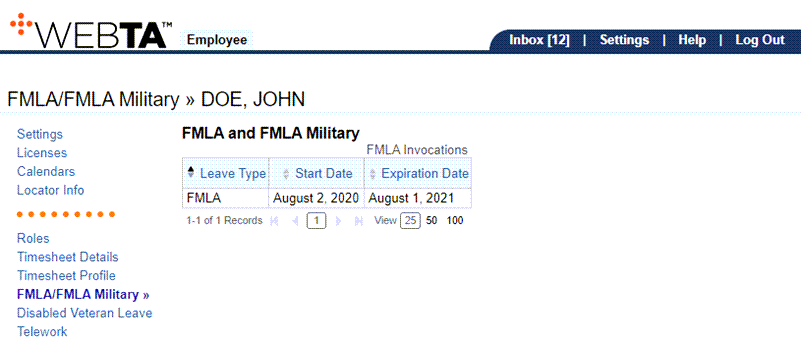
At this point, the following options are available:
Step |
Description |
|---|---|
Select the tab |
Returns you to the Employee Main Menu page |
Select |
Logs you out of webTA |
See Also |