Approving Donations to a VLTP Account
LTP Managers must approve leave donations from employees before they can be credited to a leave recipient's account.
To Approve Leave Donations:
- Select the link from the Leave Transfer Program section on the Leave Transfer Program Manager Main Menu page. The LTP Management page is displayed.
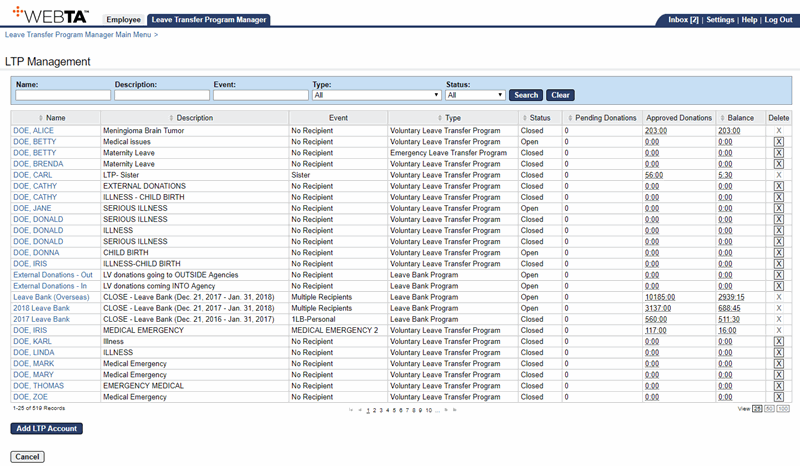
- Select the name link of the LTP account to view the pending donations.
OR
Enter the applicable name and select the button. The search results are displayed. Select the applicable LTP account.
The Edit LTP Account page is displayed.
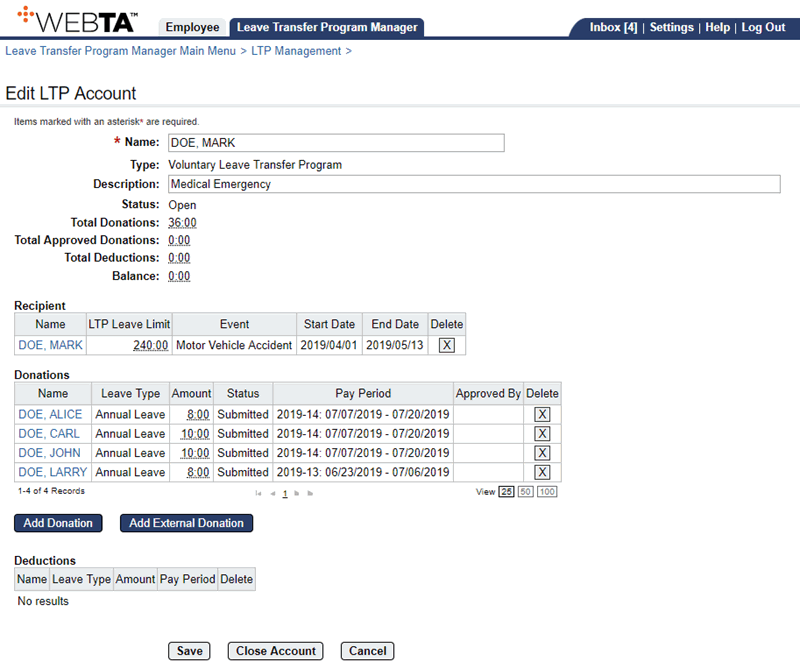
- Select the name link of the donation to approve. The applicable Edit LTP Donation page is displayed.
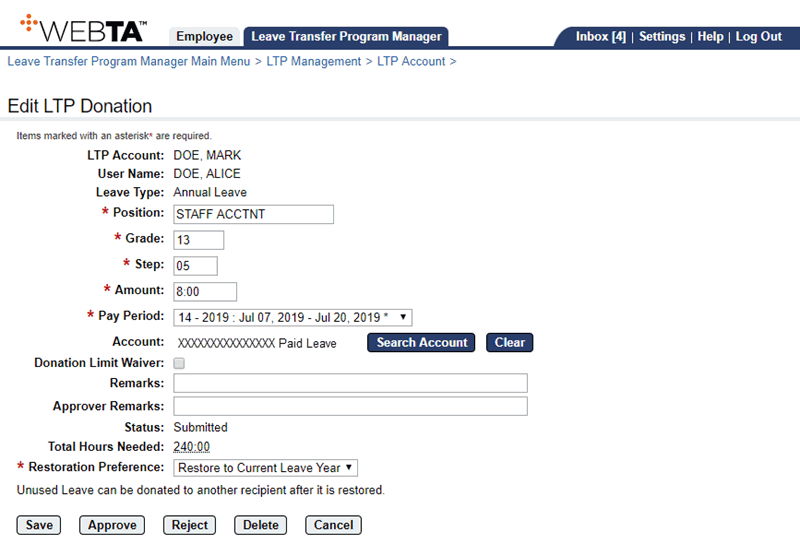
- Enter any applicable remarks in the Approver Remarks field.
- Select the button. The LTP Donation page is displayed with the status as and the message displayed.
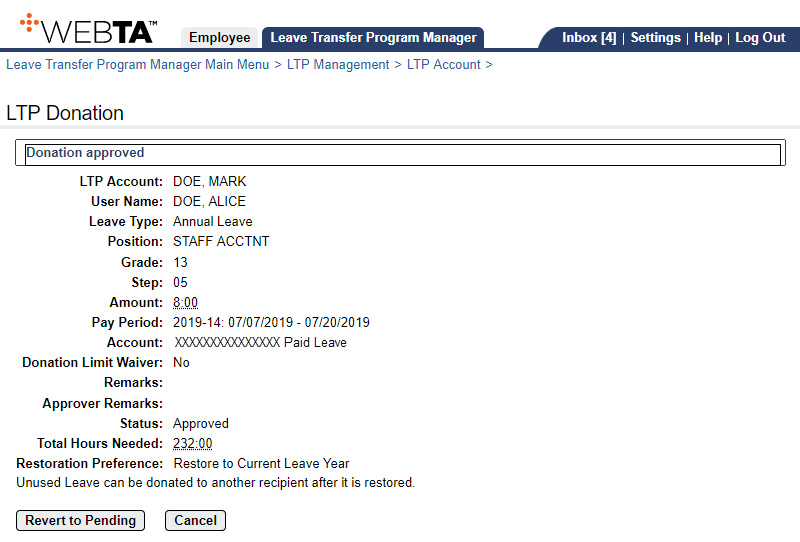
At this point,the following options are available:
Step
Description
Select the button
Returns you to the Edit LTP Donation page.
Select the button
Returns the donation to status.
Select the r tab
Returns you to the Leave Transfer Program Manager Main Menu page.
See Also |