Deleting a Leave Donation Request
Leave Donations that have been submitted but not yet approved may be deleted.
To Delete a Leave Donation Request:
- Select the link from the Leave Transfer Program section on the Employee Main Menu page. The LTP Donations page is displayed.
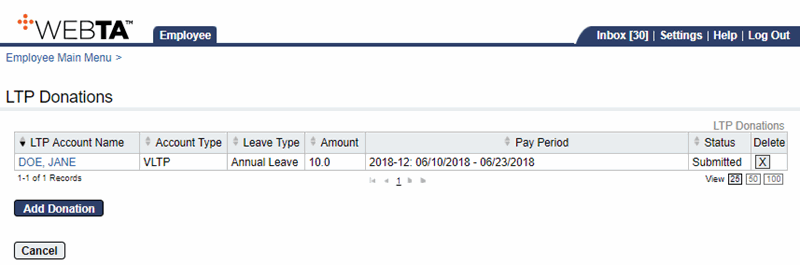
- Select the button to delete the request.
- Select the button on the popup, . The message, , is displayed on the LTP Donations page.
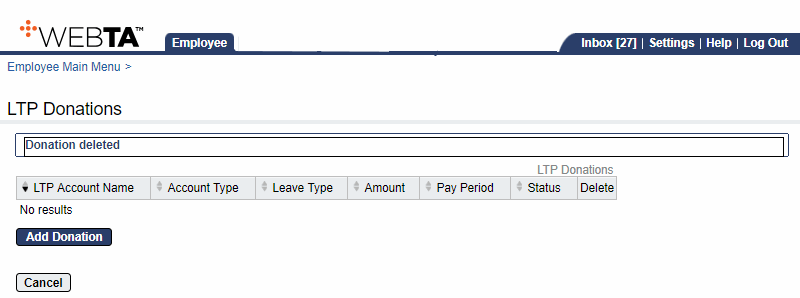
At this point, you may select the button to return to the Employee Main Menu page.
See Also |