Deleting a Leave Request
Leave requests may be deleted. If the leave request has already been approved by the Supervisor, the Employee must have the Supervisor revert the leave request back to before the leave request may be deleted.
To Delete a Leave Request:
- Select the link from the Time section on the Employee Main Menu page. The Leave Requests page is displayed defaulting to current and future pending leave requests. Use the search filters to search for applicable leave request, if not listed.
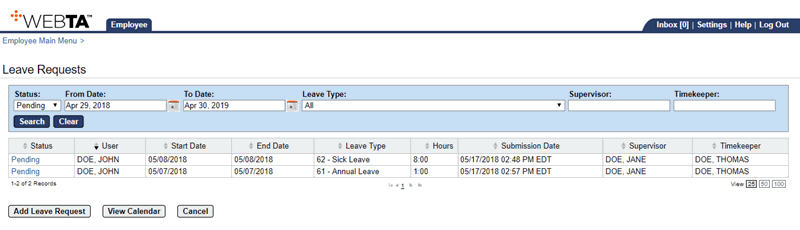
- Select the link for the leave request to be deleted. The applicable leave request is displayed.
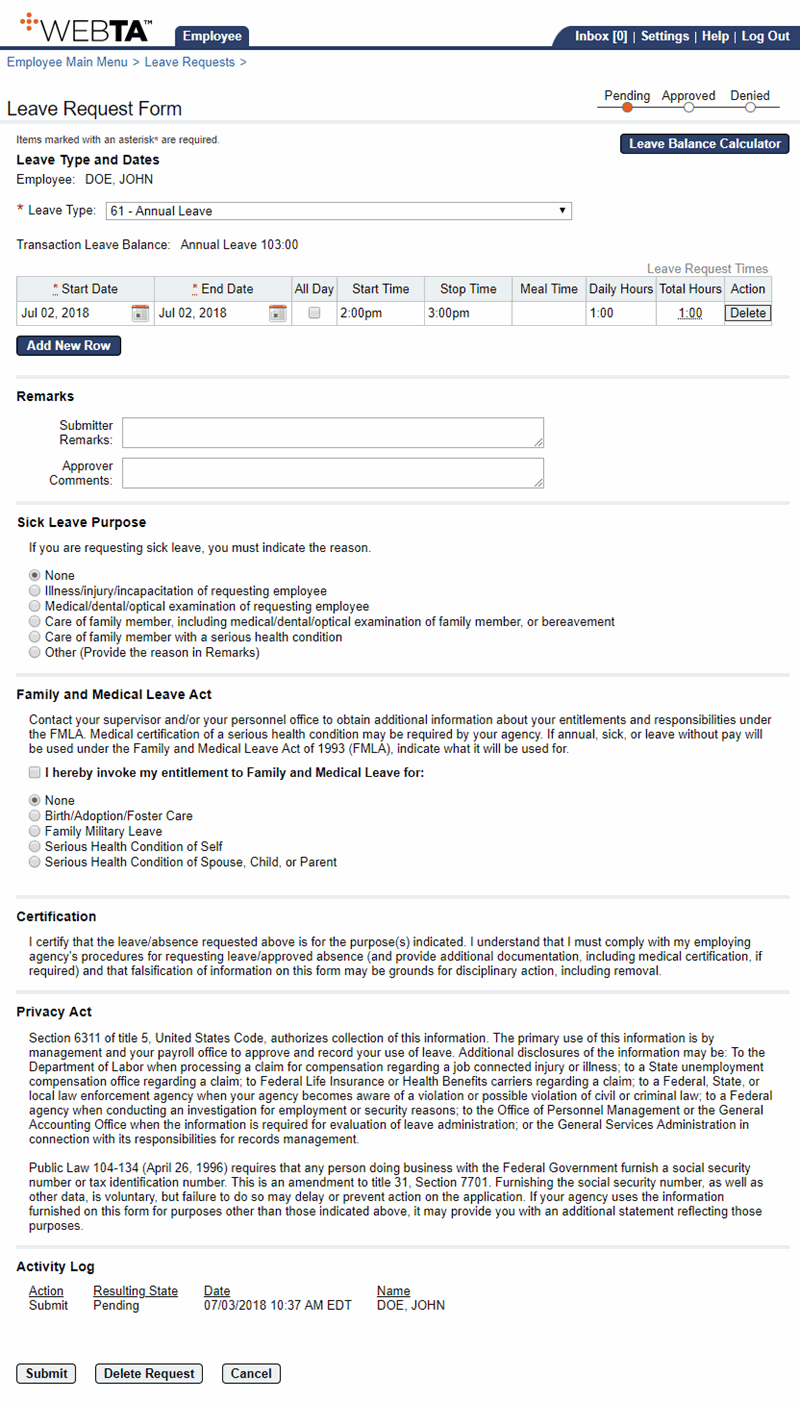
- Select the button to delete the request. The message, , is displayed.
- Select the button to delete the request. The message, , is displayed. You are returned to the Leave Requests page.
At this point, you may select the button to return to the Employee Main Menu page.
See Also |