Table 102, PAY/PERS Download Table
PAY/PERS Download Table is Table 102 on the Table Management System (TMGT) menu. The Pay/Personnel (PERS) Download Table allows Agencies that use an alternative Front-End System Interface (FESI) to enter and transmit personnel actions and position data to the National Finance Center (NFC). This table can be used to select and create download files in order to verify that employee data contained in their front-end system is the same data contained in NFC’s Payroll/Personnel System. Screen 1, Profile Screen, includes record specifications such as frequency, destination, and routing information for the download file. Screens 1 through 8, Data Elements, include payroll/personnel data elements to be contained in the file.
Agencies can query and update Table 102 data, view documentation data, and generate reports. The data maintained in Table 102 is contained on the profile screen and eight data elements screens. To view data elements applicable to the profile record, at the profile screen select . The Data Elements (1) inquiry screen is displayed. To scroll forward and view data elements on screens 1 through 8, select . To scroll backward through the data elements screens select . To return to the Profile Screen, press at any data elements inquiry screen.
Updating Table 102
The Table 102, PAY/PERS Download Table Profile, update screen shown below allows authorized users to add, modify, delete, or reactivate a record.
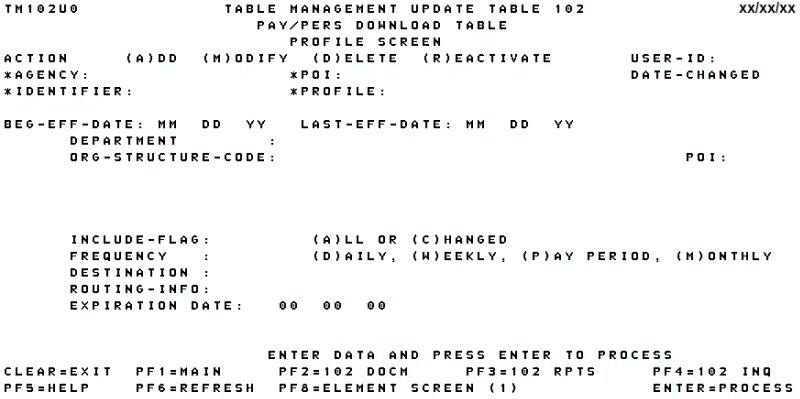
For update authority to the front-end system interface (FESI), contact your Agency Security Officer (ASO).
At the Table 102 profile screens, complete the fields as follows:
Department
Adding Data to Data Elements Screens (1) through (8)
The Profile Screen must be completed and processed before the Data Elements Screens (1) through (8) can be accessed. Select on the Profile Screen to access the Data Elements (1) update screen shown below to include data elements from this screen in the download file. The key fields are system generated from the Profile update screen. Scroll forward through the screens and repeat the process. A total of 430 data elements can be selected over the eight data element screens.
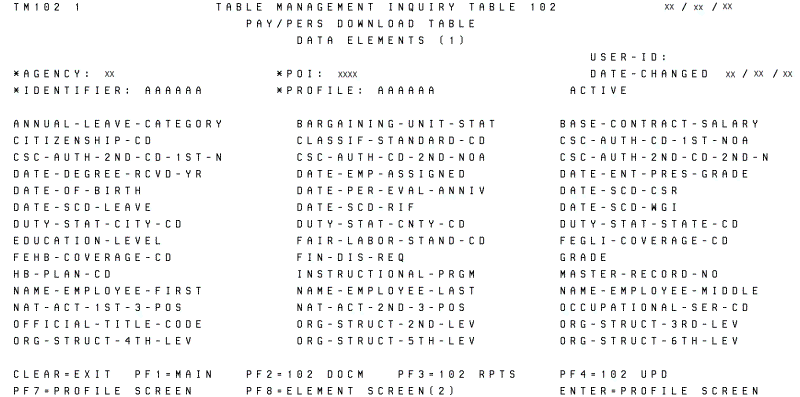
Select to return to the Profile screen or select to select additional data elements located on Data Elements (2) update screen.
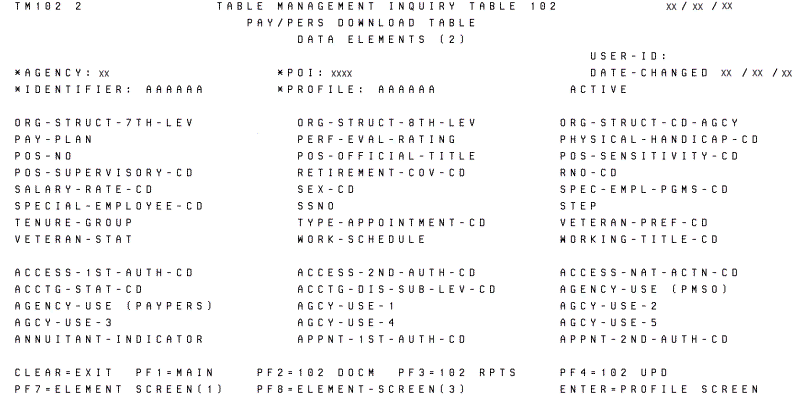
Select to return to the Data Elements (1) screen or select to select additional data elements located on Data Elements (3) update screen.
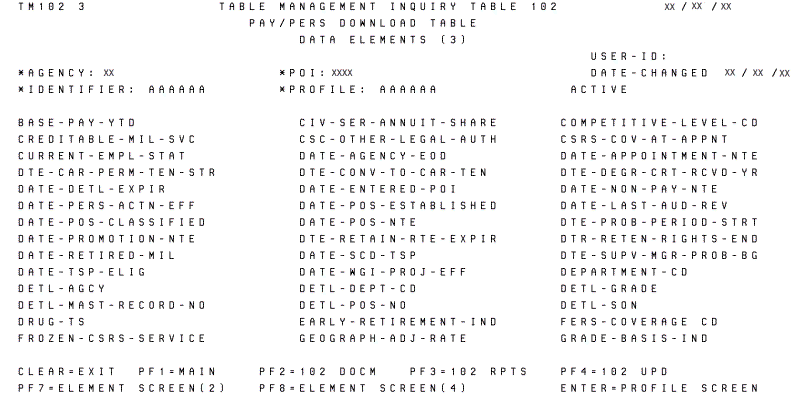
Select to return to the Data Elements (2) screen or select to select additional data elements located on Data Elements (4) update screen.
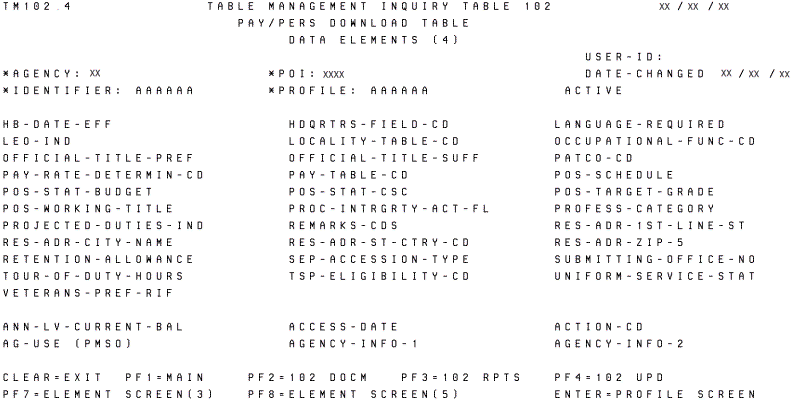
Select to return to the Data Elements (3) screen or select to select additional data elements located on Data Elements (5) update screen.
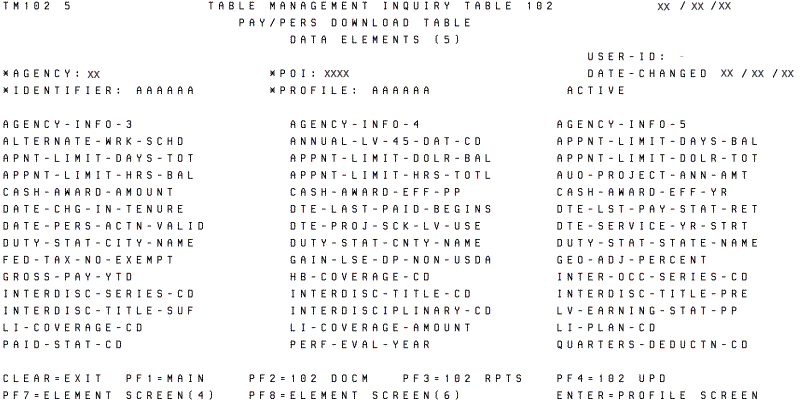
Select to return to the Data Elements (4) screen or select to select additional data elements located on Data Elements (6) update screen.
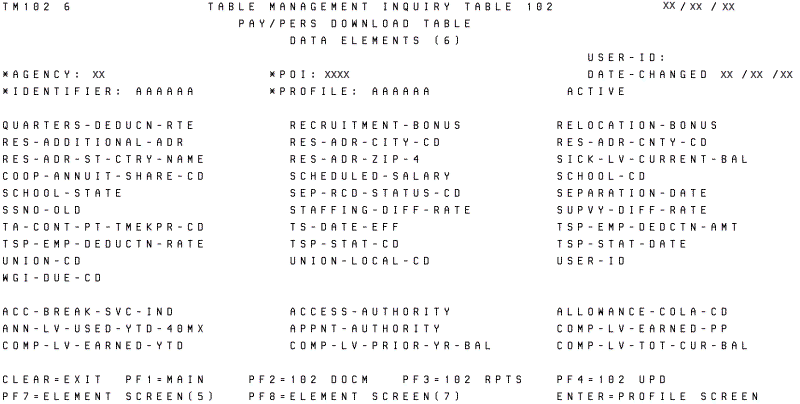
Select to return to the Data Elements (5) screen or select to select additional data elements located on Data Elements (7) update screen.
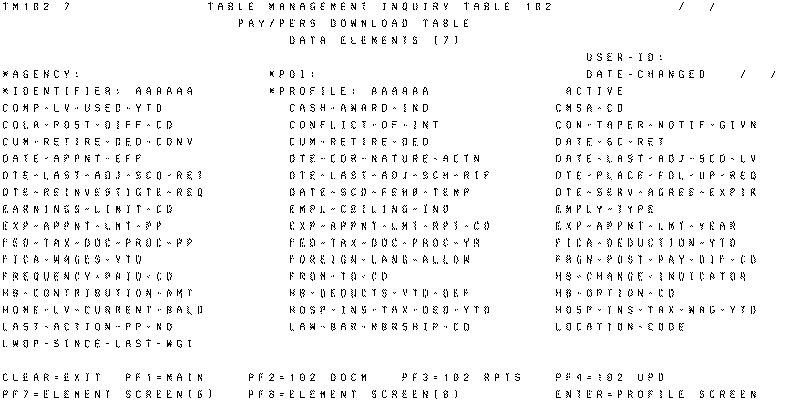
Select to return to the Data Elements (6) screen or select to select additional data elements located on Data Elements (8) update screen.
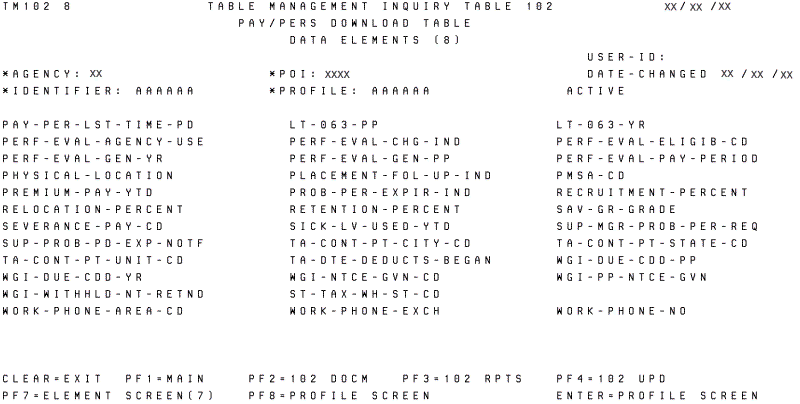
Select to return to the Data Elements (7) screen or selects to return to the Profile screen.
Requesting a Report for Table 102
The Table 102, PAY/PERS Download Table, reports screen shown below allows users to generate ad hoc reports.
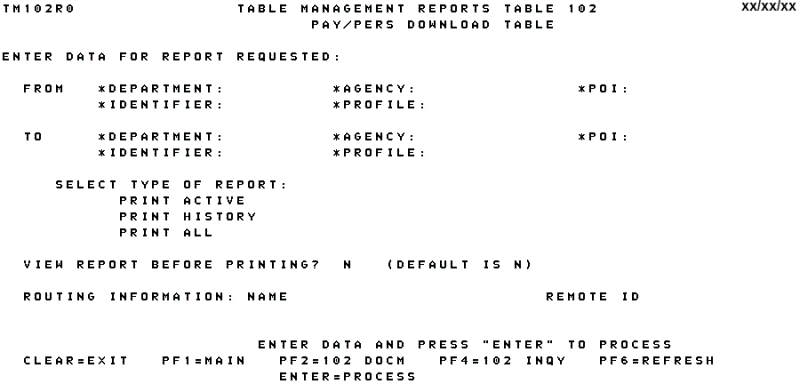
At the Table 102 reports screen, complete the From/To fields as follows: