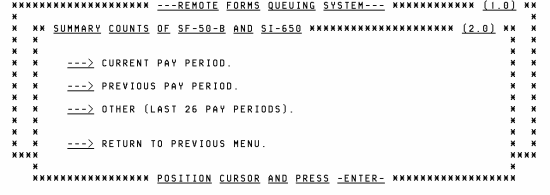Summary Counts
The Summary Counts options are available on the RFQS submenus. These options are used to display important information in requesting printouts of forms and reports for a specific pay period and can only be viewed online. Summary Counts options should always be selected first to inform the user of the number of forms or reports that have been processed and to indicate whether they are ready for printing. The information is displayed immediately after entry of the Selection Criteria Screen for Summary Counts.
To Select This Option:
- to the Summary Counts of SF 50-B and SI-650 option, at the Forms menu.
- Press . The Pay Period selection screen is displayed.
- View the description of each option on the pay period selection screen.
Field
Description
Current Pay Period
Refers to the most recently processed pay period.
Previous Pay Period
Refers to the pay period prior to the current pay period.
Other (Last 26 Pay Periods)
Used to select a pay period prior to the previous pay period.
Return to Previous Menu
Used to return to the previous menu.
- to the option desired.
- Press . The appropriate option name is displayed on each screen.
To Select the Other Option:
- to the Other (Last 26 Pay Periods) option, from the pay period selection screen.
- Press . The Pay Period Status screen is displayed showing the current pay period for processing.
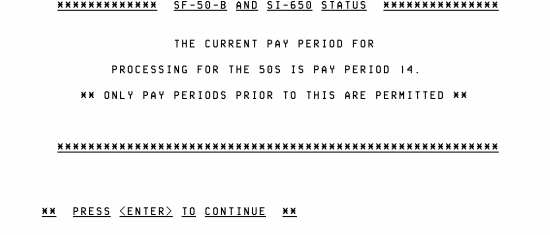
- Press to continue. The Pay Period Entry screen is displayed.
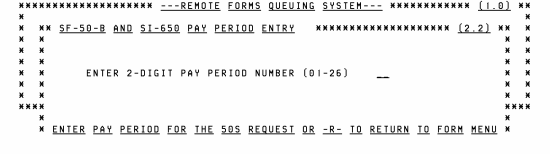
- the applicable pay period.
- Press .
The Selection Criteria for Summary Counts screen is displayed (after each Summary Count option) for the user to type in requirements for an online view of the Summary Counts.
To Select This Option:
- to a Summary Counts option.
- Press . The Selection Criteria for Summary Counts is displayed
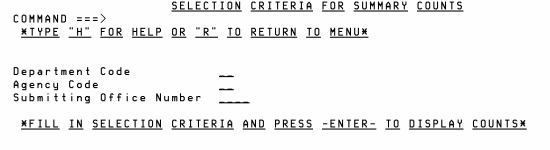
- Complete the fields as follows:
Field
Instruction
Command
Type for the Help screen or to return to the menu. Tab to the next field.
Department Code
Type the Department code.
Agency Code
Key in the Agency code.
Submitting Office Number
Key in the personnel office identifier.
For the Summary Counts of All Other Forms option only (from the Submenu), the Selection Criteria for Summary Counts screen displays three additional fields to allow user to select forms down to the fourth organizational structure level.
To Select This Option:
- Select Summary Counts of All Other Form option from the Submenu. The Selection Criteria for Summary Counts screen is displayed
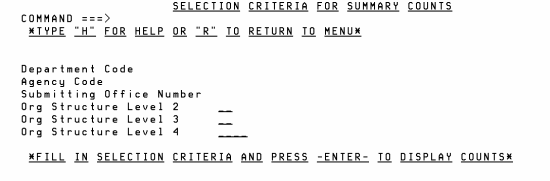
- Complete the fields as follows:
Field
Instruction
Org Structure Level 2
Type the second level organization structure code.
Org Structure Level 3
Type the third level organization structure code.
Org Structure Level 4
Type the fourth level organization structure code.
- Press , after completing the applicable fields. The summary counts status screen for a specific pay period is displayed.
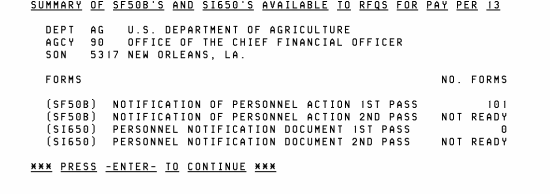
- View the following system messages:
Field
Description
If is displayed in the No. Forms column on the summary counts status screen, data is not available for the selected pay period
If the message is displayed in the No. Forms column, the system has not finished processing the data. When a number is displayed, it indicates the number of forms available for printing
If RFQS does not provide any forms and/or reports for your personnel office identifier, a message screen is displayed.

Step |
Description |
|---|---|
Return to the Forms menu |
Press at the summary counts status screen or the message screen. |
Request another summary count |
Return to the Selection Criteria for Summary Counts screen. The criteria from your last request is still displayed on the screen. to the fields to be changed and enter the appropriate data. After all changes are made, press . |
Request another report |
Select the appropriate menu and proceed as described. |