Requesting Donated Hours
allows users to complete and submit the Application to Become a Leave Recipient Under VLTP and VLBP. Users are also allowed to view previously submitted requests.
To Request Donated Hours Under VLTP:
- Select from the Donated Leave menu on the Paycheck8 main menu page. The View Existing Recipient Requests page is displayed.
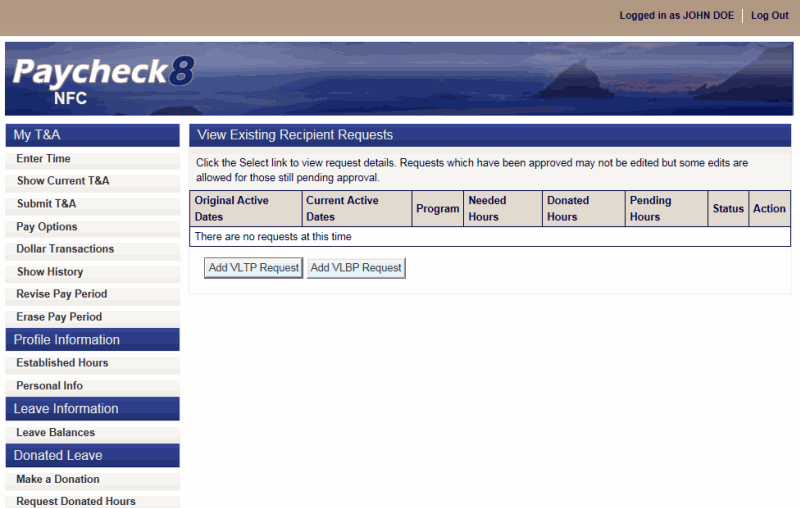
- Click . The New Donated Leave Recipient Request page is displayed.
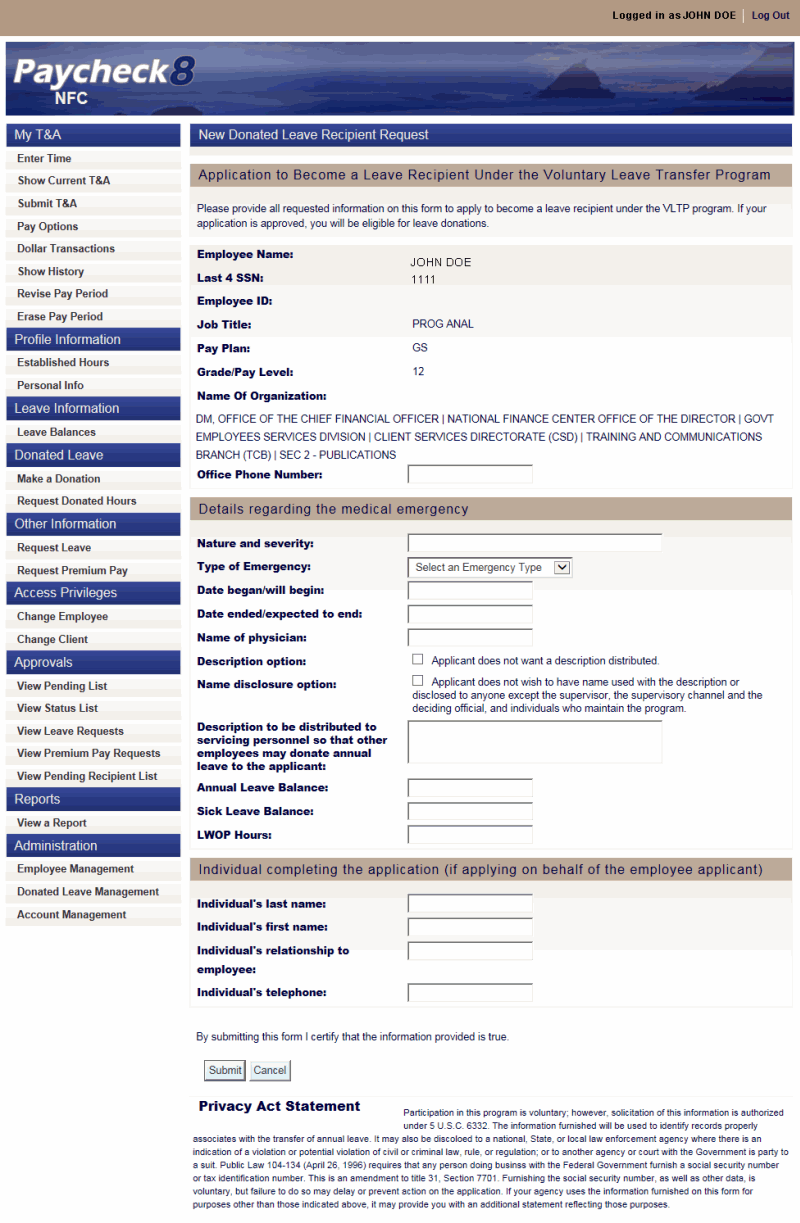
- Complete the applicable Application to Become a Leave Recipient Under the Voluntary Leave Transfer Program fields as follows:
Field
Description/Instruction
Employee Name
Displays the employee name.
Last 4 SSN
Displays the last 4 digits of the employee's SSN.
Employee ID
Not applicable.
Job Title
Displays the employee's job title.
Pay Plan
Displays the employee's pay plan.
Grade/Pay Level
Displays the employee's grade.
Name of Organization
Displays the literal name of the employee's organizational structure.
Office Phone Number
Enter the office telephone number.
- Complete the Details regarding this medical emergency fields as follows:
Field
Instruction
Nature and severity
Enter the nature and severity of the medical emergency.
Type of Emergency
Select the type of emergency from the drop-down list. Valid values are and .
Date began/will begin
Enter the date the medical emergency began or will begin.
Date ended/expected to end
Enter the date the medical emergency ended or is expected to end.
Name of physician
Enter the name of the physician for the medical emergency.
Description option
Check this box if applicant does not want a description of the medical emergency distributed.
Name disclosure option
Check this box if applicant does not wish to have name used with the description or disclosed to anyone except the supervisor, the supervisory channel and the deciding official, and individuals who maintain the program.
Description to be distributed to servicing personnel so that other employees may donate annual leave to the applicant
Enter the description applicant wishes to have distributed to other employees in leave request.
Annual Leave Balance
Enter the applicant's annual leave balance.
Sick Leave Balance
Enter the applicant's sick leave balance.
LWOP Hours
Enter the applicant's leave without pay balance.
- Complete the Individual completing the application (if applying on behalf of the employee applicant) fields as follows:
Field
Instruction
Individual's last name
Enter the last name of the individual completing the application on behalf of the employee, if applicable.
Individual's first name
Enter the first name of the individual completing the application on behalf of the employee, if applicable.
Individual's relationship to employee
Enter the relationship of the individual completing the application to the individual, if applicable.
Individual's telephone
Enter the telephone number of the individual completing the application on behalf of the employee, if applicable.
- Click . The View Existing Recipient Requests page is displayed with request in a pending status awaiting approval. Requests will remain in a pending status until approved by the VLTP administrator. Requests may be edited as long as they are in a pending status. Requests in an approved status may be viewed, but not edited.
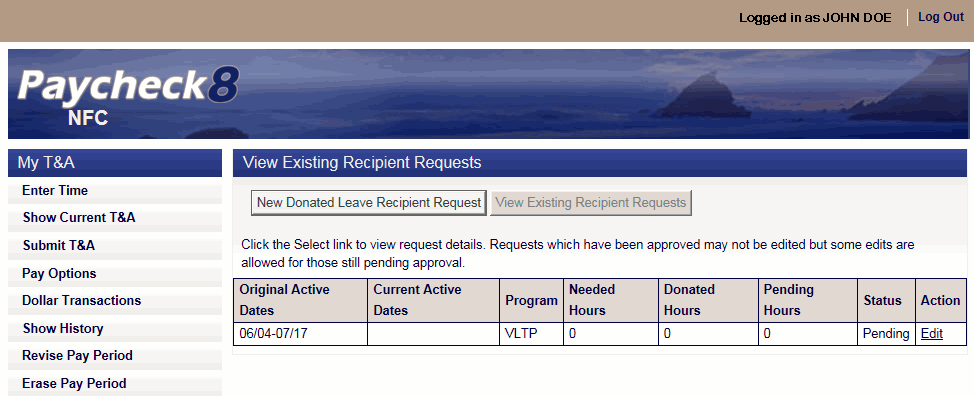
To Request Donated Hours Under VLBP:
- Select from the Donated Leave menu on the Paycheck8 main menu page. The View Existing Recipient Requests page is displayed.
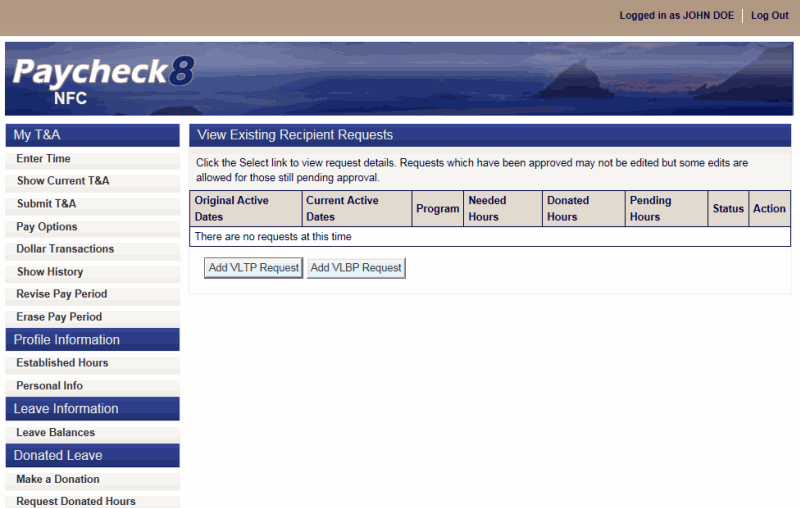
- Click . The New VLBP Recipient Request page is displayed.
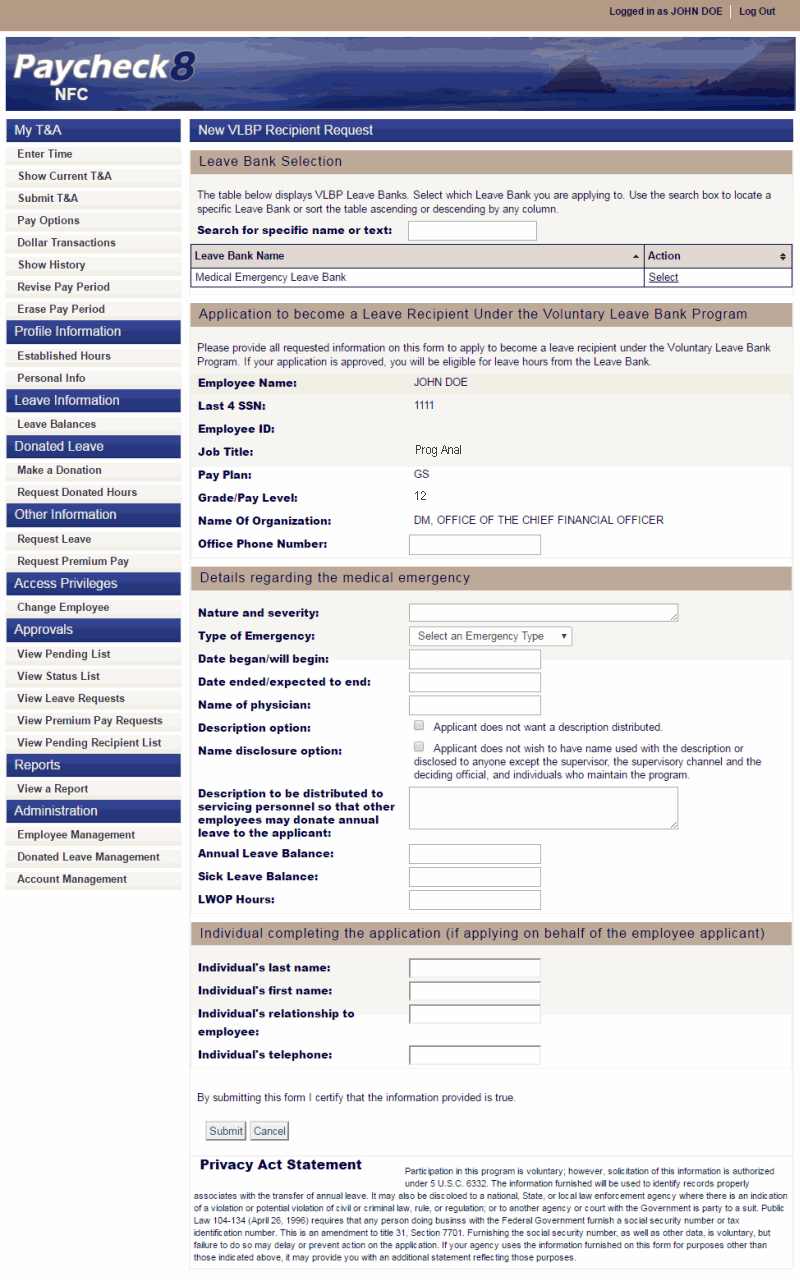
- Click next to the applicable leave bank. The Leave Bank Selection is displayed.
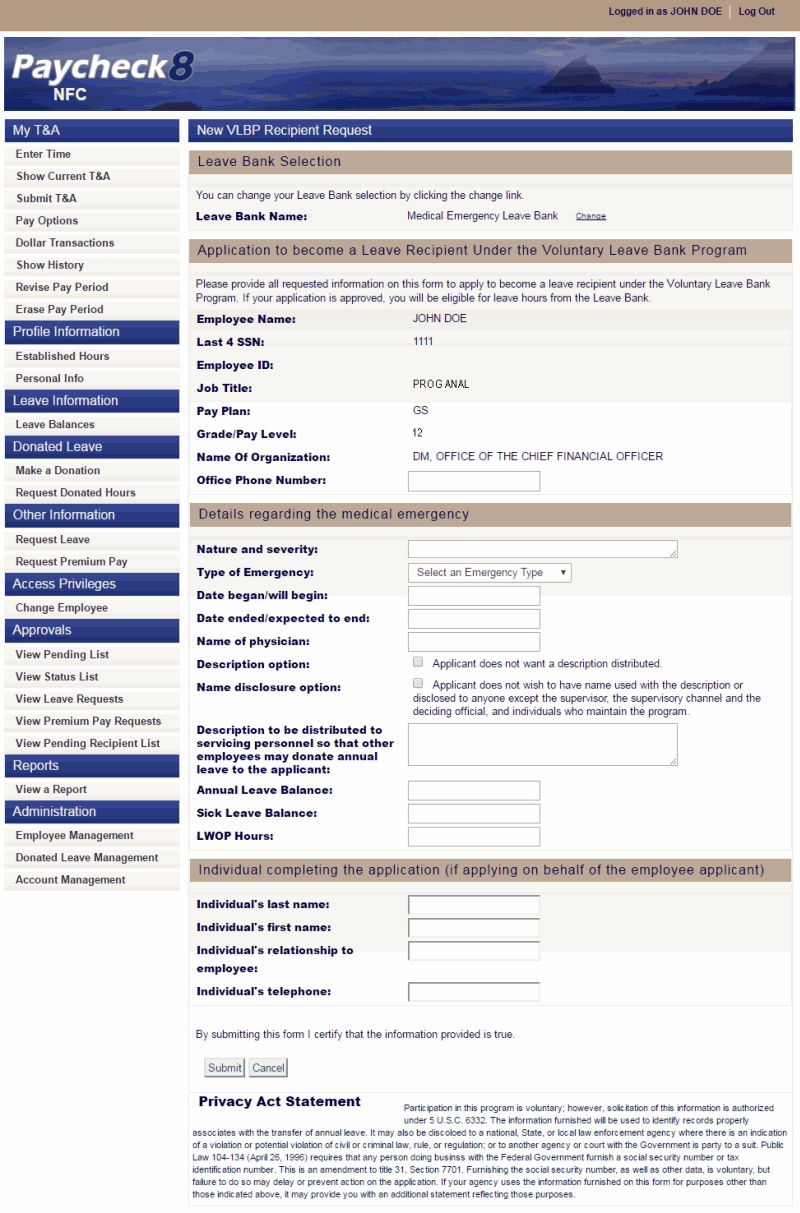
- Complete the applicable Application to become a Leave Recipient Under the Voluntary Leave Bank Program fields as follows:
Field
Description/Instruction
Employee Name
Displays the employee name.
Last 4 SSN
Displays the last 4 digits of the employee's SSN.
Employee ID
Not applicable.
Job Title
Displays the employee's job title.
Pay Plan
Displays the employee's pay plan.
Grade/Pay Level
Displays the employee's grade.
Name of Organization
Displays the literal name of the employee's organizational structure.
Office Phone Number
Enter the office telephone number.
- Complete the Details regarding this medical emergency fields as follows:
Field
Instruction
Nature and severity
Enter the nature and severity of the medical emergency.
Type of Emergency
Select the type of emergency from the drop-down list. Valid values are and .
Date began/will begin
Enter the date the medical emergency began or will begin.
Date ended/expected to end
Enter the date the medical emergency ended or is expected to end.
Name of physician
Enter the name of the physician for the medical emergency.
Description option
Check this box if applicant does not want a description of the medical emergency distributed.
Name disclosure option
Check this box if applicant does not wish to have name used with the description or disclosed to anyone except the supervisor, the supervisory channel and the deciding official, and individuals who maintain the program.
Description to be distributed to servicing personnel so that other employees may donate annual leave to the applicant
Enter the description applicant wishes to have distributed to other employees in leave request.
Annual Leave Balance
Enter the applicant's annual leave balance.
Sick Leave Balance
Enter the applicant's sick leave balance.
LWOP Hours
Enter the applicant's leave without pay balance.
- Complete the Individual completing the application (if applying on behalf of the employee applicant) fields as follows:
Field
Instruction
Individual's last name
Enter the last name of the individual completing the application on behalf of the employee, if applicable.
Individual's first name
Enter the first name of the individual completing the application on behalf of the employee, if applicable.
Individual's relationship to employee
Enter the relationship of the individual completing the application to the individual, if applicable.
Individual's telephone
Enter the telephone number of the individual completing the application on behalf of the employee, if applicable.
- Click . The View Existing Recipient Requests page is displayed with the request in a pending status awaiting approval. Requests will remain in a pending status until approved by the VLTP administrator. Requests may be edited as long as they are in a pending status. Requests in an approved status may be viewed, but not edited.
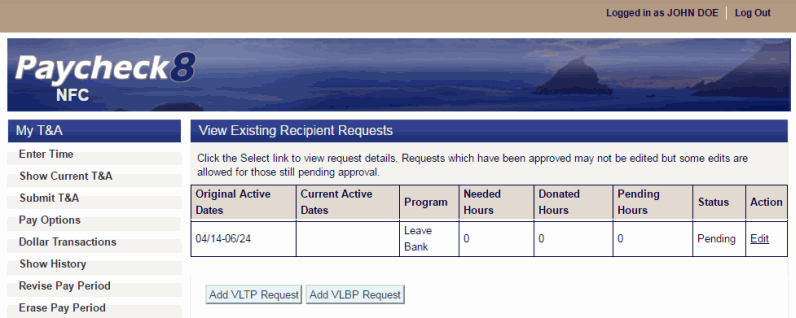
See Also |