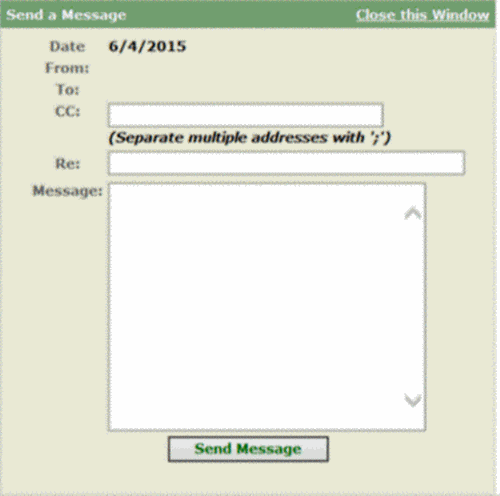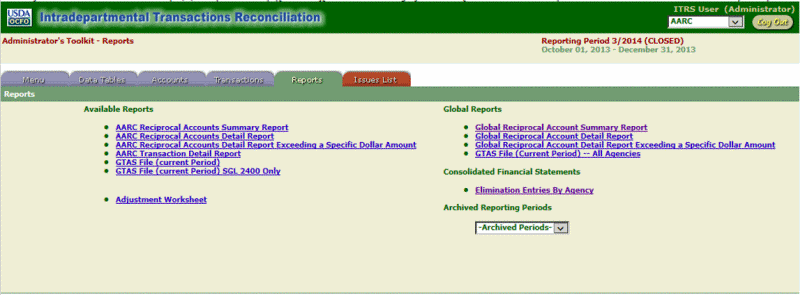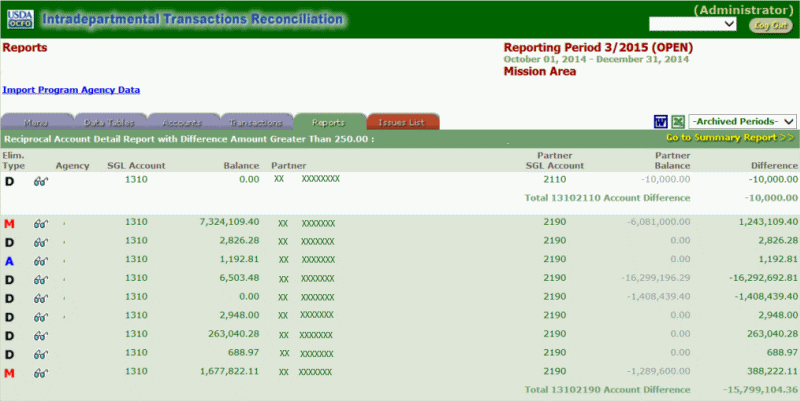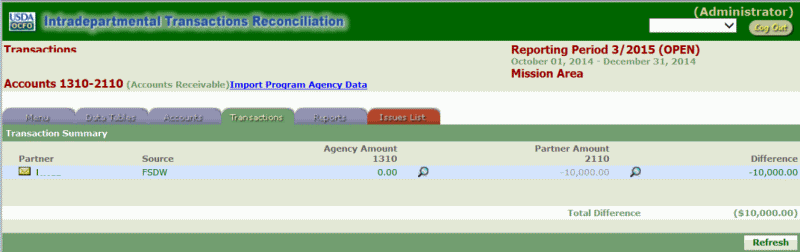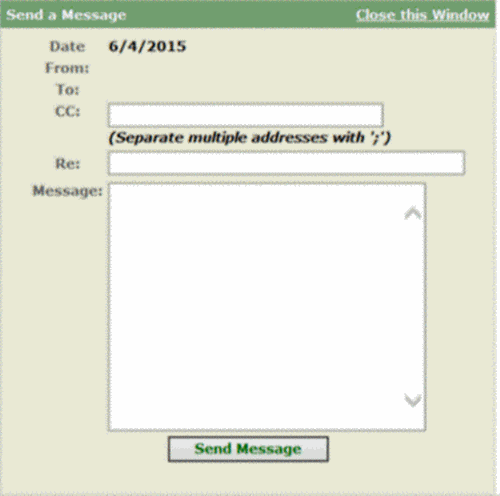Agency Reciprocal Accounts Detail Report
The Agency Reciprocal Accounts Detail Report gives the user a detail view of the Agency's transactions.
To Generate an Agency's Reciprocal Accounts Detail Report:
- Select the applicable Agency'st link under the Available Reports column on the tab.
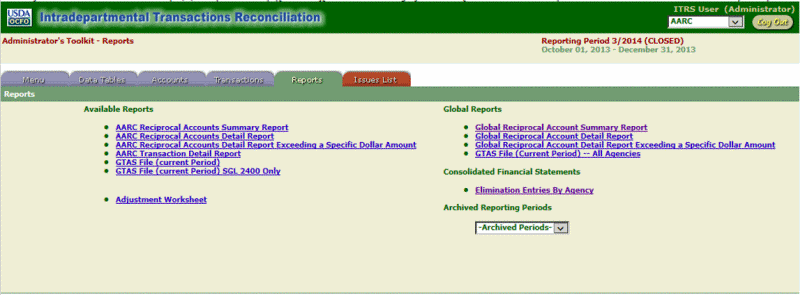
- Click the sunglass icon to view the transaction in detail.
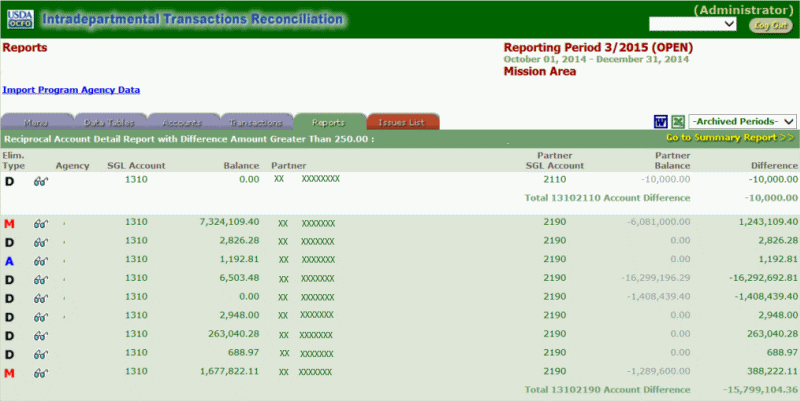
- Click the envelope icon to send an email to the Agency's point of contact.
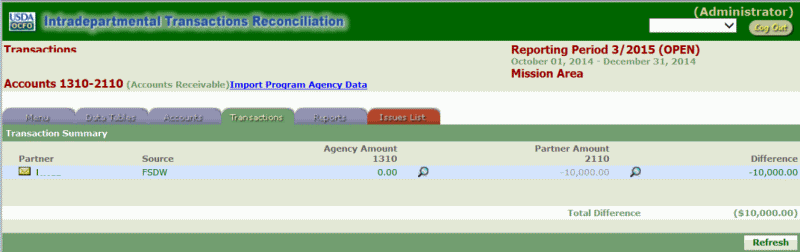
- Enter the applicable email address(es) of the point of contact(s) for the appropriate Agency.
- Enter the subject of the email in the Re field.
- Enter the message.
- Click Send Message to send the email.