Recertifying/Updating a Position
The Recertify a Position process enables managers to validate whether a position is still available to be filled. The Update a Position process enables managers to submit updates to a position. Unlike the Fill a New Position process, recertifications and updates will not automatically update the Position Management module. The final approver is required to process the recertification or update request manually.
To Recertify or Update a Position:
- Select the menu group.
- Select the menu.
- Select the component. The Fill a Position Request page is displayed.
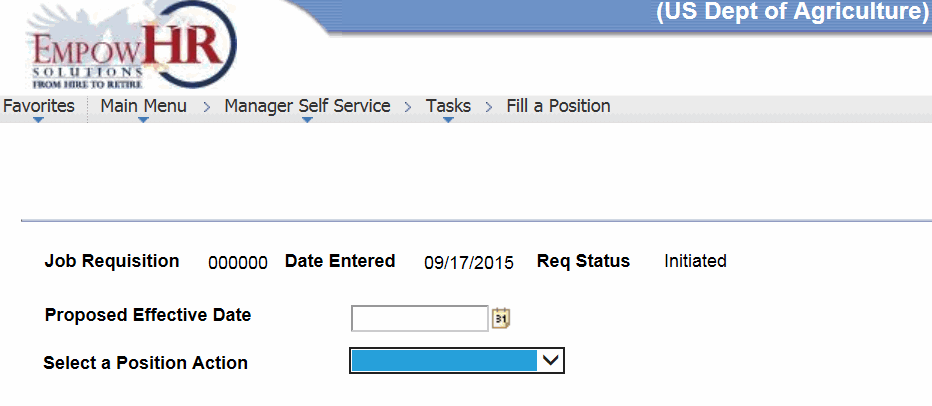
- Complete the fields as follows:
Field
Description/Instruction
Job Requisition
Populated with a unique identifier for this request.
Date Entered
Populated with the current date.
Req Status
Populated with the current status of the transaction.
Proposed Effective Date
Enter the date the new position is to be effective or select a date by clicking the calendar icon.
Select a Position Action
Select from the drop-down list to update a position. If is selected, the Update/Re-Describe Classification Section is displayed.
Select from the drop-down list to recertify a position. If is selected, the Recertify Classification Section appears.
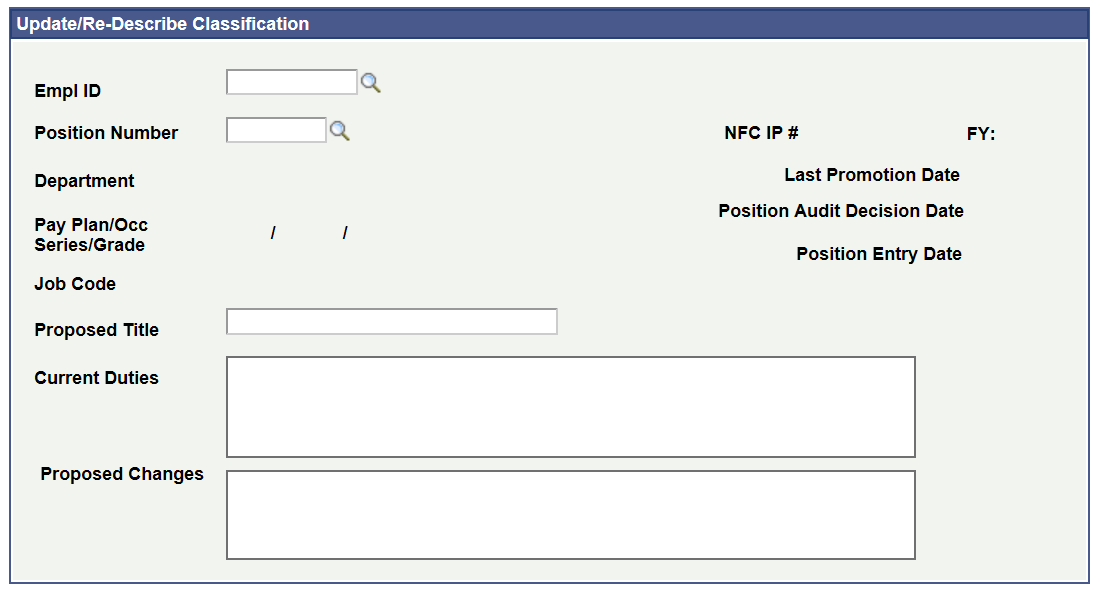
Field
Description/Instruction
Update/Re-Describe Classification
Displayed only if is selected from the Classification Action Drop-down list.
Position Number
Enter the position number or select a number by clicking the search icon. The description of the position number entered or selected will appear to the right of the field.
NFC IP #
Populated based on the position number entered or selected.
FY
Populated with the current fiscal year.
Department
Populated based on the position number entered or selected.
Last Promotion Date
Populated based on the position number entered or selected.
Pay Plan/Occ Series/Grade
Populated based on the position number entered or selected.
Position Audit Decision Date
Populated based on the position number entered or selected.
Job Code
Populated based on the position number entered or selected.
Position Entry Date
Populated based on the position number entered or selected.
Proposed Title
Enter the new title of the position.
Current Duties
Populated based on the position number entered or selected.
Proposed Changes
Enter the changes to the position.
- The Position Type, Outreach, Benefits, Justification, and Supervisory Certification sections are the same as those for a new position. To complete those fields, see Filling a New Position.
- Click to submit the recertification/update position request for approval and processing. The Fill a Position Status page is displayed with the approval workflow at the bottom.
Approving/Denying a Fill a Position Request
The request has been initiated and will now begin to go through the approval workflow. The approval workflow is determined by the Agency and each workflow can be any number of steps. The initiator is not considered a part of the workflow; therefore, the workflow begins with the first approver in the chain.
Each approver in the workflow will receive an email notification regarding a pending PAR. The approver can access the request by clicking the link provided in the email or through the component. For more information, see Approving/Denying Requests.
Processing a New Position Request
Once a Fill a Position request reaches its last approver, it is the responsibility of the last approver to ensure that the position is processed.
If the request has an action of , the position record will automatically be in an status once the last approver clicks . When is clicked, the approver is redirected to the Position Management page which contains the information from the new position. The final approver must enter the remaining required fields for the position. Upon saving, the position is created and sent to NFC for processing. The position will reflect an status.
If the request has an action of or , the position record will not automatically be created. It is the responsibility of the final approver to manually create the position record or to notify the appropriate processor.
See Also |