Performance - Summary Rating
The ESS option allows employees to view or edit summary ratings (final rating). When the employee selects the Summary Rating button, any rating that is started is displayed.
To review/edit a Summary Rating:
- Select the menu group.
- Select the menu.
- Select the component. The Performance Request page is displayed.
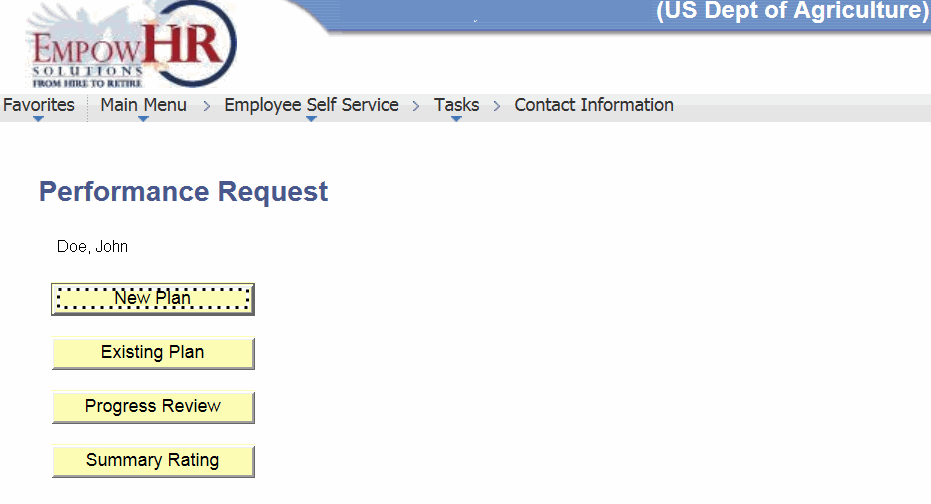
- Click . The Self Summary Rating page - Find an Existing Value tab is displayed with a list of available ratings.
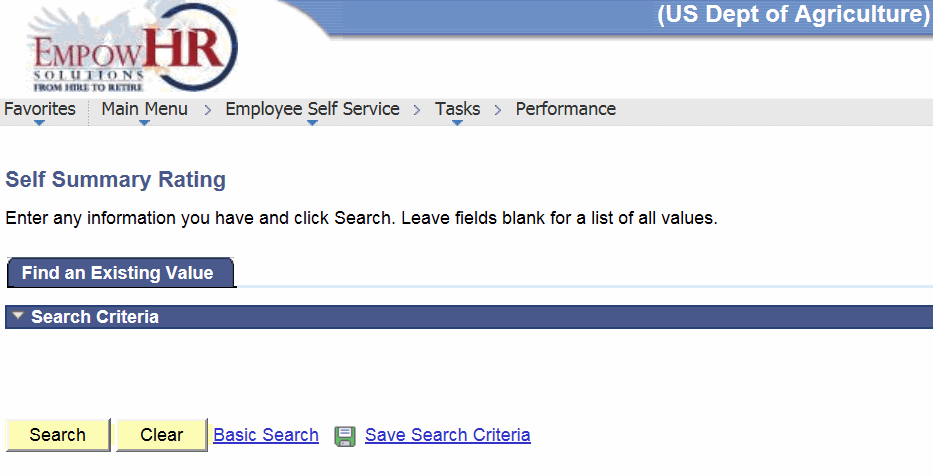
- Select a Summary Rating.
- Click . The Self Summary Rating page - Summary Rating tab is displayed.
- Complete the fields as follows:
Field
Description/Instruction
EmplID
Populated from the ESS logon.
Performance Plan Start Date
Populated from the MSS entry.
Next Performance Plan By
Enter the date the next plan is due or select a date from the calendar icon.
Performance Plan End Date
Enter the performance plan end date or select a date from the calendar icon.
Perf Plan Reviewed Date
Enter the date that the performance plan was reviewed.
Review Type
Click the down arrow to select the type of review.
Summary Rating
Populated from the MSS entry.
Employment Info when plan was established
Description/Instruction
Rating Scale
Populated from the MSS entry.
Dept
Populated from the ESS logon.
Agency
Populated from the ESS logon.
Position
Populated from the ESS logon.
Pay Plan
Populated from the ESS logon.
Job Code
Populated from the ESS logon.
Supervisor
Populated from the MSS entry.
*Eval Type
Populated from the MSS entry.
Reviewer Comments
Populated from the MSS entry.
Employee Comment
Enter the comments for the progress review.
Employee
Instruction
Viewed/Discussed
Check this box if the employee reviewed the summary rating and if the manager has discussed the plan with the employee. The current date is populated.
Refused Rating
Check this box if the employee refused the rating.
Supervisor
Description
Created Review/Rating
Checked if the supervisor created/reviewed the summary rating. The current date is populated.
Reviewer
Instruction
Concurred Rating
Check this box if the reviewer concurred with the rating.
- Select the tab. The Self Summary Rating page - Elements and Standards tab is displayed.
- Complete the fields as follows:
Field
Description/Instruction
EmplID
Populated from the ESS logon.
Performance Plan Start Date
Populated from the MSS entry.
Performance Plan end Date
Populated from the Progress Review tab.
Next Performance Plan By
Populated from the Progress Review tab.
Perf Plan Reviewed Date
Populated from the Progress Review tab.
Job Code
Populated from the ESS logon.
Position
Populated from the ESS logon.
Summary Rating
Populated from the MSS entry.
Elements and Standards
Description/Instruction
Performance Measure No
Populated with the number of the performance element.
Element Rating
Populated with the sequential number of the element.
Critical Indicator
Indicates whether or not the performance element is or .
Element
Populated with the literal name of the element. Change if applicable.
Standards
Populated with the definition corresponding to the element. Change if applicable.
Accomplishments
Enter the applicable accomplishments.
- Click .
See Also |