Job Classification Request
The component allows the user to request the reclassification of an existing position. An employee can request their position to be reclassified or a manager can initiate a reclassification of a subordinate’s position. This section provides the steps to request a job reclassification.
To Add or Update an Existing Job Classification Request:
- Select the menu group.
- Select the menu.
- Select the component. The Classification Request page - Find an Existing Value tab is displayed.
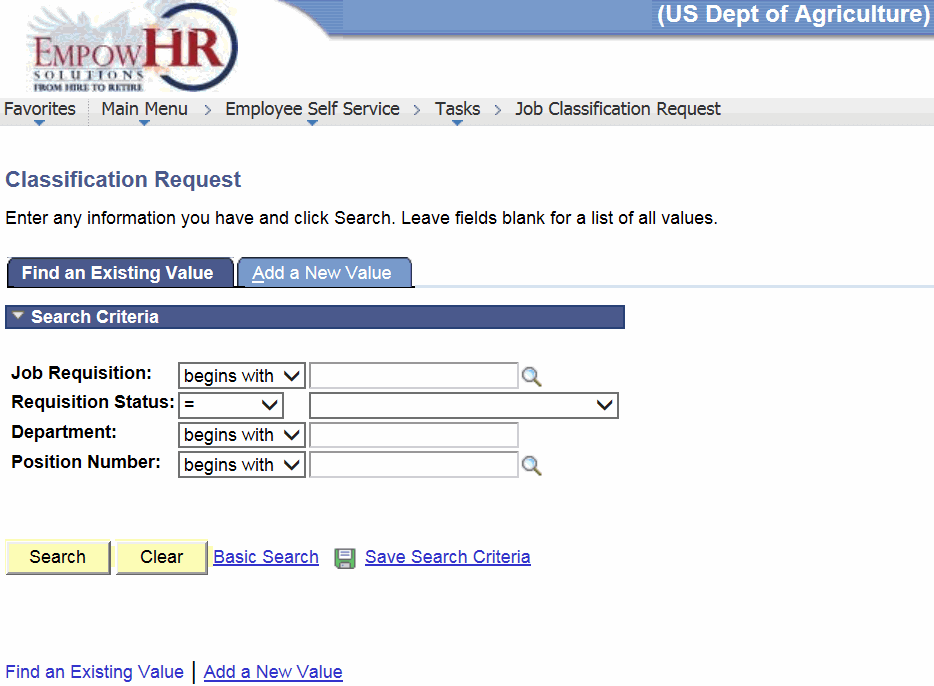
- Complete the fields as follows:
Field
Description/Instruction
Job Requisition
Enter the job requisition number or select data by clicking the search icon.
Requisition Status
Enter the applicable status or select data by clicking the search icon.
Department
Enter the Department code or select data by clicking the down arrow.
Position Number
Enter the position number or select data by clicking the search icon.
- Click . The Job Classification Request page is displayed.
OR
Click to clear the entry.
OR
Select the tab. The Classification Request page - Add a New Value tab is displayed.
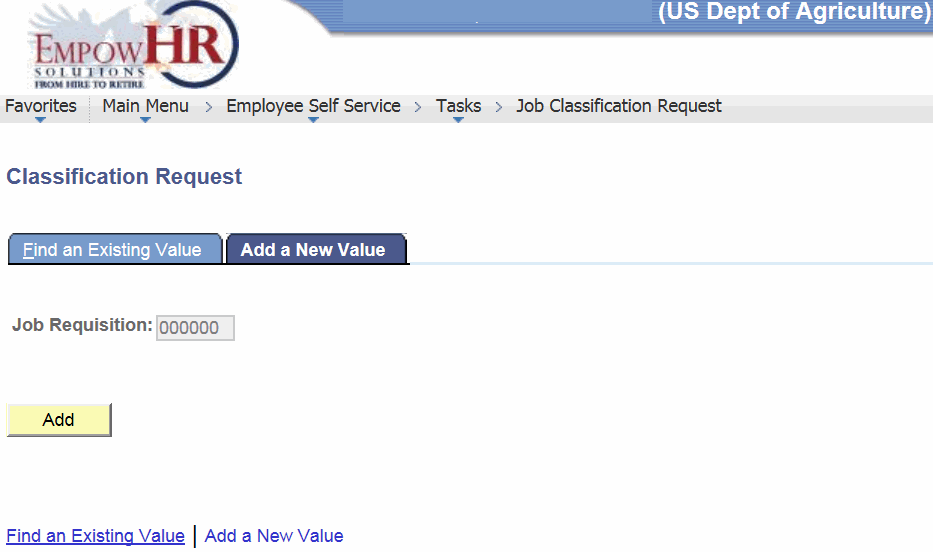
- Complete the field as follows:
Field
Description/Instruction
Job Requisition
Enter the number of the job requisition to be added.
- Click . The Job Classification Request page is displayed.
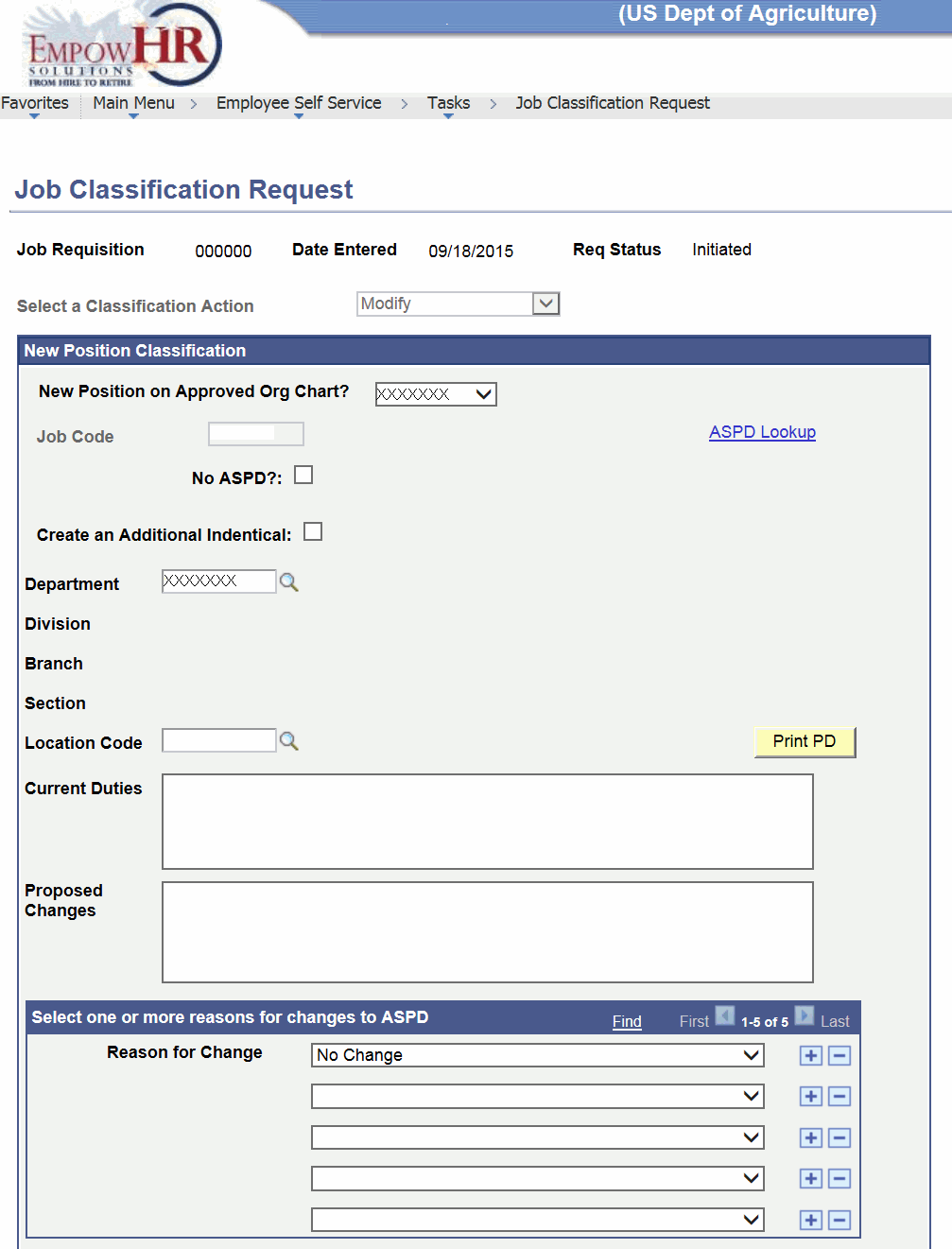
- Complete the fields as follows:
Field
Description/Instruction
Job Requisition
Populated.
Date Entered
Populated with the system date or the current date and cannot be changed.
Req Status
Populated.
Select a Classification Action
Defaults to and cannot be changed.
New Position Classification
Description/Instruction
New Position on Approved Org Chart?
Select the applicable value from the drop-down list.
Job Code
Populated based on the position number selected.
No ASPD?
Check this box if the job being classified is not an Agency Standard Position Description (ASPD).
Create an Additional Identical
Check this box to create an additional job classification identical to the one currently being created.
Department
Enter the applicable Department code or search for a code by clicking the search icon.
Division
Populated.
Branch
Populated.
Section
Populated.
Location Code
Enter the applicable location code or search for a code by clicking the search icon. The literal is displayed to the right of the field.
Current Duties
Enter the current duties of the job being classified.
Proposed Changes
Enter the proposed changes for the position being classified.
Select one or more reasons for changes to ASPD
Instruction
Reason for Change
Select the applicable reason for changing the job to ASPD from the drop-down list.
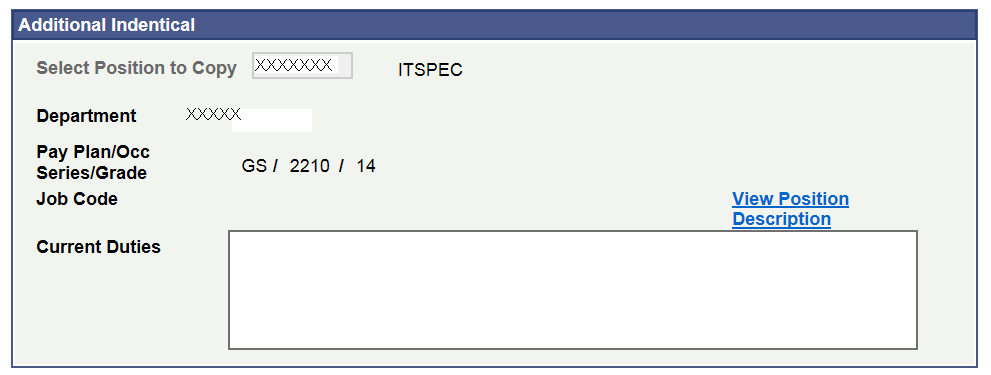
Field
Description/Instruction
Additional Identical
Select Position to Copy
Enter the position number of the position to copy. The name of the position is displayed to the right of the number.
Department
Populated with the Department code.
Pay Plan/Occ Series/Grade
Populated with the pay plan, occupational series, and grade.
Job Code
Populated with the job code.
Current Duties
Populated with the current duties of the position.
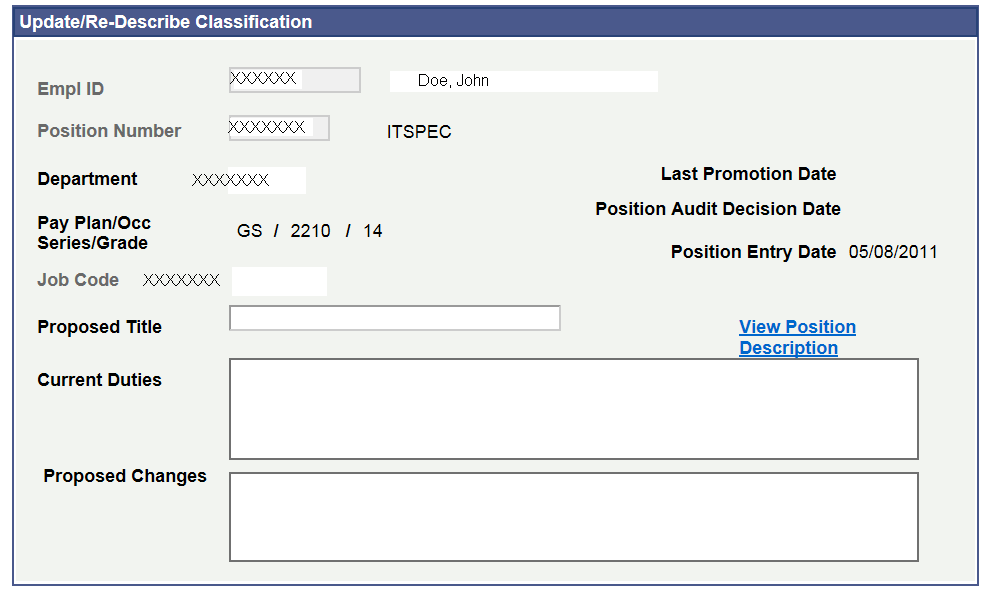
Field
Description/Instruction
Update/Re-Describe Classification
Description/Instruction
Empl ID
Populated with the user's employee identification (Empl ID) number. The name is displayed to the right of the number.
Position Number
Populated with the user's position number. The position name is displayed to the right of the number.
Department
Populated with the Department code.
Last Promotion Date
Populated with the last promotion date, if applicable.
Position Audit Decision Date
Populated with the audit decision, if applicable.
Pay Plan/Occ Series/Grade
Populated with the pay plan, occupational series, and grade.
Position Entry Date
Populated with the date that the employee entered the position.
Job Code
Populated with the job code of the job being classified.
Proposed Title
Enter the proposed title of the job.
Current Duties
Enter the current duties of the job.
Proposed Changes
Enter the proposed changes to the job duties.
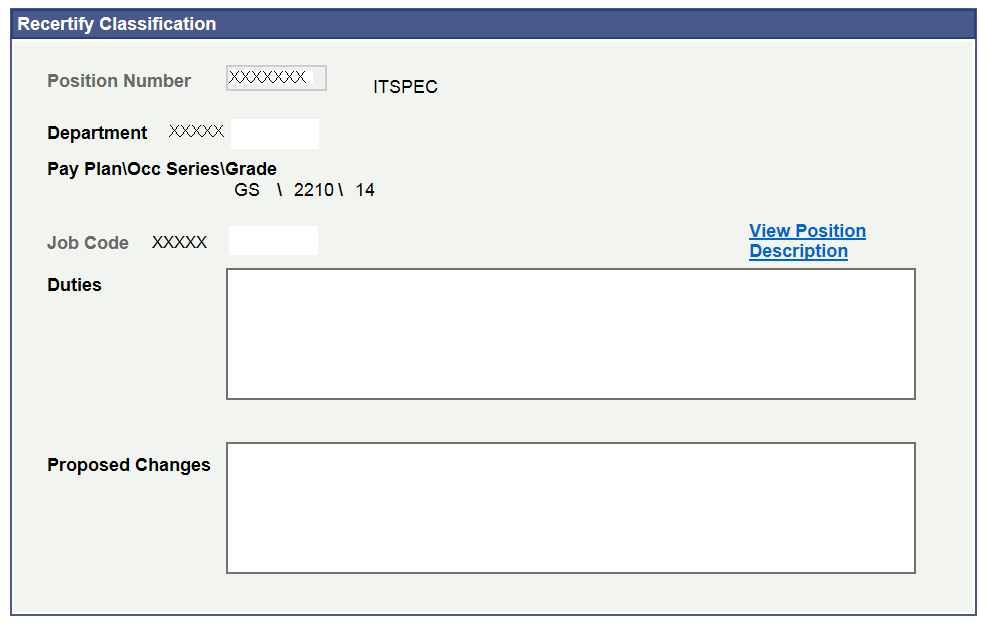
Field
Description/Instruction
Recertify Classification
Description/Instruction
Position Number
Populated with the user's position number. The position name is displayed to the right of the number.
Department
Populated with the Department code.
Pay Plan/Occ Series/Grade
Populated with the pay plan, occupational series, and grade.
Job Code
Populated with the job code of the job being classified.
Duties
Enter the duties of the job.
Proposed Changes
Enter the proposed changes to the job duties.
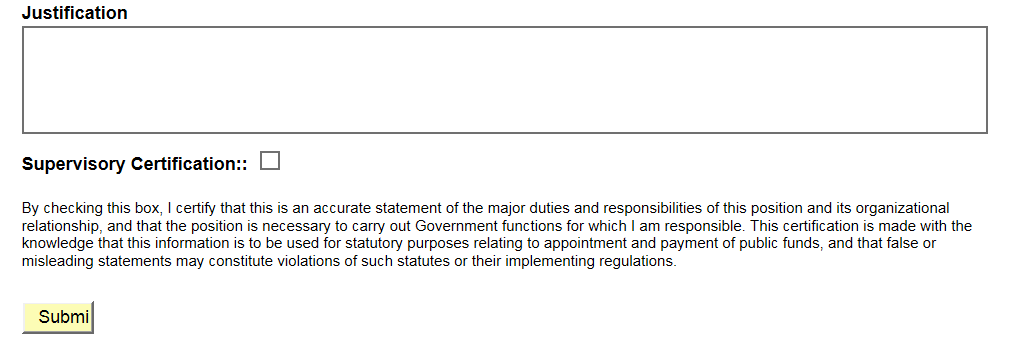
Field
Description/Instruction
Justification
Enter the justification for the change.
Supervisory Certification
Check this box after the request has been certified by the supervisor.
- Click . The request is entered into the workflow for approval and processing. is displayed.
- Click . The Job Requisition and the Requisition Status have changed. The approver (the Manager of the request’s Initiator) will receive an email, and the job requisition will become a workflow item on their worklist.
See Also |