Personnel Actions
In the component, you can view or print your Standard Form (SF) 50B, Notification of Personnel Action.
To Enter a Personnel Action:
- Select the menu group.
- Select the menu.
- Select the component. The Personnel Actions page is displayed.
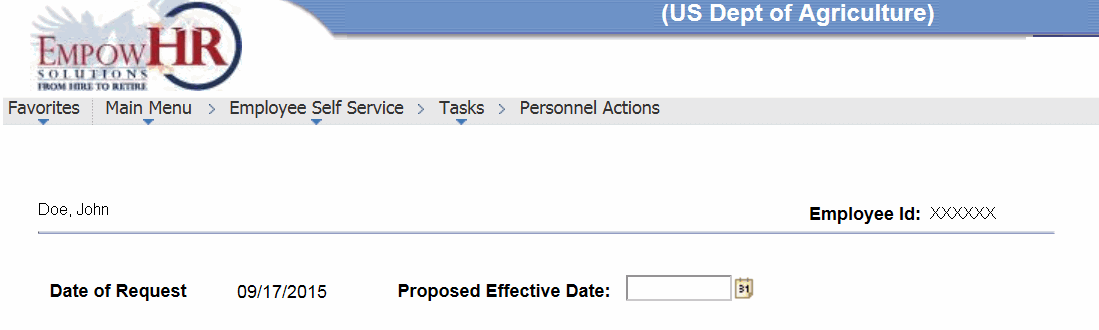
- Select the applicable date. The Personnel Actions page (PAR Category) is displayed.
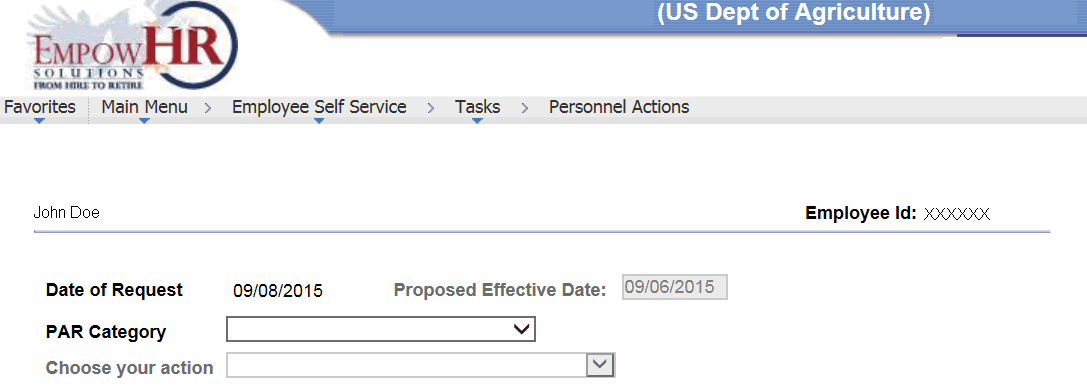
- Complete the fields as follows:
Field
Description/Instruction
Date of Request
Populated.
Proposed Effective Date
Populated based upon the date selected above.
PAR Category
Select the applicable category from the drop-down list.
Choose your action
Select data from the drop-down list. The valid values for this field depend on the selection made on the PAR Category field.
The applicable Personnel Actions page is displayed. The fields on this page are dependent on the PAR Category and Choose Your Action selections.
- Complete the fields as follows:
Field
Description/Instruction
Date of Request
Populated.
Proposed Effective Date
Populated with the date entered on the Personnel Action Proposed Effective Date page.
*PAR Category
Required field. Populated with the selection on the Personnel Action PAR Category page.
*Choose your action
Required field. Populated with the selection on the Personnel Action PAR Category page.
Position
Populated.
Department
Populated.
Location
Populated.
Job Code
Populated.
Type of Appt
Populated.
PP/Series/Grade
Populated.
Standard Hours
Populated.
Work Schedule
Populated.
Action Status
Populated.
GLOC Code
Enter the geographic location code (GLOC).
City
Populated based upon the GLOC entered.
State
Populated based upon the GLOC entered.
County
Populated based upon the GLOC entered.
Justification
Enter the justification for the action.
- Click to submit the personnel action. The Workflow Confirmation popup appears.
- Click . The Successfully Saved Confirmation popup appears.
- Click .
See Also |