Setting Up Roles
ePerformance delivers the manager and employee roles as system data. Other roles are available and can be configured.
Manager or employee roles cannot be modified, inactivated, or deleted. They are required.
To Access the Document Role Page:
- Select the menu.
- Select the menu group.
- Select the menu item.
- Select the menu item.
- Select the component. The Roles page - Find an Existing Value tab is displayed.
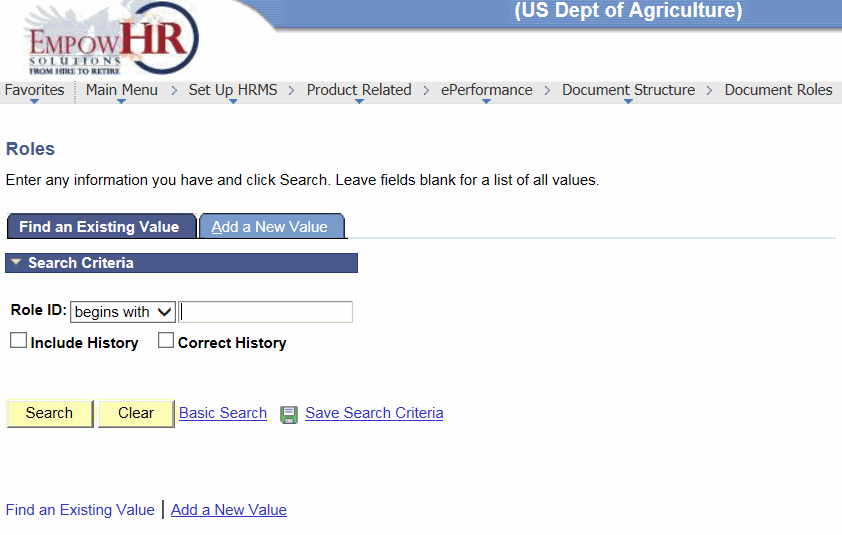
- Complete the fields as follows:
Field
Instruction
Role ID
Enter the role ID (name).
Include History
Check this box if the search criteria contains history.
Correct History
Check this box if the search criteria is being used for history correction.
- Click . The Role page is displayed.
OR
Click to clear the information entered on the page.
OR
Select the tab. The Roles page - Add a New Value tab is displayed.
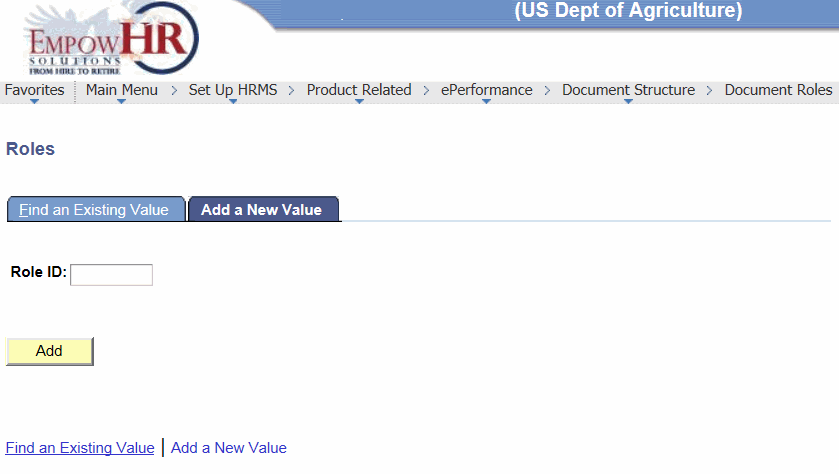
- Complete the field as follows:
Field
Instruction
Role ID
Enter the role ID (name).
- Click . The Role page is displayed.
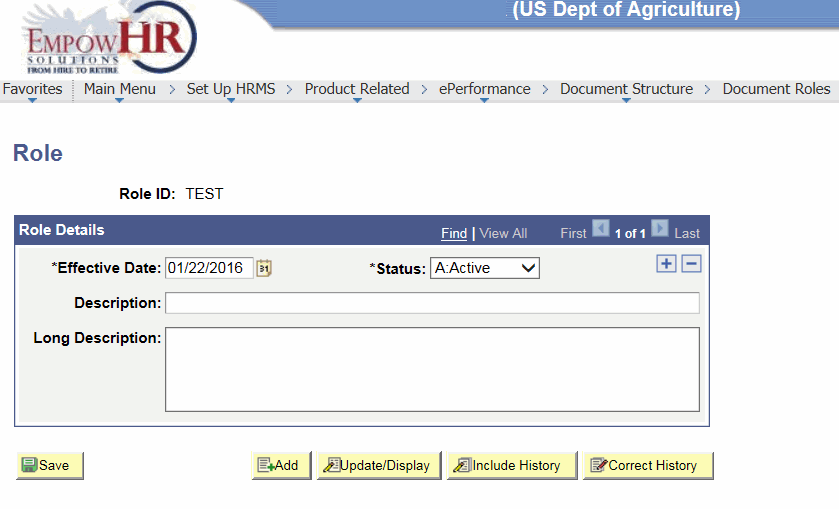
- Complete the fields as follows:
Field
Description/Instruction
Role ID
Populated with the role name found/entered on the search/add criteria page.
Role Details
Instruction
*Effective Date
Required field. Enter the effective date of the role or select a date from the calendar icon.
*Status
Required field. Defaults to . To change, select data from the drop-down list. Valid values are and .
Description
Enter the description of the role.
Long Description
Enter the long description of the role (what the role consists of).
- Click . At this point, the following options are available:
Step
Description
Click
Returns to the Roles Page - Add a New Value tab.
Click
Returns to the Roles Page - Find an Existing Value tab.
Click
Returns to the Roles Page - Find an Existing Value tab with Include History checked.
Click
Returns to the Roles Page - Find an Existing Value tab Correct History checked.
See Also |