Badge/Clearance Access Summary
This component displays a summary of all the details regarding badge, security clearance, and email address for a person.
To Display Badge, Security Clearance, and the Email Address for a Person:
- On the EmpowHR Main Menu page, select the menu group.
- Select the menu.
- Select the component. The Badge/Clearance Access Summary page - Find an Existing Value tab is displayed.
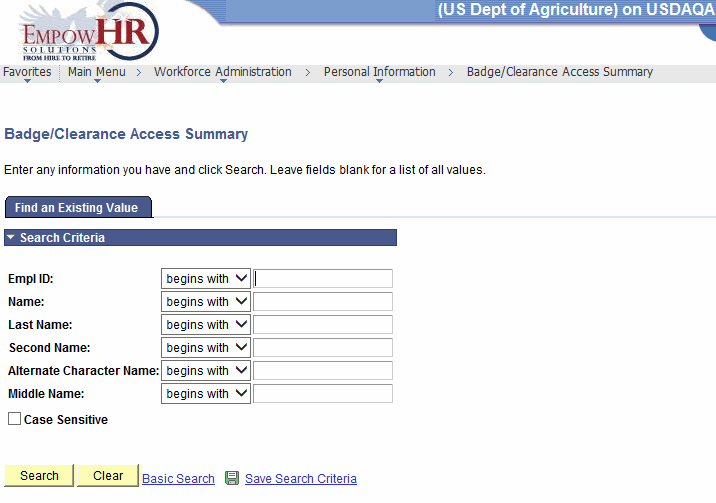
- Complete the fields as follows:
Field
Description/Instruction
Empl ID
Enter the beginning specific character or characters of the employee ID.
OR
Click the down arrow for additional options to narrow results.
OR
Enter the employee lD.
Name
Enter the beginning specific character or characters of the employee's first name.
OR
Click the down arrow for additional options to narrow results.
OR
Enter the employee's first name.
Last Name
Enter the beginning specific character or characters of the employee's last name.
OR
Click the down arrow for additional options to narrow results.
OR
Enter the employee's last name.
Second Name
Enter the beginning specific character or characters of the employee's second name.
OR
Click the down arrow for additional options to narrow results.
OR
Enter the employee's second name.
Alternate Character Name
Enter the beginning specific character or characters of the employee's nickname.
OR
Click the down arrow for additional options to narrow results.
OR
Enter the employee's nickname.
Middle Name
Enter the beginning specific character or characters of the employee's middle name.
OR
Click the down arrow for additional options to narrow results.
OR
Enter the employee's middle name.
Case Sensitive
Check this box if applicable.
- Click to search for the values entered.
OR
Click to clear all entries.
- Select the applicable value from the search results. The Badge/Clearance Access Summary page - Badge History tab is displayed.
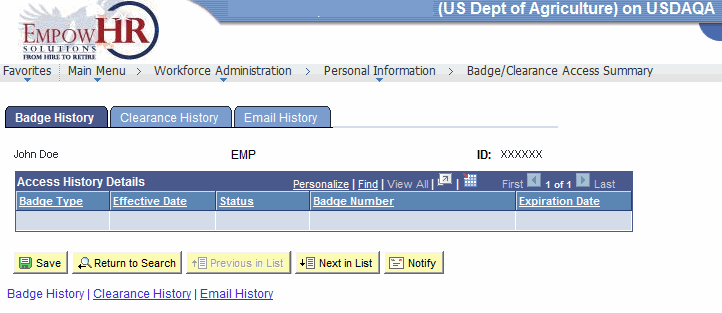
The following fields are displayed:
Field
Description
ID
Populated with the system-generated ID.
Access History Details
Description
Badge Type
Populated with the type of badge assigned to the employee.
Effective Date
Populated with date the badge was issued.
Status
Populated with the status of the badge.
Badge Number
Populated with the employee’s badge number.
Expiration Date
Populated with the expiration date of the employee’s badge.
- Select the tab. The Badge/Clearance Access Summary page - Clearance History tab is displayed.
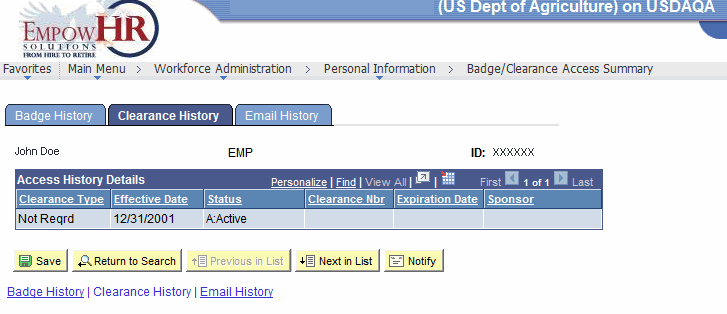
The following fields are displayed:
Field
Description
ID
Populated with the system-generated ID.
Access History Details
Description
Clearance Type
Populated with the type of security clearance assigned to the employee.
Effective Date
Populated with the date the security access was granted.
Status
Populated with the status of the employee’s access.
Clearance Nbr
Populated with the employee’s clearance number.
Expiration Date
Populated with the expiration date of the employee’s security access.
Sponsor
Populated with the name of the employee’s sponsor.
- Select the tab. The Badge/Clearance Access Summary page - Email History tab is displayed.
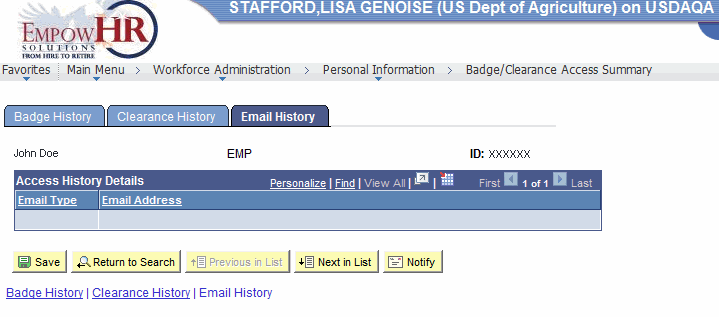
The following fields are displayed:
Field
Description
ID
Populated with the system-generated ID.
Access History Details
Description
Email Type
Populated with the type of email address of the employee.
Email Address
Populated with the email address of the employee.
At this point, the following options are available:
Step
Description
Click
Saves the new data entered.
Click
Returns the user to the applicable page to search for another record.
Click
Returns to the previous person in the list.
Click
Advances to the next person in the list.
Click
Notifies the next individual in the workflow.
See Also |