Badge
This component identifies the type of badge and number for a person.
To Identify Badge Information for a Person:
- On the EmpowHR Main Menu page, select the menu group.
- Select the menu.
- Select the component. The Badge page - Find an Existing Value tab is displayed.
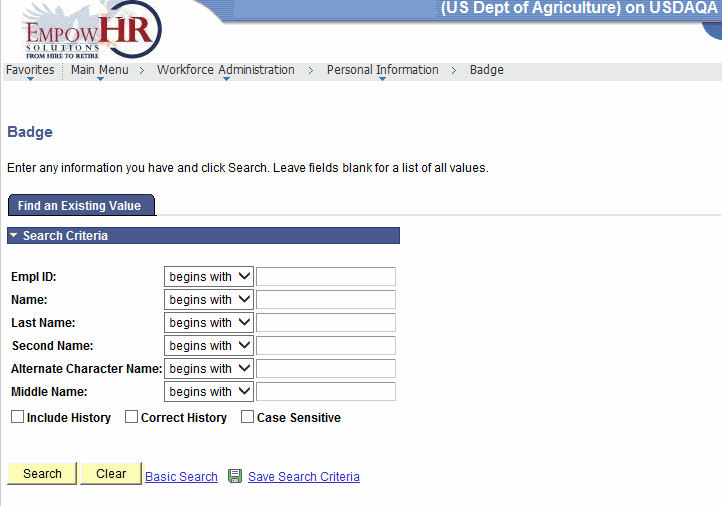
- Complete the fields as follows:
Field
Description/Instruction
Empl ID
Enter the beginning specific character or characters of the employee ID.
OR
Click the down arrow for additional options to narrow results.
OR
Enter the employee lD.
Name
Enter the beginning specific character or characters of the employee's first name.
OR
Click the down arrow for additional options to narrow results.
OR
Enter the employee's first name.
Last Name
Enter the beginning specific character or characters of the employee's last name.
OR
Click the down arrow for additional options to narrow results.
OR
Enter the employee's last name.
Second Name
Enter the beginning specific character or characters of the employee's second name.
OR
Click the down arrow for additional options to narrow results.
OR
Enter the employee's second name.
Alternate Character Name
Enter the beginning specific character or characters of the employee's nickname.
OR
Click the down arrow for additional options to narrow results.
OR
Enter the employee's nickname.
Middle Name
Enter the beginning specific character or characters of the employee's middle name.
OR
Click the down arrow for additional options to narrow results.
OR
Enter the employee's middle name.
Include History
Check this box if applicable.
Correct History
Check this box if applicable.
Case Sensitive
Check this box if applicable.
- Click to search for the values entered.
OR
Click to clear all entries.
- Select the applicable value from the search results. The Badge tab is displayed.
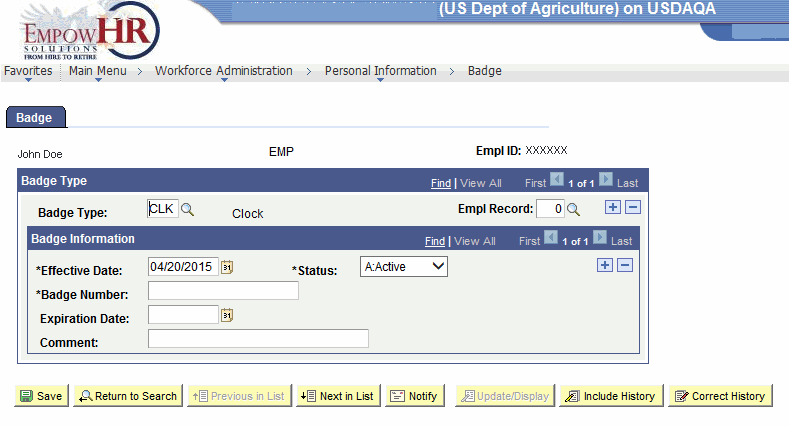
- Complete the fields as follows:
Field
Description/Instruction
Empl ID
Populated with the system-generated ID.
Badge Type
Instruction
Badge Type
Enter the badge type or select a type by clicking the search icon.
Empl Record
Enter the employee record number (appointment number) or select a number by clicking the search icon.
Badge Information
Instruction
*Effective Date
Required field. Enter the effective date or select a date by clicking the calendar icon.
*Status
Required field. Select a status from the drop-down menu. Valid values are or .
*Badge Number
Required field. Enter the badge number.
Expiration Date
Enter the expiration date or select a date by clicking the calendar icon.
Comment
Enter the applicable comments.
At this point, the following options are available:
Step
Description
Click
Saves the new data entered.
Click
Returns the user to the applicable page to search for another record.
Click
Returns to the previous person in the list.
Click
Advances to the next person in the list.
Click
Notifies the next individual in the workflow.
Click
Returns the user to the applicable page to update the data entered.
Click
Includes historical data.
Click
Returns the user to the applicable page to correct history data.
See Also |