Report Manager
This is a view-only function and displays a list of any reports that have been created in EmpowHR.
To Use Report Manager:
- Select the menu group.
- Select the component. The Report Manager page - List tab is displayed.
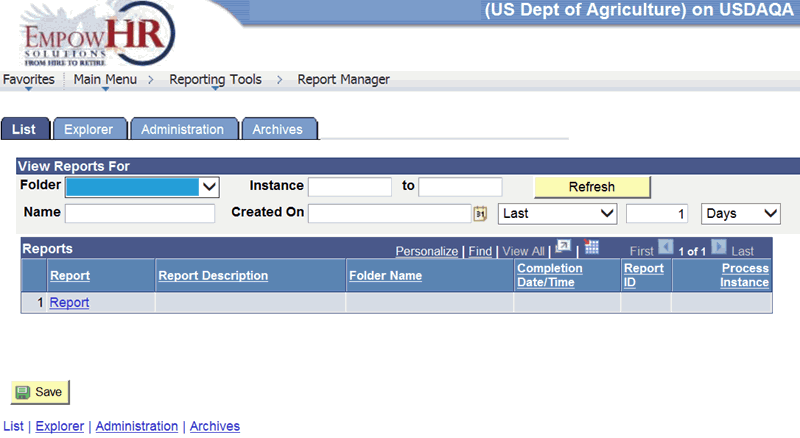
- Complete the fields as follows:
View Reports For
Instruction
Folder
Select the name of the folder from the drop-down list.
Instance
Enter the beginning number of the instance.
to
Enter the ending number of the instance.
Name
Enter the name of the person who created the report.
Created On
In the first part of the field, enter the date the report was created or select a date from the calendar icon.
In the second part of the field, select the down arrow to select either (to enter the applicable number in , , , or to be included in the viewing of the report) or select (to select the applicable and dates to be included in the viewing of the report).
Reports
Description
Report
Populated with the reports available for the search criteria entered.
Report Description
Populated with the description of each report available for the search criteria entered.
Folder Name
Populated with the applicable folder name.
Completion Date/Time
Populated with the date and time the report was created.
Report ID
Populated with the report identification (ID).
Process Instance
Populated when the report was created.
- Select the button to refresh the page and search for additional reports.
- Select the tab. The Report Manager page - Explorer tab is displayed. This option displays a list of reports that were created by the user. If no reports were created, the page will display .
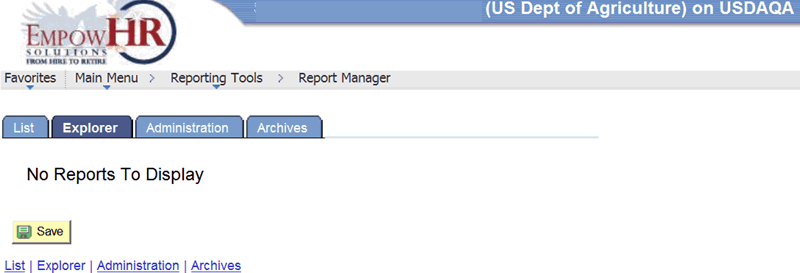
- Select the tab. The Report Manager page - Administration tab is displayed.
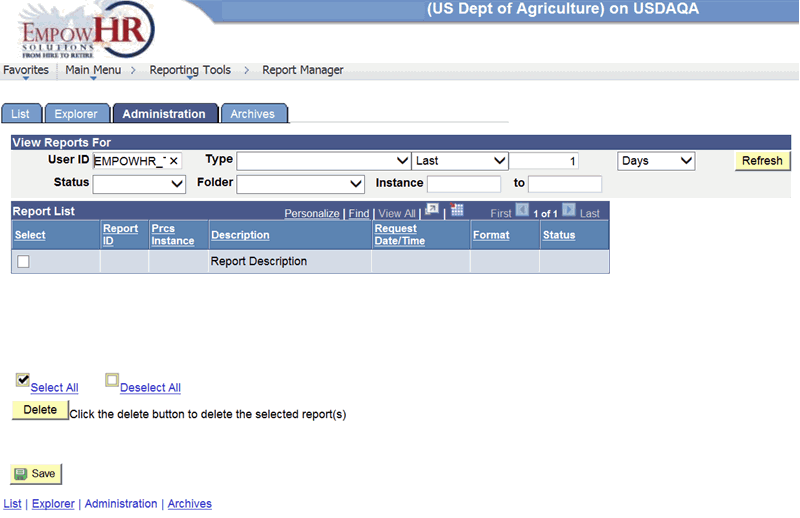
- Complete the fields as follows:
View Reports For
Description/Instruction
User ID
Populated with the user ID from the EmpowHR sign-on. The ID represents the person who generated the report.
Type
In the first part of the field, select the applicable type of software used to format the report from the drop-down list.
In the second part of the field, select the down arrow to select either (to enter the applicable number in , , , or to be included in the viewing of the report) or select (to select the applicable and dates to be included in the viewing of the report).
Status
Select the applicable status from the drop-down list.
Folder
Select the applicable folder name from the drop-down list.
Instance
Enter the beginning number of the instance.
to
Enter the ending number of the instance.
Report List
Description/Instruction
Select
Check this box to select the report.
Report ID
Populated when the report was created.
Prcs Instance
Populated when the report was created.
Description
Populated with the description of the report.
Request Date/Time
Populated with the date and time the report was created.
Format
Populated with the format that was used to create the report.
Status
Populated with the status of the report.
- Select the tab. The Report Manager page - Archives tab - Report tab is displayed. The Report tab is a view-only tab.
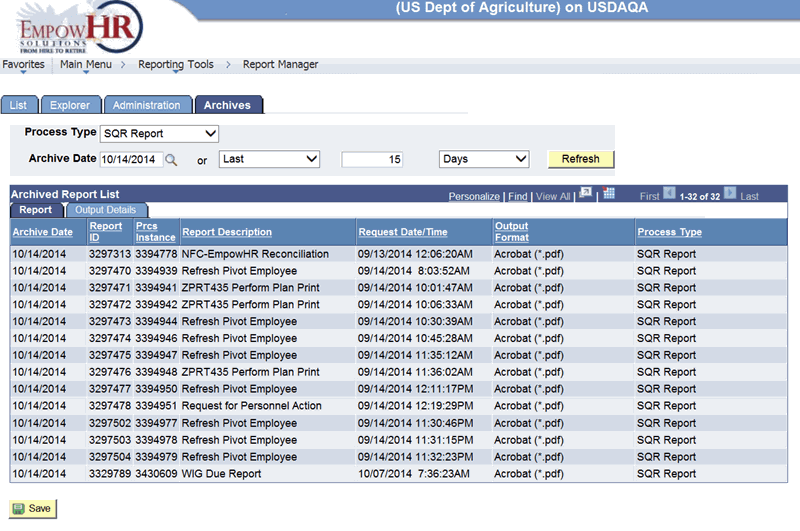
- Select the tab to view the details of the report(s). The Report Manager page - Archives tab - Output Details tab is displayed. The Output Details tab is a view-only tab.
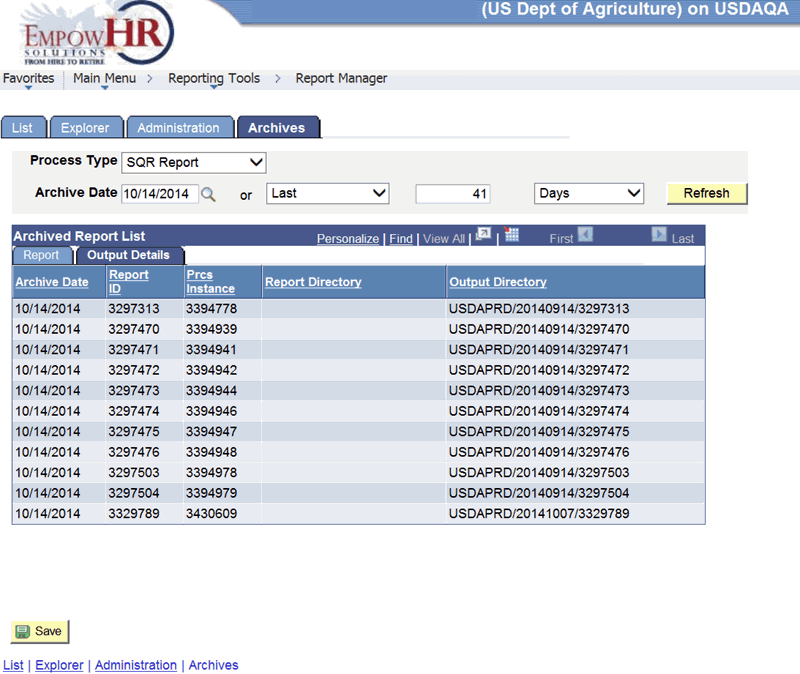
- Select the button. The report parameters are saved (i.e., Process Type).
See Also |