Adding a Carrier ID Record
The Add function allows users to add carrier ID records.
To Add a Carrier ID Record:
- Select the tab at the top of the CLER Main Menu.
- Select the option. The Carrier Identifiers page is displayed.
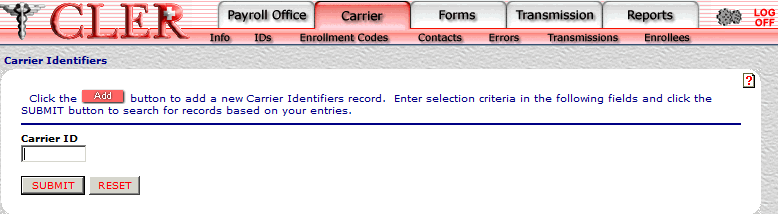
- Click . The Carrier Identifiers Add page is displayed.
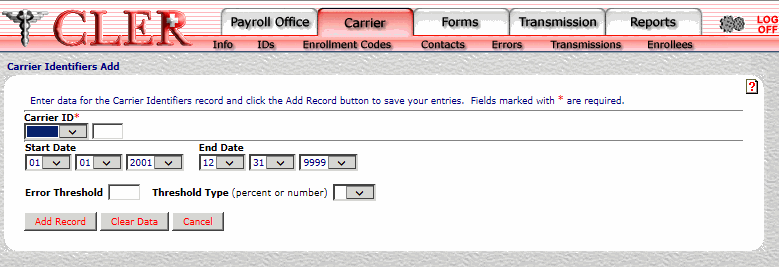
- Complete the fields as follows:
Field
Instruction/Description
Carrier ID*
Required
Select the carrier identification number from the drop-down menu.
Start Date
Optional
Select the Start Date the carrier plan will be valid. Click the first drop-down menu and select the month; click the second drop-down menu and select the day; and click the third drop-down menu and select the year. If the date is not known, select 01/01/2001.
End Date
Optional
Select the End Date the carrier plan will be valid. Click the first drop-down menu and select the month; click the second drop-down menu and select the day; and click the third drop-down menu and select the year. If the date is not known, select 01/01/2001.
Error Threshold
Optional, numeric, 3 positions maximum
Enter the number or percentage of errors permitted for the payroll office/carrier before a transmission file is rejected.
Threshold Type
Optional
Select the Error Threshold code from the drop-down menu. Select for percent and for number.
- Click . If no errors occur, a pop up message is displayed to confirm the record has been added.
- Click to close the pop up.
See Also |