Viewing a Personnel Office Contact Record
The View function allows users to view personnel office contact records.
To View a Personnel Office Contact Record:
- Select the tab at the top of the CLER Main Menu.
- Select the option. The Contacts Main Page is displayed with the and options.
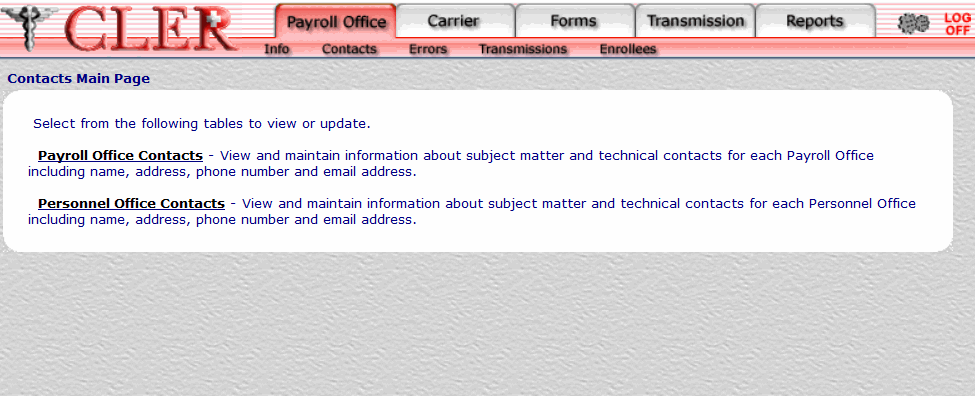
- Select the optionThe Personnel Office Contacts page is displayed.
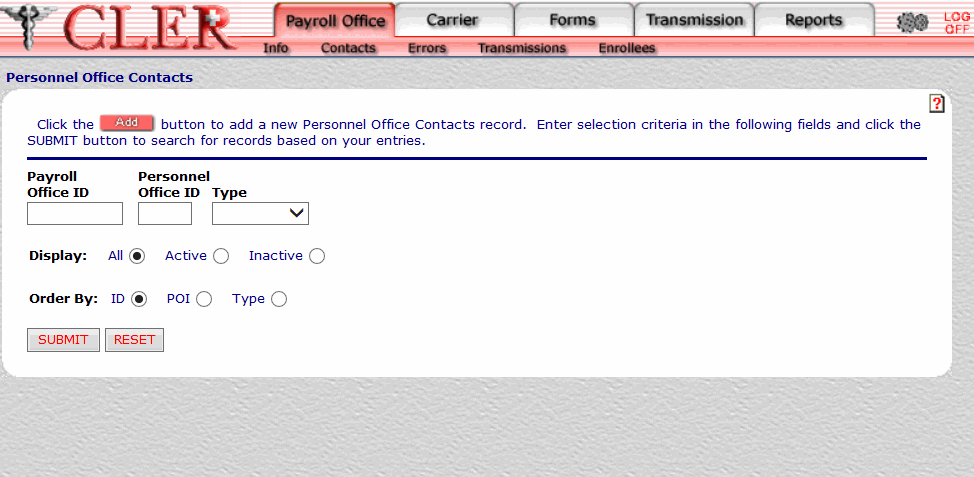
- Complete the fields as follows:
Field
Instruction/Description
Payroll Office ID
Optional, alphanumeric, 8 positions
Enter the payroll office identification number.
Personnel Office ID
Optional, alphanumeric, 4 positions
Enter the personnel office identification number.
Type
Optional
Select either for an administrative contact or for a technical contact from the drop-down menu. The Type code indicates whether the payroll office contact is an administrative contact or a technical contact.
Display
Optional, default
Defaults to the display option. Allows users to display search results by the options listed below. To choose another type of option, select the radio button next to one of the following options:
- Displays all contacts for the payroll office ID and type code entered.
- Displays active contacts for the payroll office ID and type code entered.
- Displays inactive contacts for the payroll office ID and type code entered.
Order By
Optional, default
Defaults to the sort option. Allows users to sort search results by the options listed below. To choose another sort option, select the radio button next to one of the following options:
- Search by payroll office identification number.
- Search by personnel office identification number.
- Search by type code.
- Click . The Personnel Office Contacts Search Results page is displayed.
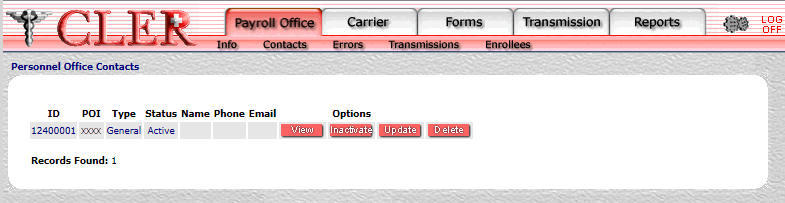
Field
Instruction/Description
ID
System generated
Displays the payroll office identification number.
POI
System generated
Displays the personnel office identifier of the office where the enrollee’s records are maintained.
Type
System generated
Displays type code to indicate that the payroll office contact holds an administrative position.
Displays type code to indicate that the payroll office contact holds a technical position.
Status
System generated.
Displays to indicate that the record has been activated in CLER.
Displays to indicate that the record has been inactivated in CLER.
Name
System generated
Displays the name of the personnel office contact.
Phone Number
System generated
Displays the personnel office contact's telephone number.
Email Address
System generated
Displays the personnel office contact’s email address.
- Click next to the applicable record. The Personnel Office Contacts View page is displayed.
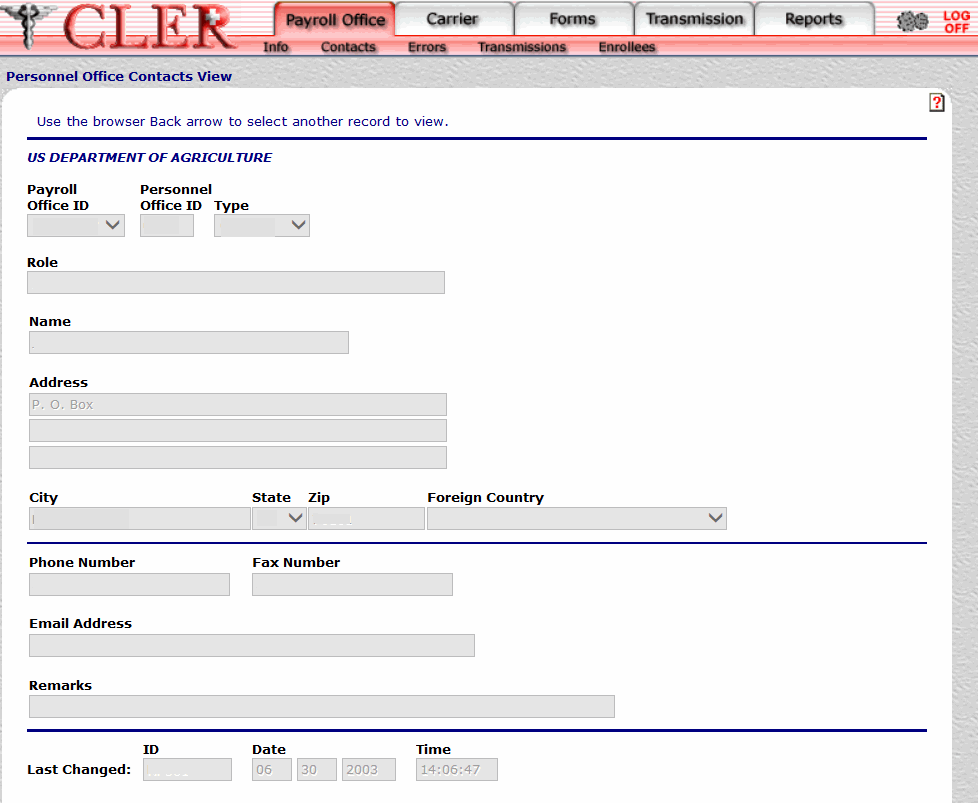
Field
Instruction/Description
Payroll Office ID
System generated
Displays the payroll office identification number.
Personnel Office ID
System generated
Displays the personnel office identification number.
Type
System generated
Displays type code to indicate that the payroll office contact holds an administrative position.
Displays type code to indicate that the payroll office contact holds a technical position.
Role
System generated
Displays the title, position, etc., of the payroll office contact, personnel office contact, carrier contact, carrier plan contact.
Name
System generated
Displays the name of the personnel office contact.
Address Line 1
System generated
Displays the first line of the personnel office contact’s street or post office box address.
Address Line 2
System generated
Displays the second line of the personnel office contact’s street or post office box address.
Address Line 3
System generated
Displays the third line of the personnel office contact’s street or post office box address.
City
System generated
Displays the name of the personnel office contact’s city.
State
System generated
Displays the personnel office contact’s State, U.S. territory, or overseas military abbreviation. For a list and descriptions of State, U.S. territory, and overseas military abbreviations, State, U.S. Territory, and Overseas Military Abbreviations Table.
Zip
System generated
Displays the personnel office contact’s ZIP Code.
Foreign Country
System generated
Displays the personnel office contact’s country code. For a list and descriptions of country codes, see Country Codes Table.
Phone Number
System generated
Displays the personnel office contact's telephone number.
Fax Number
System generated
Displays the personnel office contact’s fax number.
Email Address
System generated
Displays the personnel office contact’s email address.
Remarks
System generated
Displays the remarks about this record.
Last Changed ID
System generated
Displays the user identification number of the individual who made the most recent change to the record.
Last Changed Date
System generated
Displays the date of the most recent change.
Last Changed Time
System generated
Displays the time of the most recent change.
See Also |