Updating a 2809 Record
The function allows users to update 2809 records.
To Update a 2809 Record:
- On the CLER Main Menu - tab, select . The Form 2809 page is displayed.
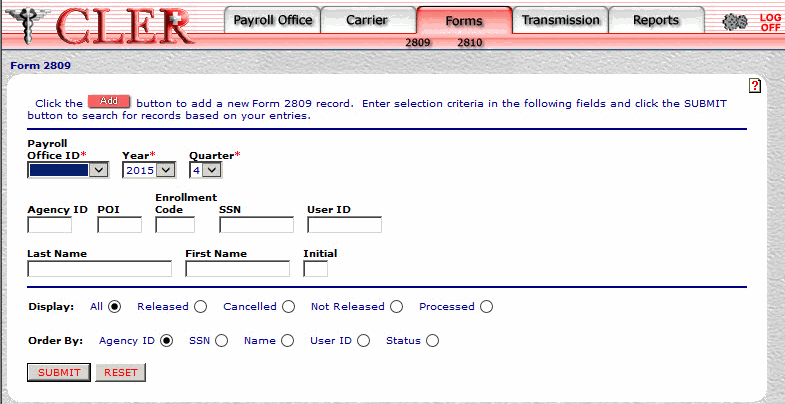
- Complete the following fields on the Form 2809 page:
- Select the button to confirm all data entered. The Form 2809 search results page is displayed.
OR
Select the button to clear all data entered.
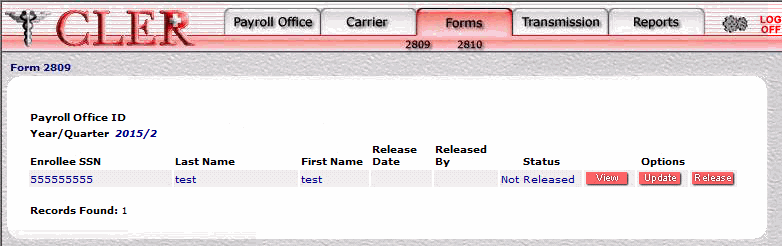
The data on the Form 2809 search results page is categorized into the following fields:
- Select the button next to the applicable record. The Form 2809 Update Part A section is displayed.
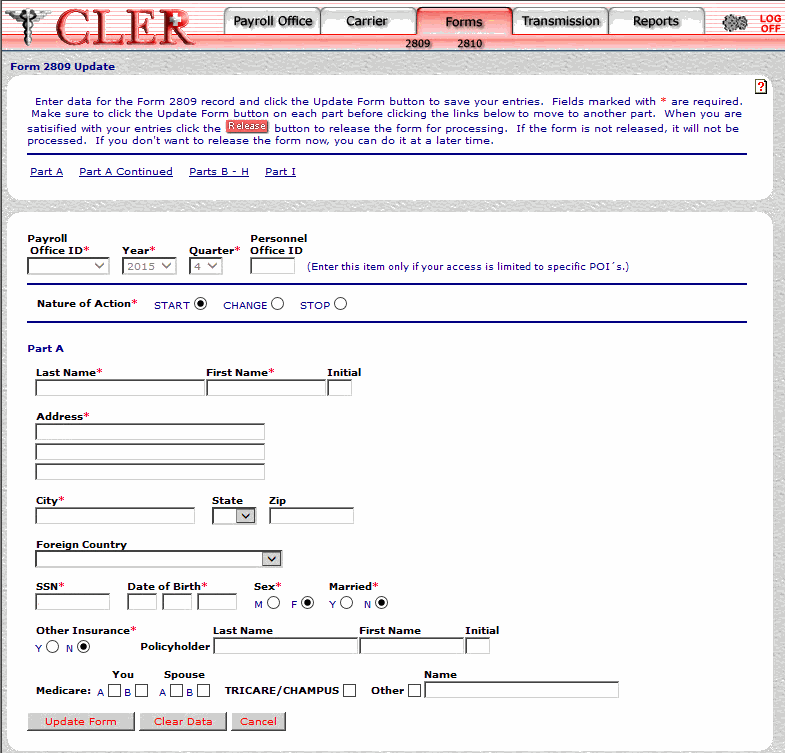
- To update data on the Form 2809 Update Part A section, complete the following applicable fields:
- Select the button. If no errors occur, a popup appears to confirm the record has been updated.
OR
Select the button to clear the form. Select the button to return the previous page.
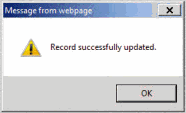
- Select the button to close the popup.
- If applicable, select on the Form 2809 Update page. The Part A Continued page is displayed.
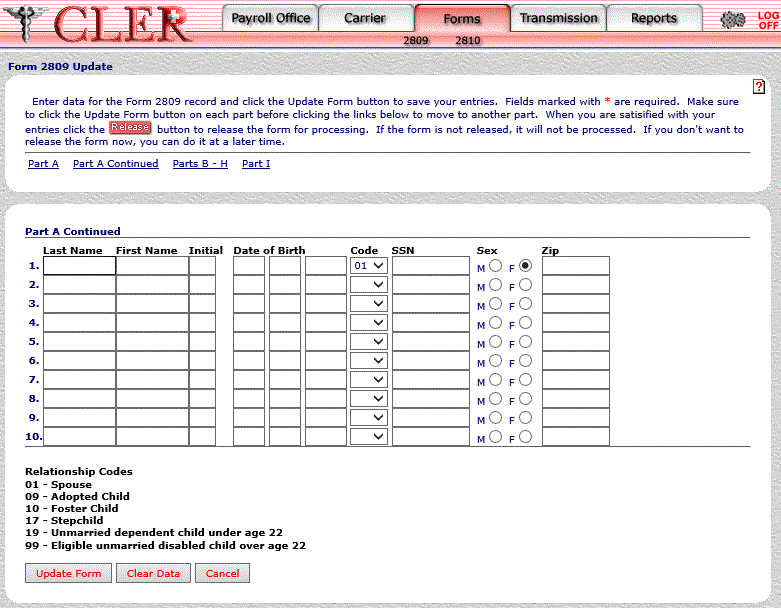
- Complete the following applicable fields on the 2809 Update Part A Continued page:
- If applicable, select on the Form 2809 Update page. The Parts B - H page is displayed.
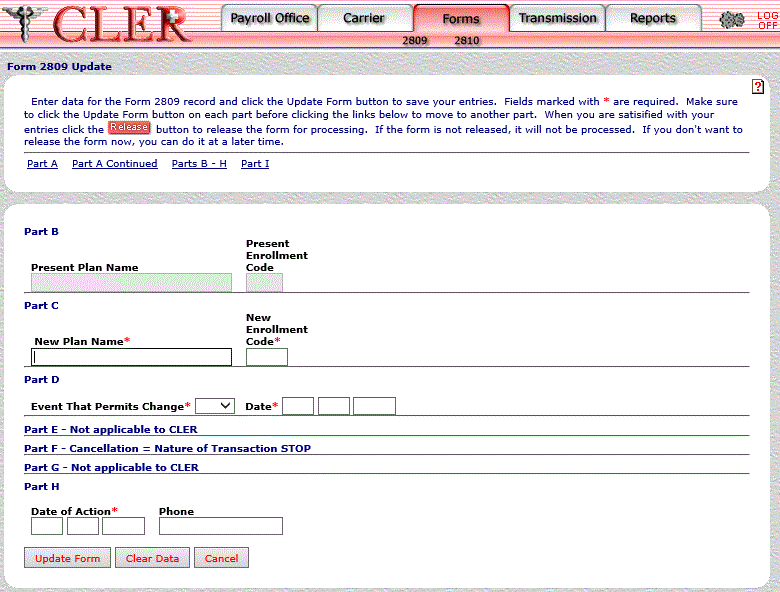
- Complete the following applicable fields on the Form 2809 Update Parts B - H page:
Part B - Present Enrollment Code
- Select the button. If no errors occur, a popup appears to confirm the record has been updated.
OR
Select the button to clear the form. Select the button to return to the previous page.
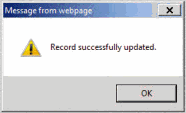
- Select the button to close the popup.
- Select on the Form 2809 Update page. The Part I page is displayed.
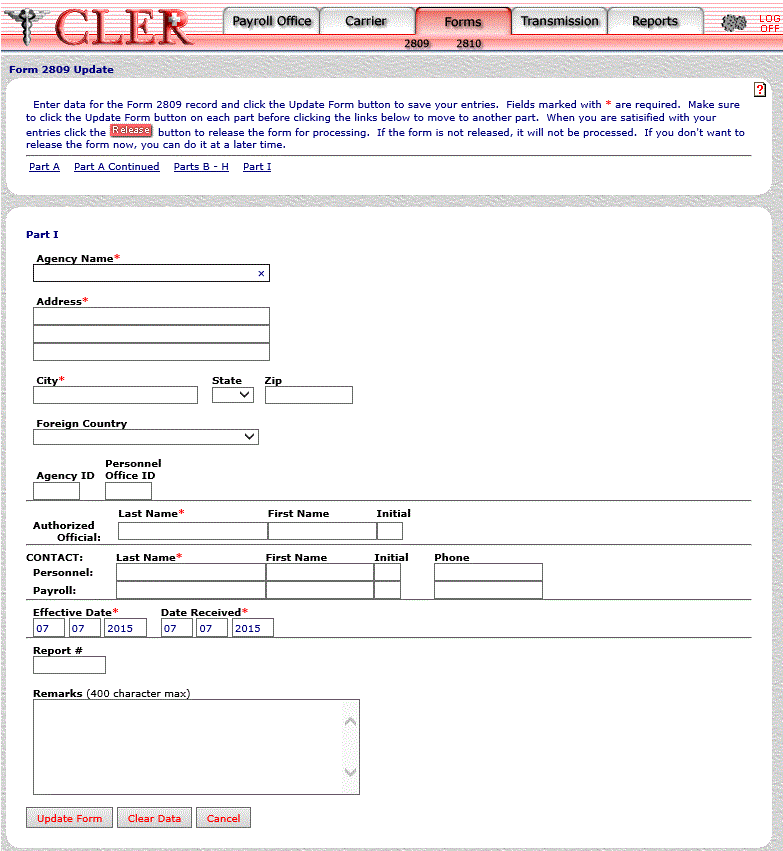
- Complete the following applicable fields on the Form 2809 Update Part I page:
Authorized Official First Name
- Select the button. If no errors occur, a popup appears to confirm the record has been updated.
OR
Select the button to clear the form. Select the to return to the previous page.
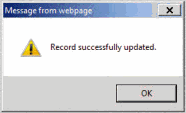
- Select the button to close the popup.
See Also |