Adding a 2809 Record
The function allows users to add 2809 records.
To Add a 2809 Record:
- Select the tab on the CLER Main Menu. The Forms Main page is displayed.
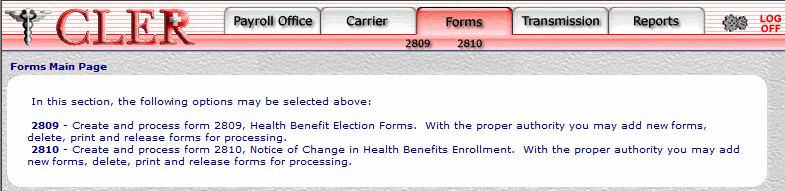
- Select on the Forms tab. The Form 2809 page is displayed.
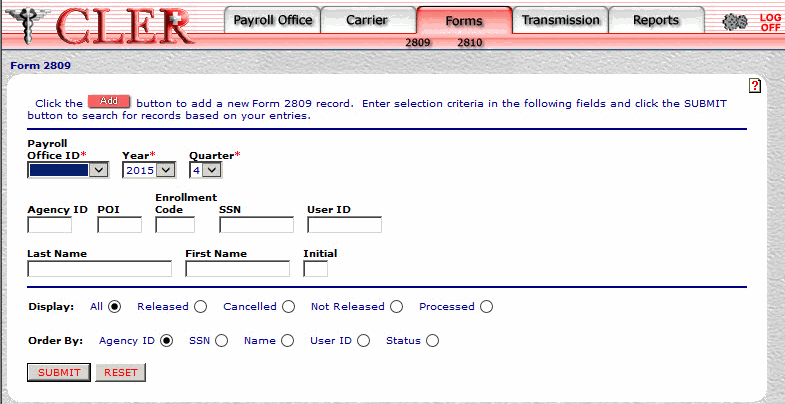
- Select the button on the Form 2809 page to display the Form 2809 Add (Part A) page.
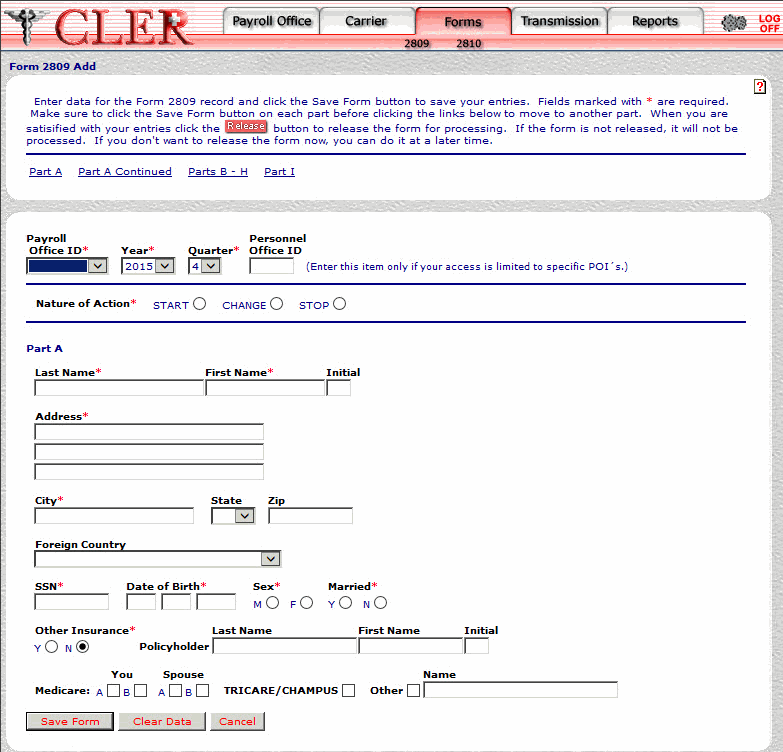
- Complete the following fields for Form 2809 Part A:
- Select the button. If no errors occur, a popup appears to confirm the record has been added.
OR
Select the button to clear the form and select the button to return to the previous page.
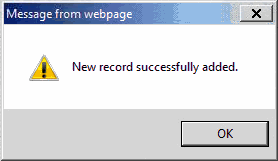
- Select the button to close the popup.
- Select on the Form 2809 Add page (if applicable). The Form 2809 Add Part A Continued page is displayed.
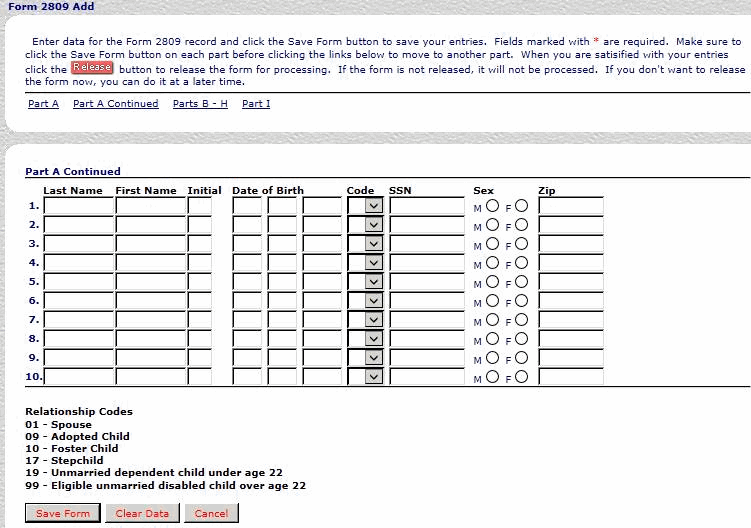
- Complete the following fields on the Form 2809 Add Part A Continued (if applicable):
- Select the button to save changes.
OR
Select the button to clear the form and select the button to return to the previous page.
- Select on the Form 2809 Add page to display the Parts B - H page.
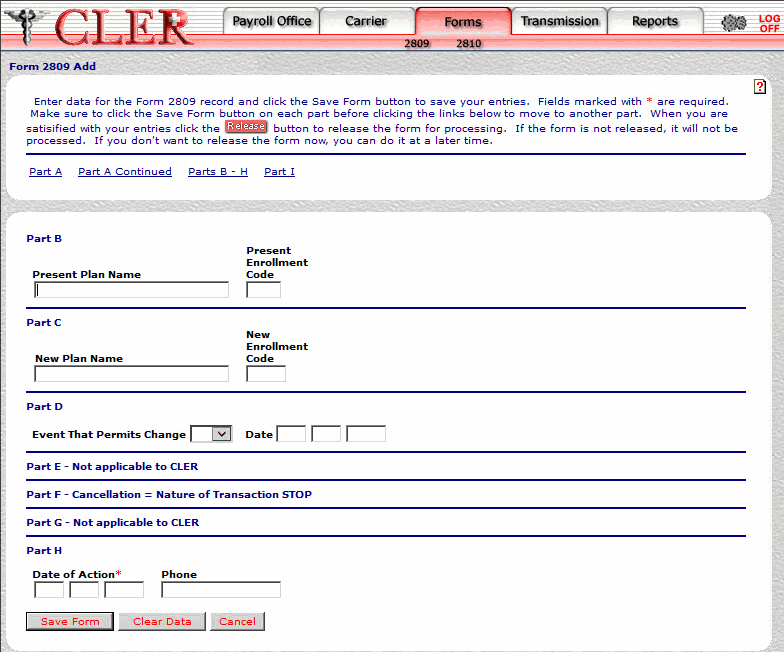
- Complete the following applicable fields on the Form 2809 Add Parts B - H page:
Part B - Present Enrollment Code
- Select the button to save changes.
OR
Select the button to clear the form and select the button to return to the previous page.
- Select on the Form 2809 Add page to display the Part I page.
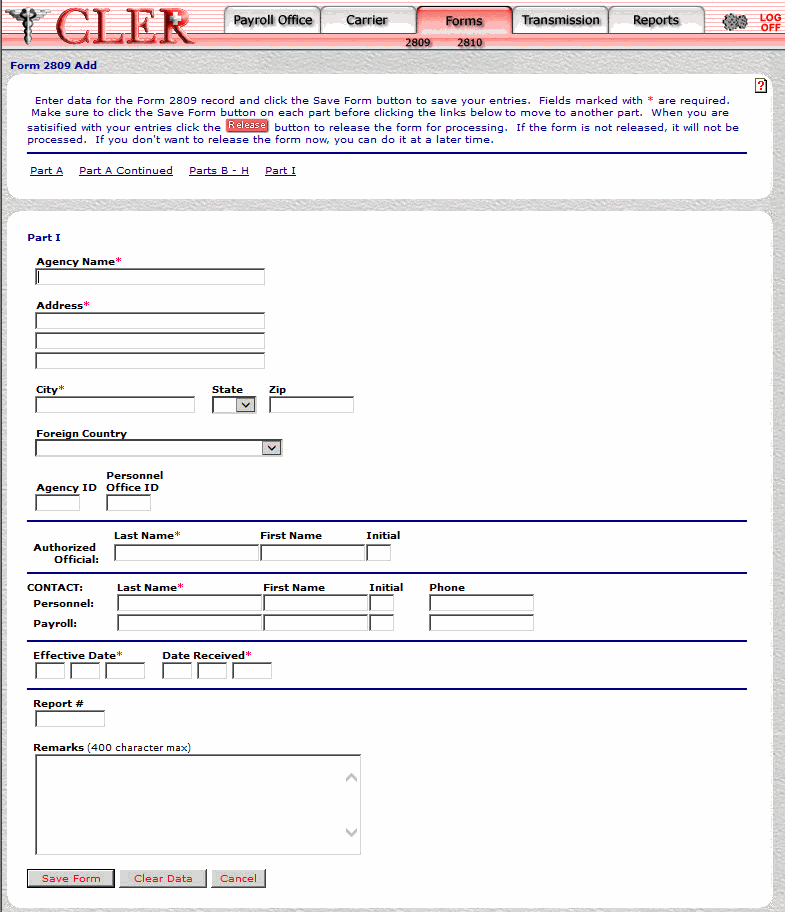
- Complete the following fields on the Form 2809 Add Part I page if applicable:
Authorized Official First Name
- Select the button. If no errors occur, a popup appears to confirm the record has been added.
OR
Select the button to clear the form and select to return to the previous page.
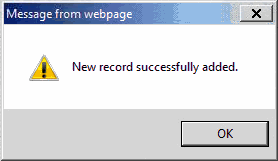
- Select the button to close the popup.
See Also |