Updating a 2810 Record
The function allows users to update 2810 records.
To Update Function on a 2810 Record:
- On the CLER Main Menu - tab, select . The Form 2810 page is displayed.
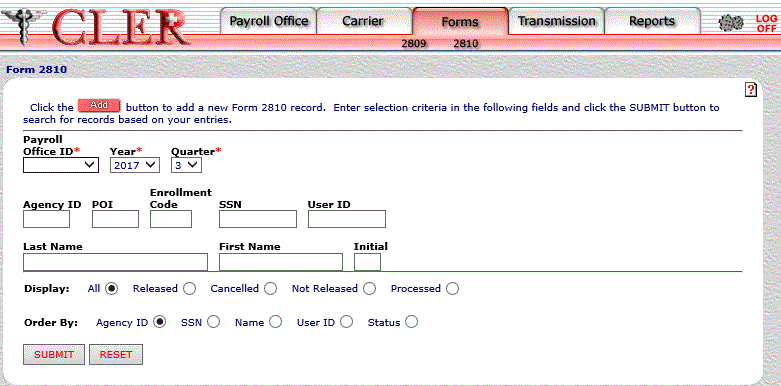
- Complete the following fields on the Form 2810 page:
- Select the button. The Form 2810 Search Results page is displayed.
OR
Select the button to clear fields.
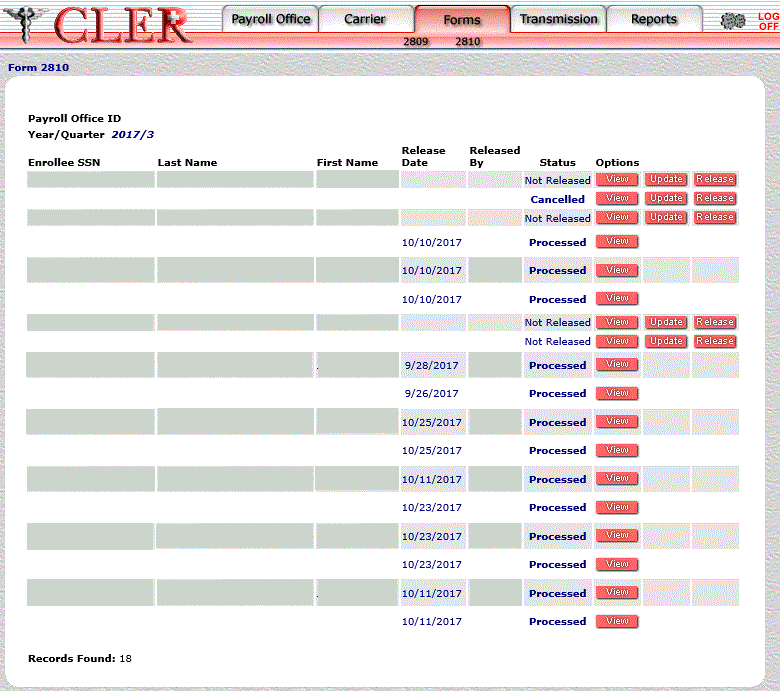
The data on the Form 2810 search results page is categorized into the following fields:
- Select the button next to the applicable record. The Form 2810 Update Part A page is displayed.
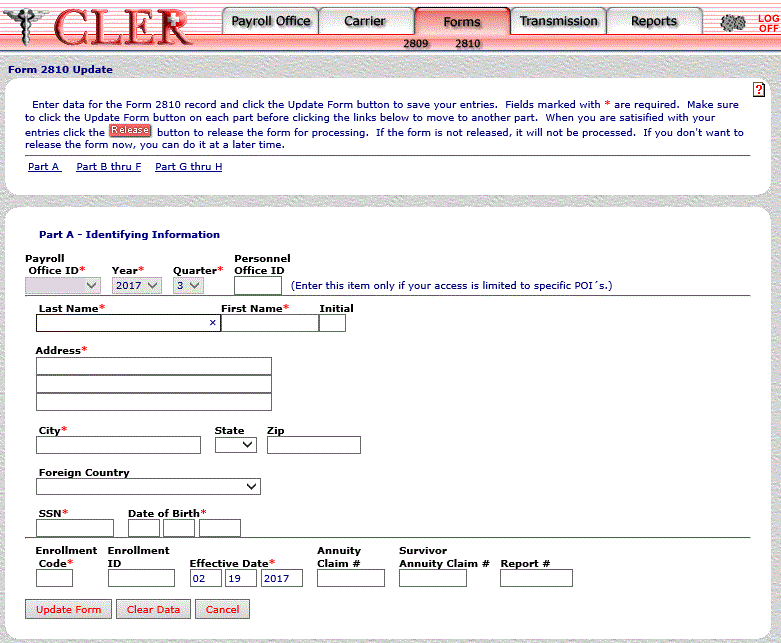
Complete the following applicable fields on the Form 2810 Update Part A page:
Enrollment ID
- Select the button. If no errors occur, a popup appears to confirm the record has been updated.
OR
Select the button to reset form. Select the button to return to the previous page.
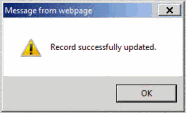
- Select the button to close the popup.
- To update data on the Form 2810 Update Parts B thru F page, select . The Form 2810 Update Part B thru F page is displayed.
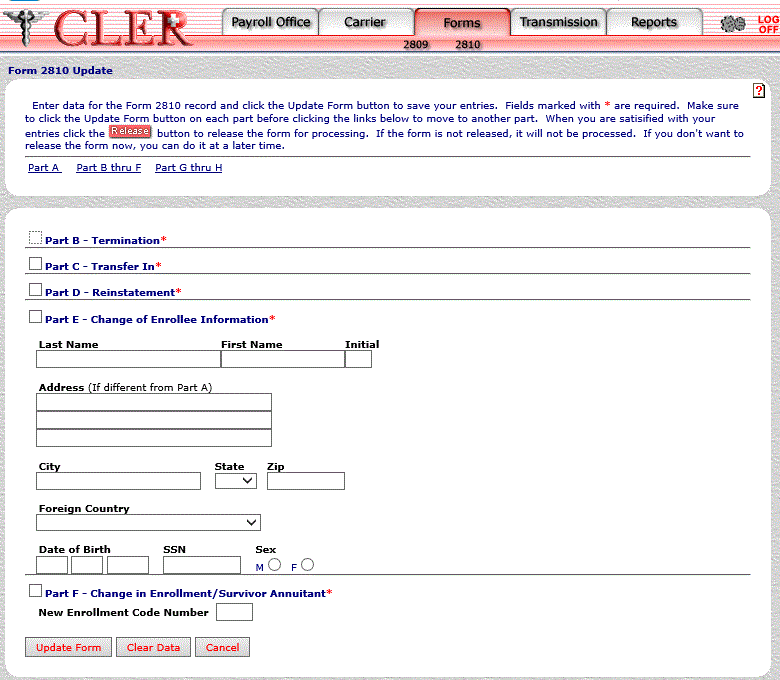
- Complete the following applicable fields on the Form 2810 Update Part B thru F page:
Part E - Change of Enrollee Information
- Select the button. If no errors occur, a popup appears to confirm the record has been updated.
OR
Select the button to clear form. Select the button to return to the previous page.
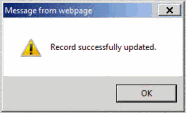
- Select the button to close the popup.
- To update data on the Form 2810 Update Parts G thru H page, select . The Form 2810 Update Part G thru H page is displayed.
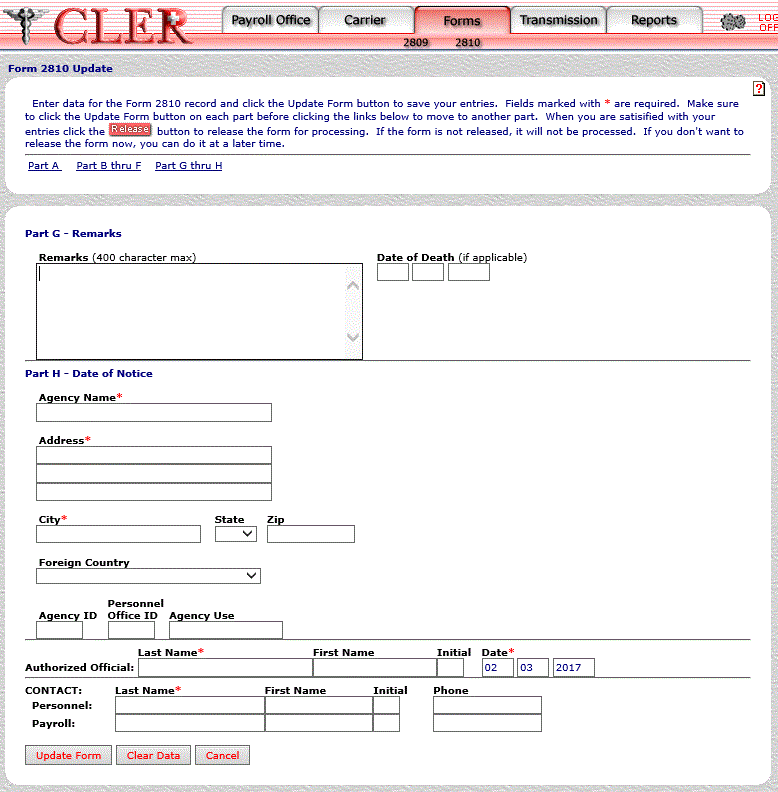
- Complete the following applicable fields on the Form 2810 Update Part G thru H page:
Authorized Official First Name
- Select the button. If no errors occur, a popup appears to confirm the record has been updated.
OR
Select the button to clear form. Select the button to return to the previous page.
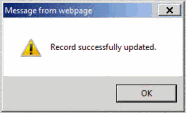
- Select the button to close the popup.
See Also |