Adding a Payroll Office Contact Record
The Add function allows users to add payroll office contact records.
To Add a Payroll Office Contact Record:
- Select the tab on the CLER Main Menu.
- Select on the Payroll Office tab. The Contacts Main Page is displayed with the Payroll Office Contacts and Personnel Office Contacts options.
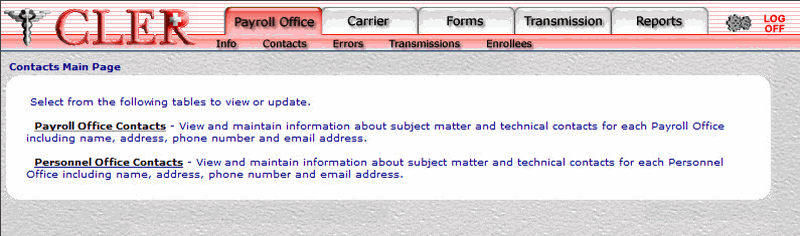
- Select on the Contacts Main Page to display the Payroll Office Contacts page.
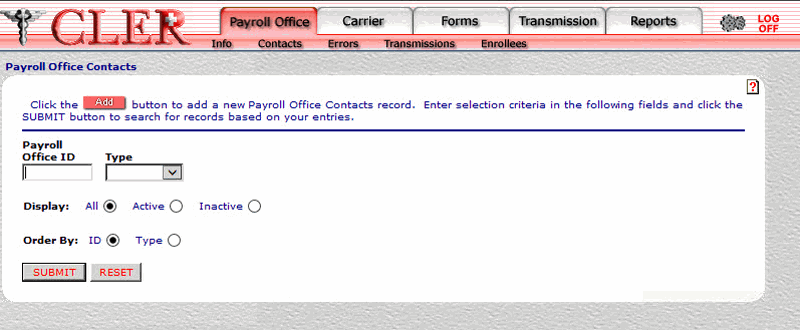
- Select the button on the Payroll Office Contacts page to display the Payroll Office Contacts Add page.
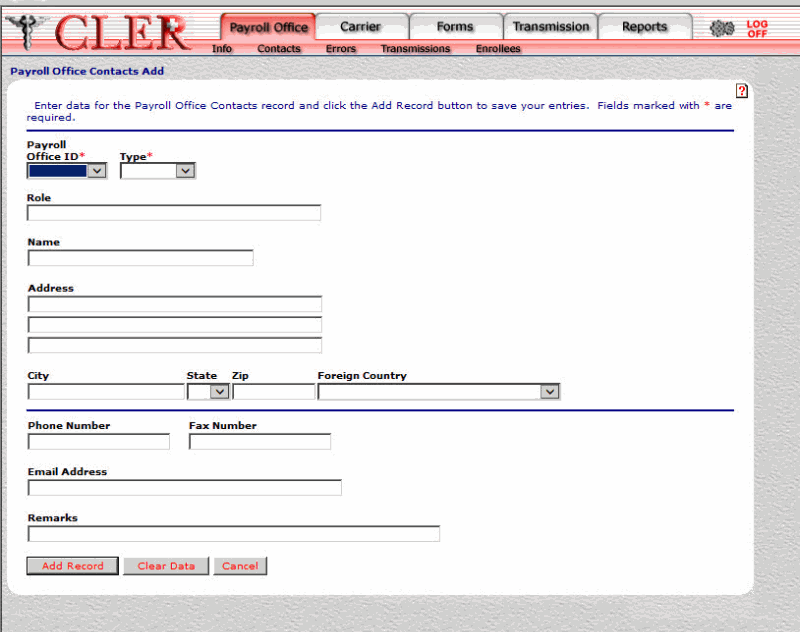
- Complete the following fields on the Payroll Office Contacts Add page:
OR
Select the button to clear all data entered.
OR
Select the button to return to previous screen.
- Select the button. If no errors occur, a popup appears to confirm the record has been added.
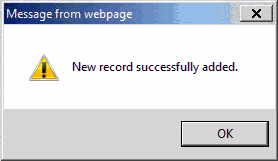
- Select the button to close the popup.
See Also |