Adding a Pay Period Schedule
The Add function allows users to add pay period schedules.
To Add a Pay Period Schedule:
- Click the button at the top of the CLER Main Menu. The Maintenance Main Page is displayed.
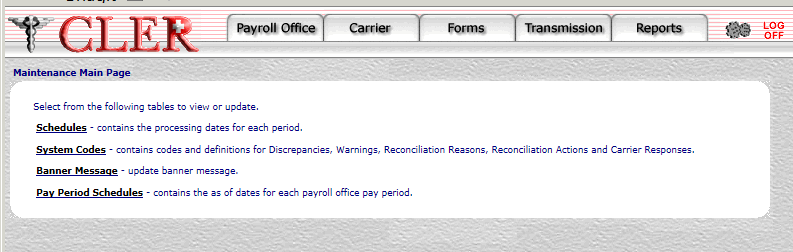
- Select the option. The Pay Period Schedules page is displayed.
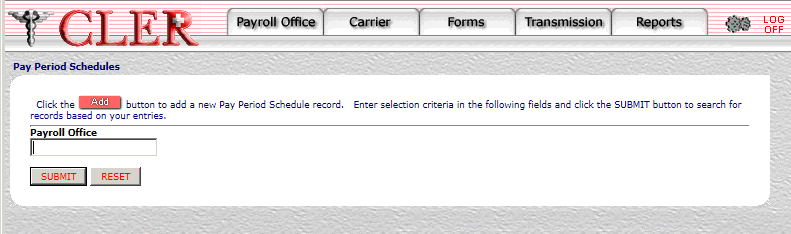
- Click . The Pay Period Schedule Add page is displayed.
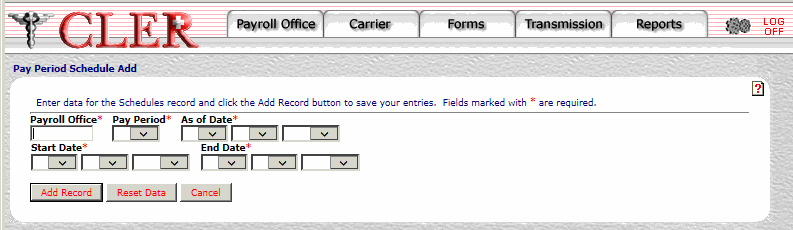
- Complete the fields as follows:
Field
Instruction
Payroll Office*
Required, alphanumeric, 8 positions
Enter the payroll office identification number.
Pay Period*
Required
Select the pay period from the drop-down menu.
As of Date*
Required
Select the as of date for the pay period schedule. Click the first drop-down menu and select the month; click the second drop-down menu and select the day; and click the third drop-down menu and select the year.
Start Date*
Required
Select the Start Date for the pay period schedule. Click the first drop-down menu and select the month; click the second drop-down menu and select the day; and click the third drop-down menu and select the year.
End Date*
Required
Select the End Date for the pay period schedule. Click the first drop-down menu and select the month; click the second drop-down menu and select the day; and click the third drop-down menu and select the year.
- Click . If no errors occur, a pop up message is displayed to confirm the record has been added.
- Click to close the pop up.
See Also |