Adding a System Code Record
The Add function allows users to add system code records.
To Add a System Code Record:
- Click the button at the top of the CLER Main Menu. The Maintenance Main Page is displayed.
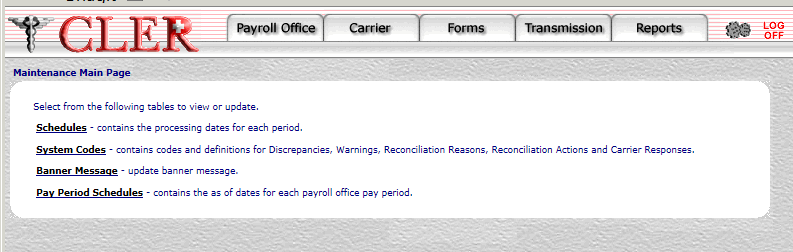
- Select the option. The System Codes page is displayed.
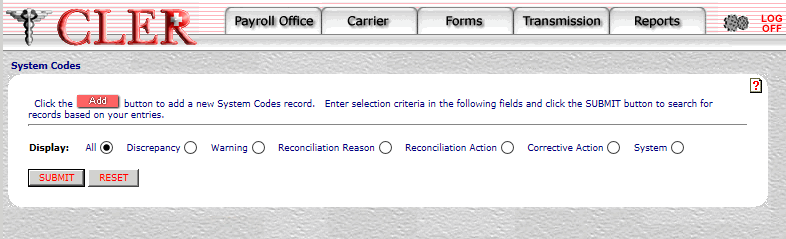
- Click . The System Codes Add page is displayed.
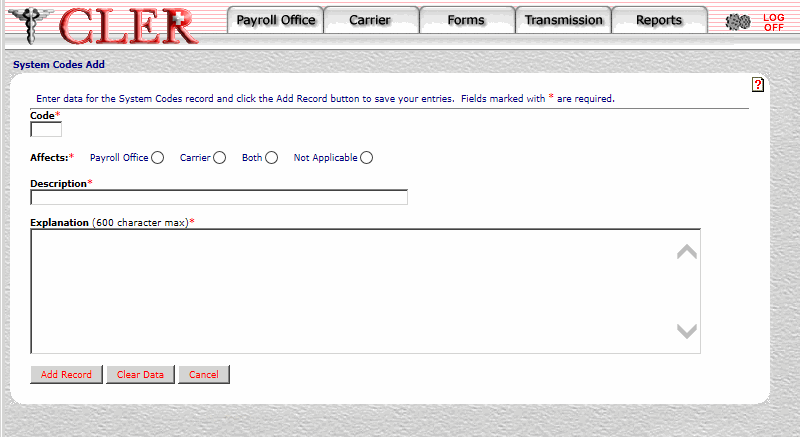
- Complete the fields as follows:
Field
Instruction
Code*
Required, alphanumeric, 3 positions
Enter the code number. The valid codes numbers are as follows:
- Discrepancy codes
- Warning codes
- Payroll office system codes
- Carrier system codes
- Reconciliation reason codes
- Reconciliation action codes
- Carrier corrective action response codes
Affects*
Required
Select the radio button next to one of the following values:
- indicates the code affects the payroll office only.
- indicates the code affects the carrier only.
- indicates the code affects the payroll office and carrier.
- indicates the code affects neither the payroll office nor carrier.
Description*
Required, alphanumeric, 80 positions maximum
Enter the descriptive text that will appear on the enrollment record.
Explanation
Required, alphanumeric, 600 positions maximum
Enter the detailed explanation of the code.
- Click . If no errors occur, a pop up message is displayed to confirm the record has been added.
- Click to close the pop up.
See Also |