Pay Period Remarks
Pay Period Remarks are remarks applicable to a specific pay period. After the pay period remarks are entered and saved, they are displayed in the Pay Period Remarks section of the Timesheet Summary page.
To Add a Pay Period Remark:
- Select the link from the Time section on the Employee Main Menu page. The Timesheet page is displayed.
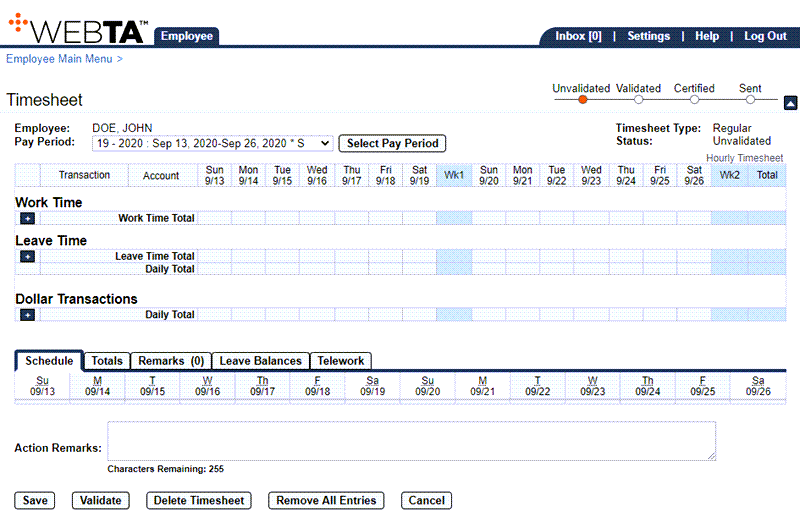
- Select the tab. The Pay Period Remarks field is displayed on the Timesheet page.
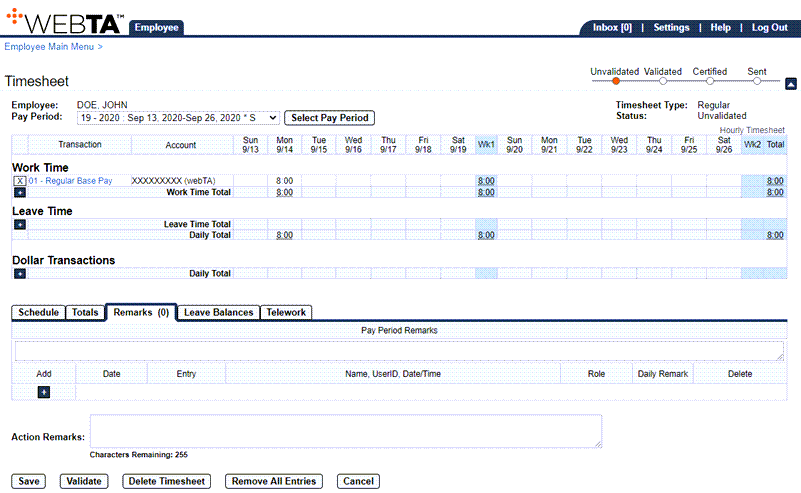
- Enter the remark in the Pay Period Remarks field.
- Select the button. The message is displayed.
At this point, the following options are available:
Step
Description
Select the button
Saves any changes you have made
Select the button
Deletes the timesheet after you accept a confirmation message
Select the button
Removes all entries after you accept a confirmation message
Select the button
Returns you to the previous page
Select the tab
Returns you to the Employee Main Menu page
Select
Logs you out of webTA
To Delete a Pay Period Remark:
- Select the link from the Time section on the Employee Main Menu page. The Timesheet page is displayed.
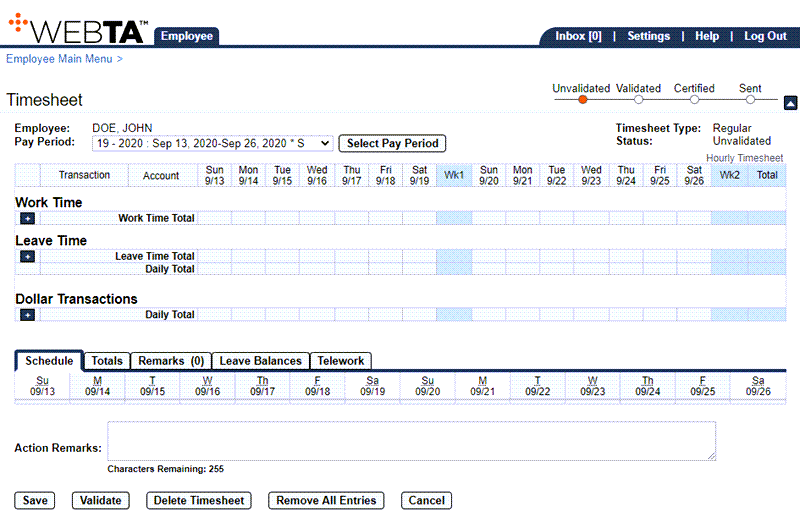
- Select the tab. The Pay Period Remarks field is displayed.
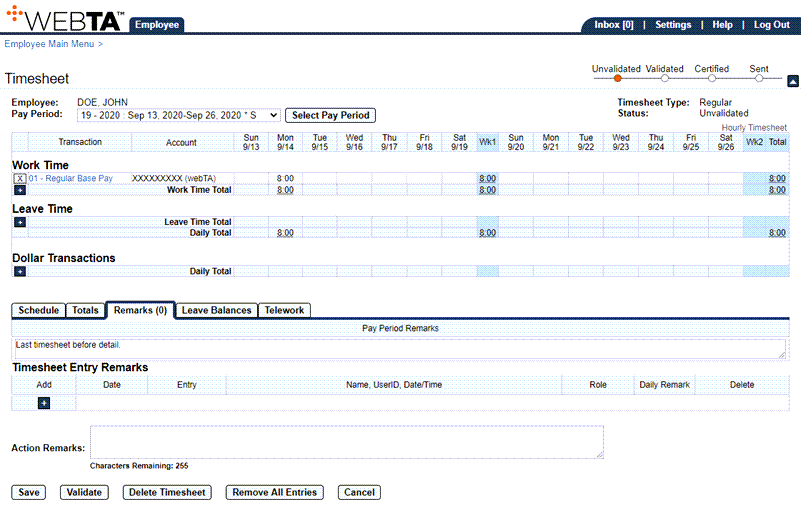
- Remove the remark from the Pay Period Remarks field.
- Select the button. The message is displayed.
At this point, the following options are available:
Step
Description
Select the button
Saves any changes you have made
Select the button
Deletes the timesheet after you accept a confirmation message
Select the button
Removes all entries after you accept a confirmation message
Select the button
Returns you to the previous page
Select the tab
Returns you to the Employee Main Menu page
Select
Logs you out of webTA
See Also |