Deleting a Leave Request
Pending leave requests may be deleted. If the leave request has been approved, the employee must have the supervisor revert the request back to .
To Delete a Leave Request:
- Select the link from the Time section on the Employee Main Menu page. The Leave Requests page is displayed defaulting to current and future pending leave requests. Use the search filters to search for applicable leave request, if not listed.
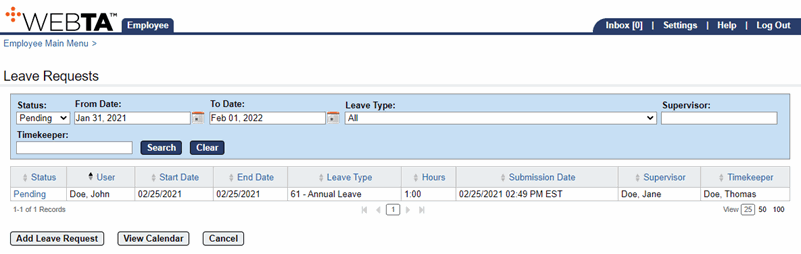
- Select the link for the leave request to be deleted. The applicable leave request is displayed.
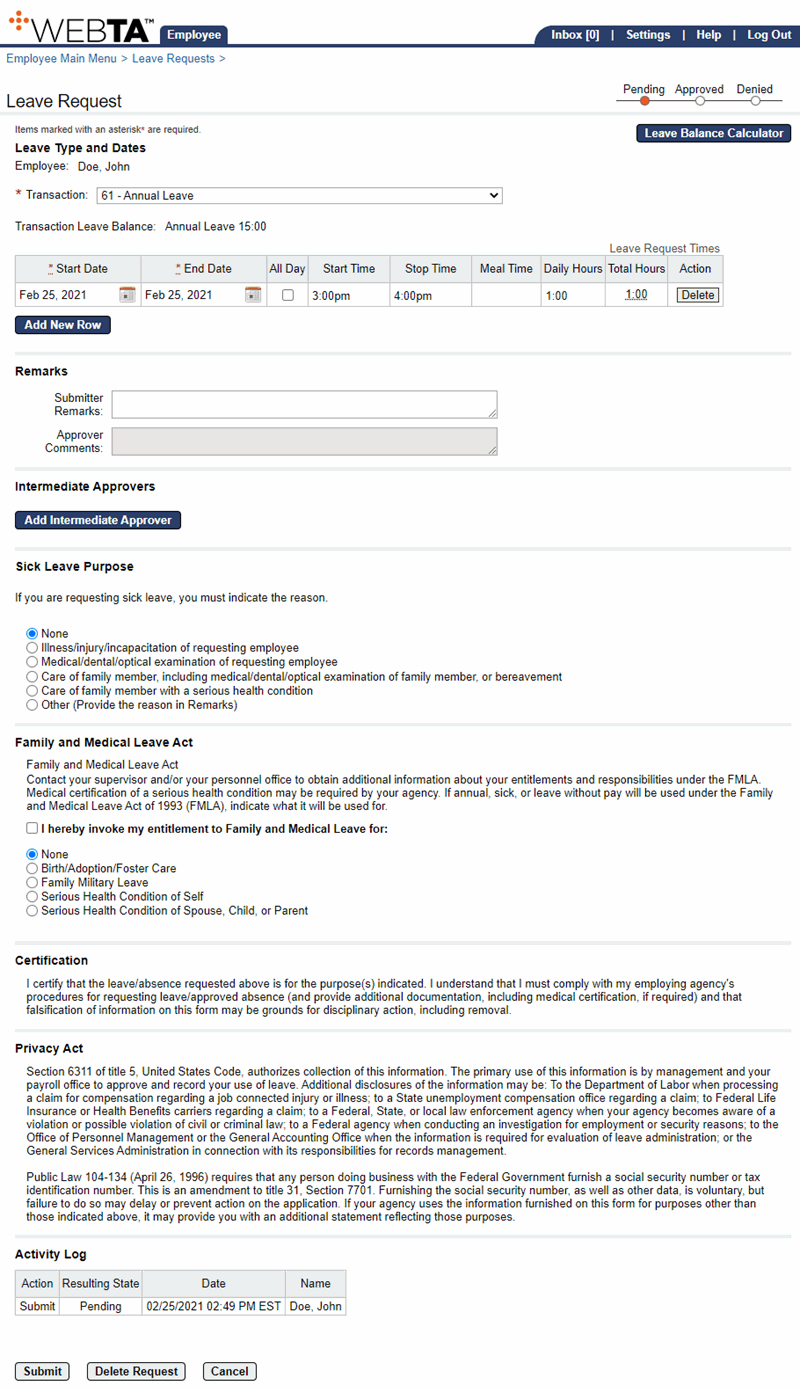
- Select the button to delete the request. The message is displayed.
- Select the button to delete the request. The message is displayed. You are returned to the Leave Requests page.
At this point, the following options are available:
Step
Description
Select the button
Returns you to the previous page
Select the tab
Returns you to the Employee Main Menu page
Select
Logs you out of webTA
See Also |