Default Schedules
Default schedules may be used for employees who use the same hours and accounting each pay period. Default schedules do not include features available in advanced schedules, such as regular days off, temporary schedules, additional pay period options, and a supervisor approval process. The default schedule is displayed on the Schedule tab of the employee's timesheet. If is selected in the Retain Data Type field on the Timesheet Detail page, the TCs and accounting codes are displayed on the timesheet. Employees add and maintain their default schedule, but timekeepers are allowed to add for their employees, if necessary.
To Add a Default Schedule:
- Select link from the Time section on the Employee Main Menu page. The Default Schedule page is displayed.
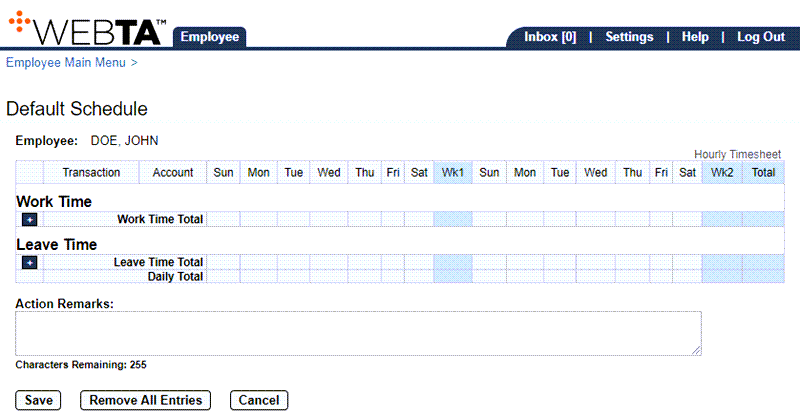
- Select the (plus sign) in the Work Time Total row of the Work Time section. The Transaction field is populated with the first transaction in the drop-down list and the Account field is populated with .
- Select the transaction code link to change the TC. The Select Work Time Transaction popup appears.

- Select the applicable TC from the drop-down list.
- Select the button to save the TC and return to the Default Schedule page.
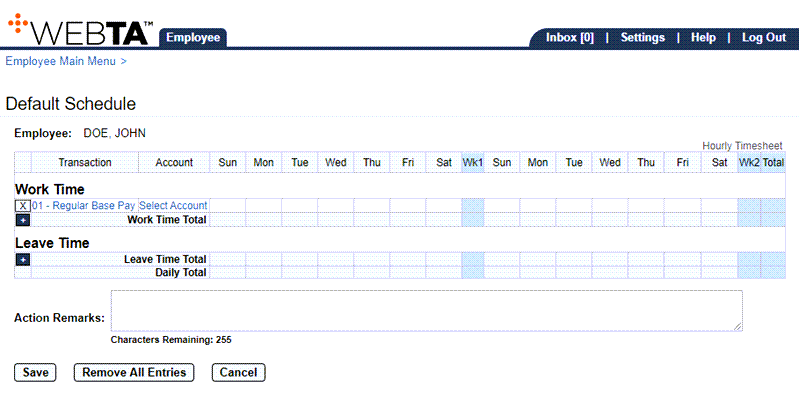
- Select the link. The Accounting popup appears.
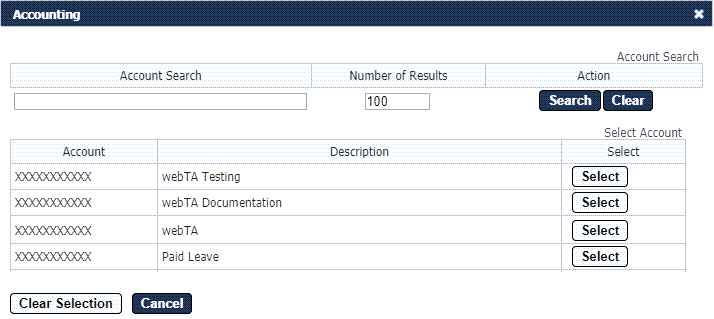
- Select the button for the applicable accounting code. The accounting code is populated in the Account field.
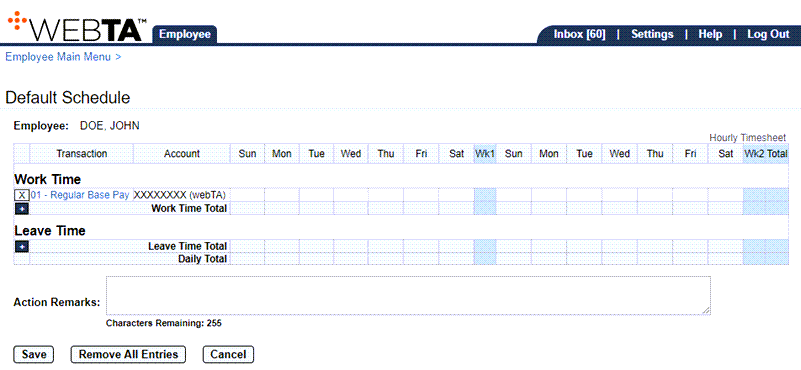
- Enter your scheduled work hours in the applicable daily fields.
- Select the button. A confirmation message is displayed. If is specified on the Timesheet details page, the default schedule populates to new timesheets.
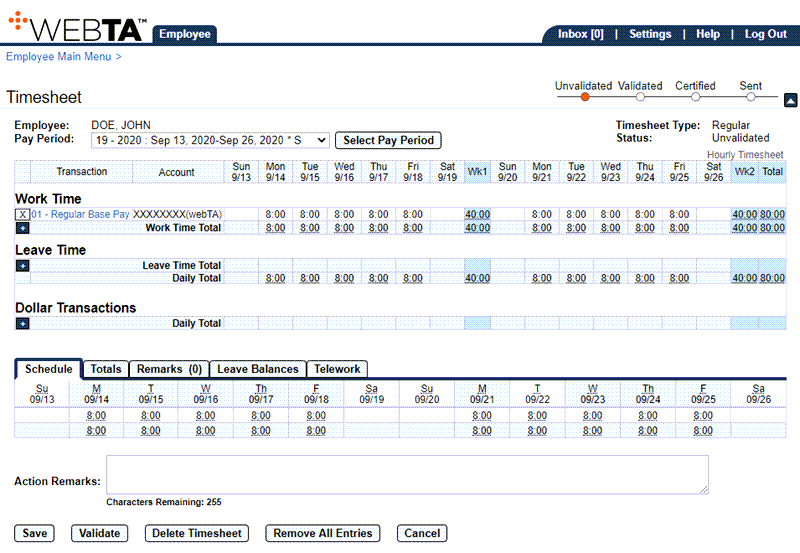
At this point, the following options are available:
Step
Description
Select the button
Validates the timesheet
Select the button
Deletes the timesheet
Select the button
Removes all timesheet entries
Select the button
Returns you to the previous page
Select the tab
Returns you to the Employee Main Menu page
Select
Logs you out of webTA
See Also |