Daily Remarks
Daily remarks apply to a specific time entry. A triangle displayed in the time entry indicates that there is a remark for that specific entry. Daily remarks display as Timesheet Entry Remarks in the Pay Period Remarks section of the Timesheet Summary page.
To Add a Daily Remark:
- Select the Timesheet link from the Time section on the Employee Main Menu page. The Timesheet page is displayed.
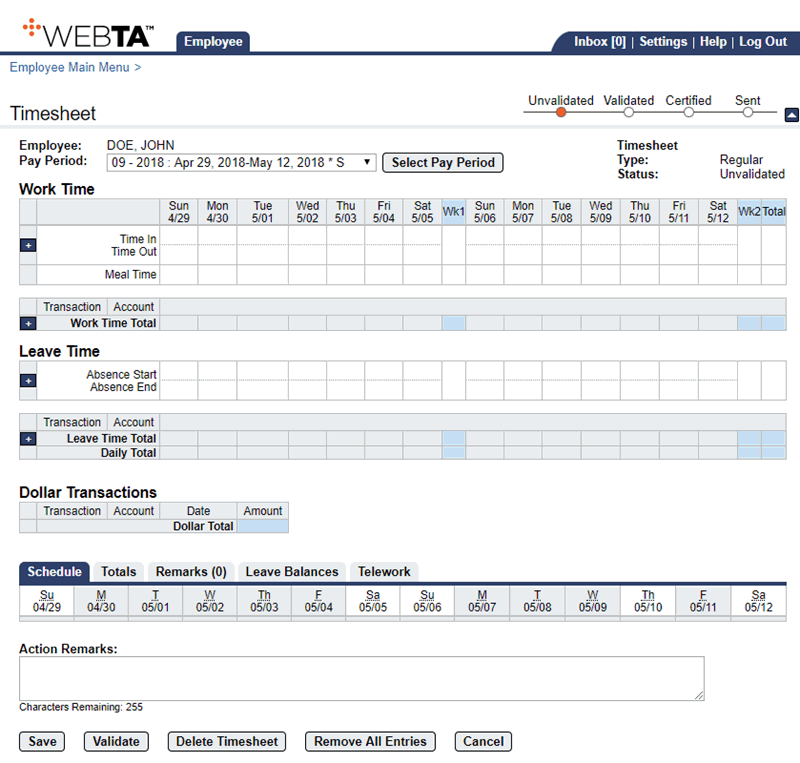
- Select the time entry to which you want to add a remark.
- Double-click or select + . The Remarks tab opens, and a new row is displayed. The row populates with the date of the time entry, the type of entry, the user name, user ID, the current date and time, and the user's role.
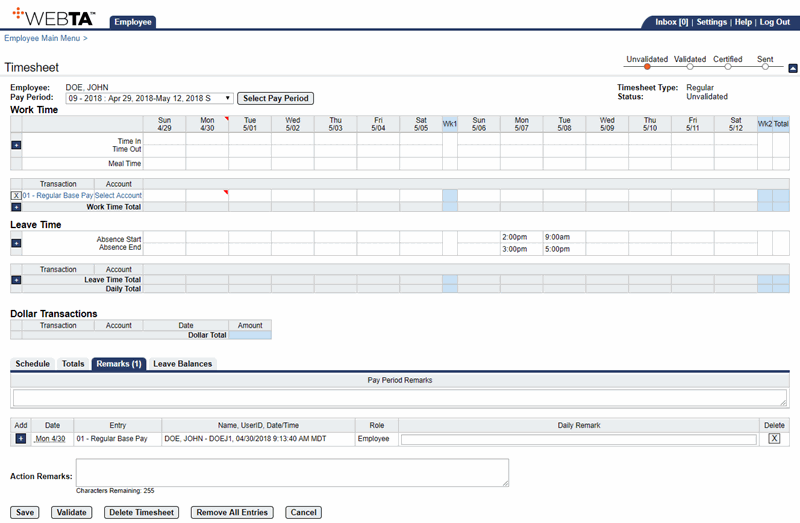
OR
Select the tab and select the (plus sign) in the Add column. A new row is displayed. The row populates with the user name, user ID, the current date and time, and the user's role. Select the date from the Date drop-down list.
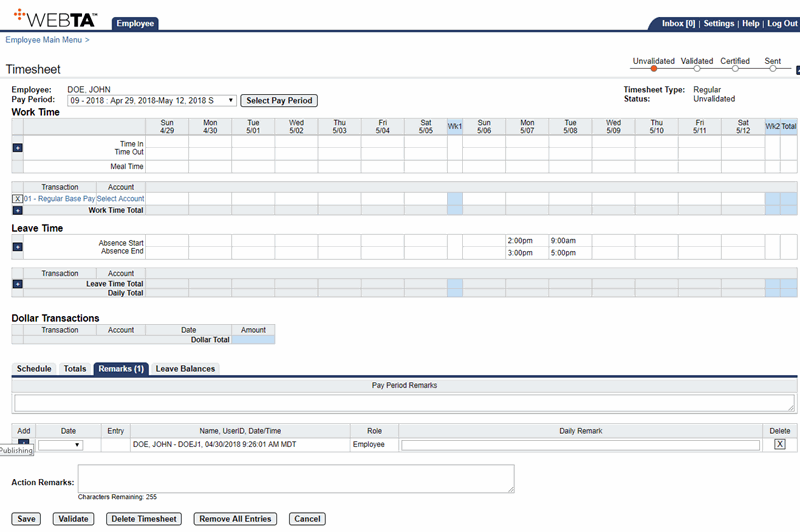
- Enter the remark in the Daily Remark field.
- Select the button. A triangle appears in the time entry cell to indicate that a remark has been added, and the Remarks tab displays the number of daily remarks on the timesheet.
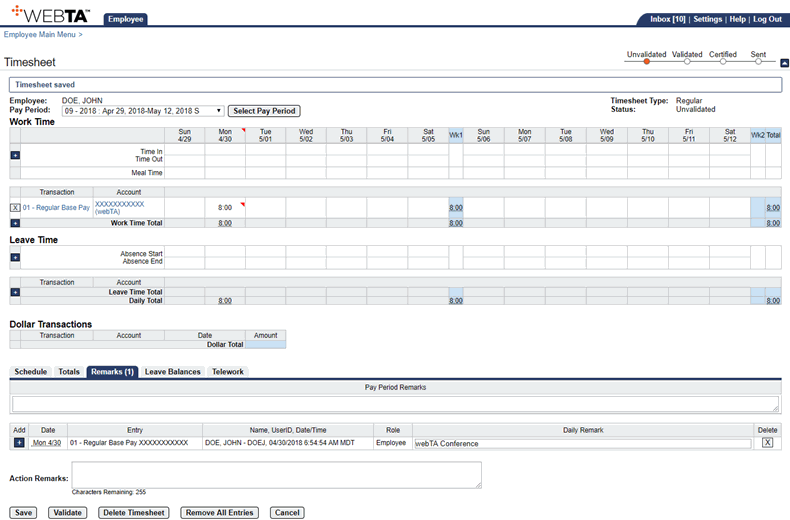
At this point, you may select the button to return to the Employee Main Menu page.
To Delete a Daily Remark:
- Select the Timesheet link from the Time section on the Employee Main Menu page. The Timesheet page is displayed.
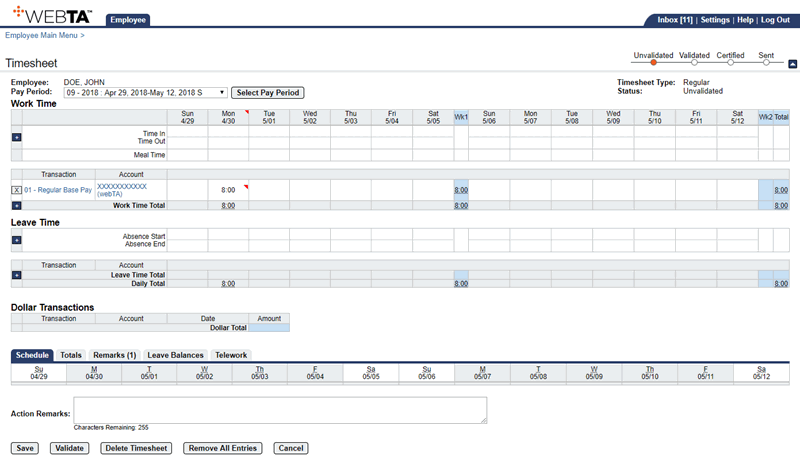
- Select the tab. The Remarks section is displayed on the timesheet.
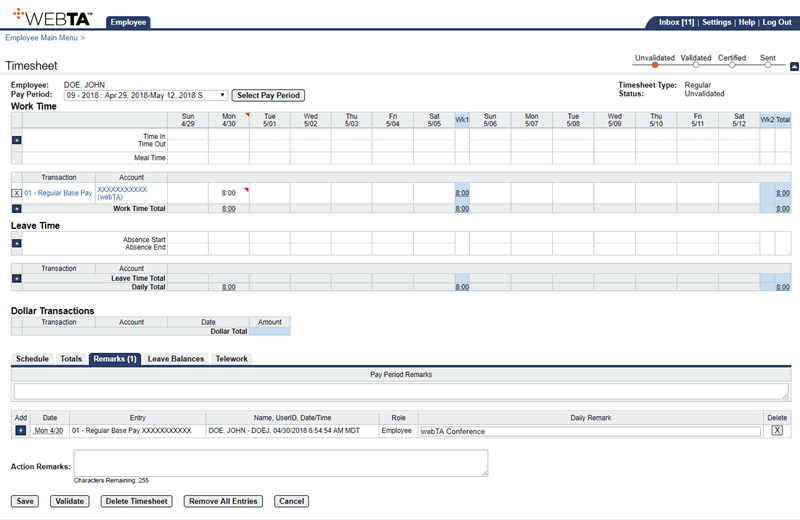
- Select the in the box of the Delete column on the row that identifies the daily remark that you want to delete. The row is now deleted.
- Select the button.
At this point, you may select the button to return to the Employee Main Menu page.
See Also |