Validating Your Timesheet
Timesheets should be validated by close of business on the first Tuesday of the pay period.
To Validate Your Timesheet:
- Select the link from the Time section on the Employee Main Menu page. The Timesheet page is displayed.
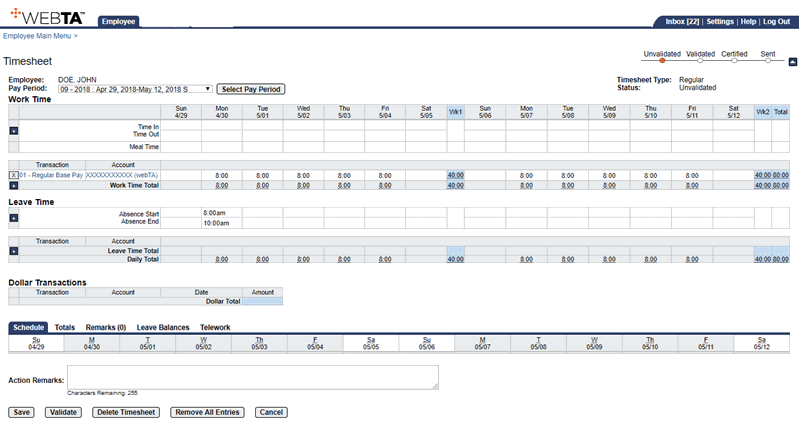
- Verify that the Work Time, Leave Time, and Dollar Transactions sections are complete.
- Select the button to validate your timesheet. If there are no errors, the Timesheet Summary page is displayed.
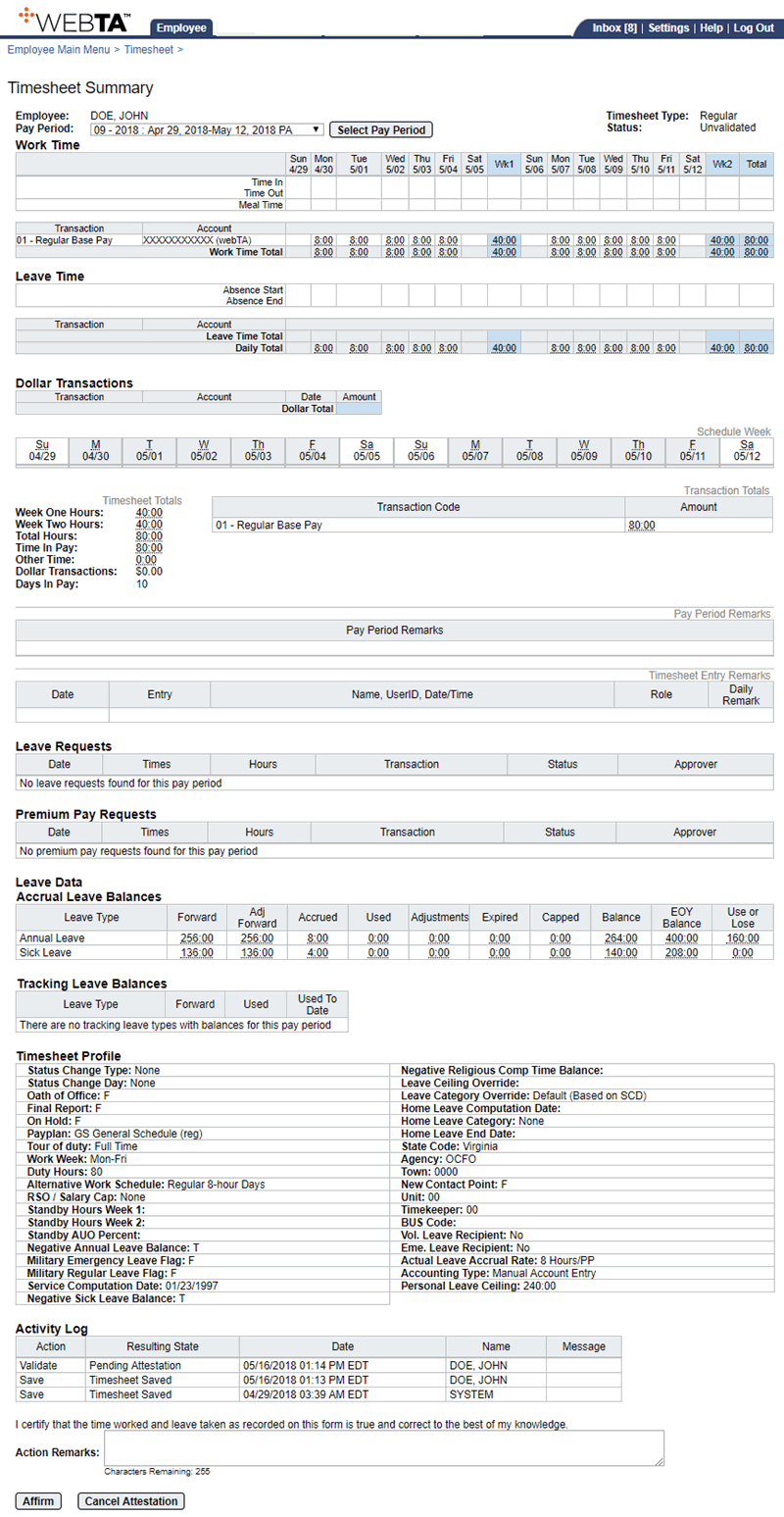
The following information associated with the pay period is displayed, if applicable:
- Validation messages - Displays any errors or warnings applicable to the timesheet.
- Work Time - Displays TCs, hours, and accounting charged for work time.
- Leave Time - Displays TCs, hours, and accounting charged for leave time.
- Dollar Transactions - Displays TCs, amounts, and accounting charged for dollar transactions.
- Schedule Week - Displays the assigned work schedule.
- Timesheet Totals - Displays Totals, including Weekly, Total Hours, Time in Pay, Other Time, Dollar Transactions, and Days in Pay. Depending on licensing, totals for Telework, Labor Distribution and Case Tracking may also be listed.
- Transaction Totals - Displays a breakdown of hours by work and leave time TCs.
- Pay Period Remarks - Displays any pay period remarks.
- Timesheet Entry Remarks - Displays remarks entered for specific time entries.
- Leave Requests - Displays leave request(s) and status of each request.
- Premium Pay Requests - Displays premium pay request(s) and status of each request.
- Leave Data - Displays accrual and tracking leave data.
- Timesheet Profile - Displays timesheet profile information.
- Activity Log - Displays all actions taken on the timesheet by all roles, including the type of action (Save), the resulting state (Timesheet Saved), the date and time of each action, the user's name, and the message that the user entered in the Action Remarks field on the timesheet, if any.
- Labor Distribution - Displays labor distribution information, if applicable.
- Continuation of Pay (COP) - Displays COP information, if applicable.
- Select the A button. The Timesheet page is displayed with the message, , is displayed, and the status is changed to .
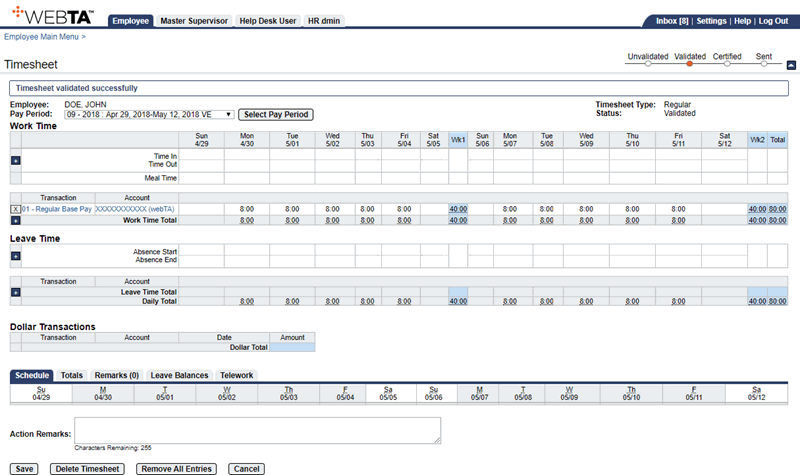
At this point, you may select the button to return to the Employee Main Menu page.
See Also |