Entering Work Time and Accounting on Your Timesheet
The Work Time section of the Timesheet page has daily time entry fields for each week in a pay period. Daily work time totals are displayed in the Work Time Total row.
To Enter Work Time and Accounting on Your Timesheet:
- Select the link from the Time section on the Employee Main Menu page. The Timesheet page is displayed.
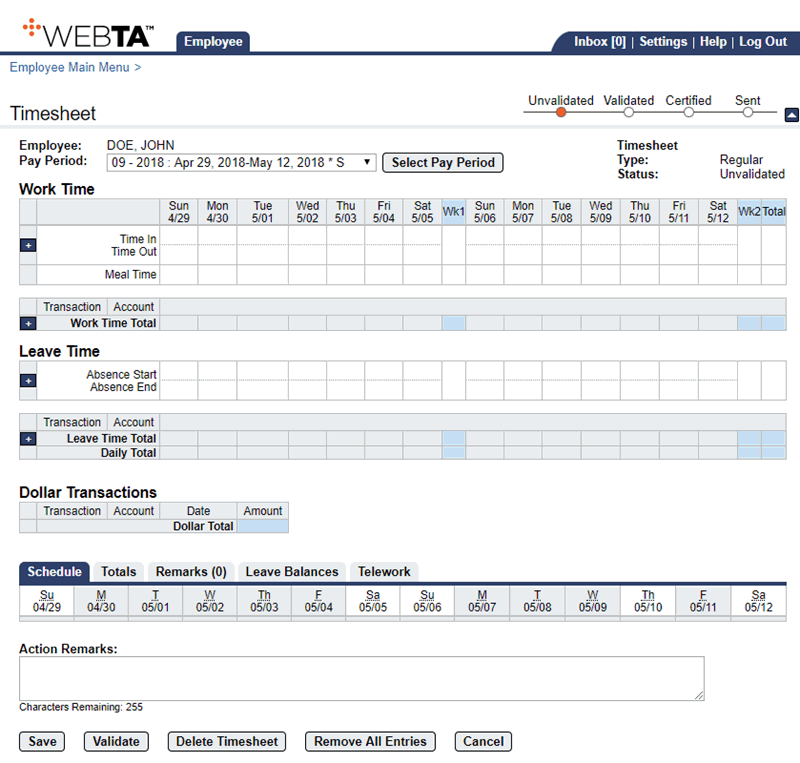
- Select the (plus sign) in the Work Time Total row of the Work Time section. The Transaction field is populated with , and the Account field is populated with .
- Select the transaction code link to change the TC. The Select Values for this entry... popup appears.

- Select the applicable TC from the drop-down list.
- Select the button to save the TC and return to the Timesheet page.
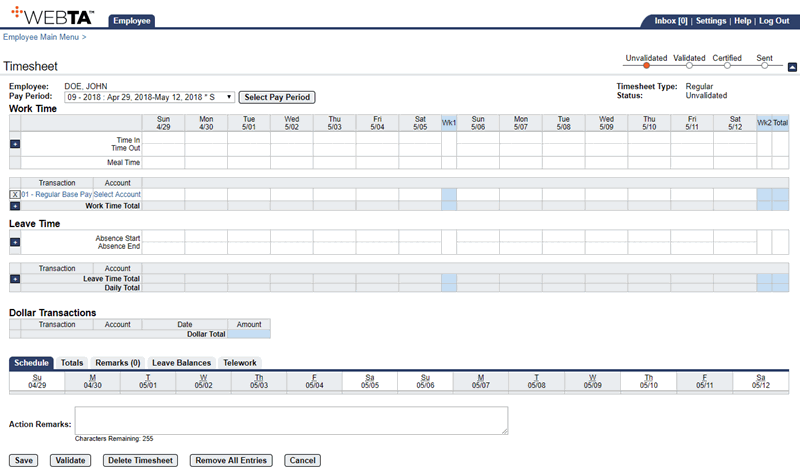
- Select the link. The Accounting popup appears.
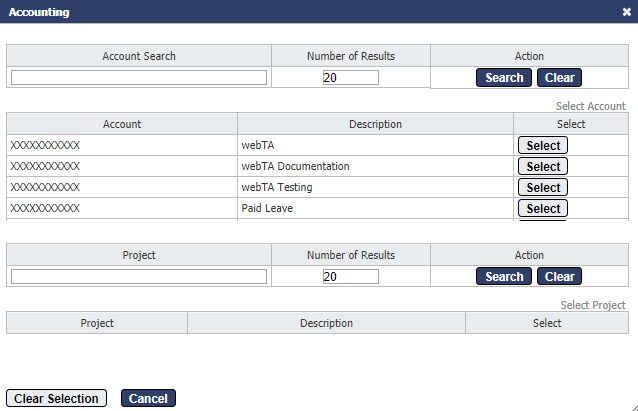
- Select the button for the applicable accounting code. The accounting code is populated in the Account field.
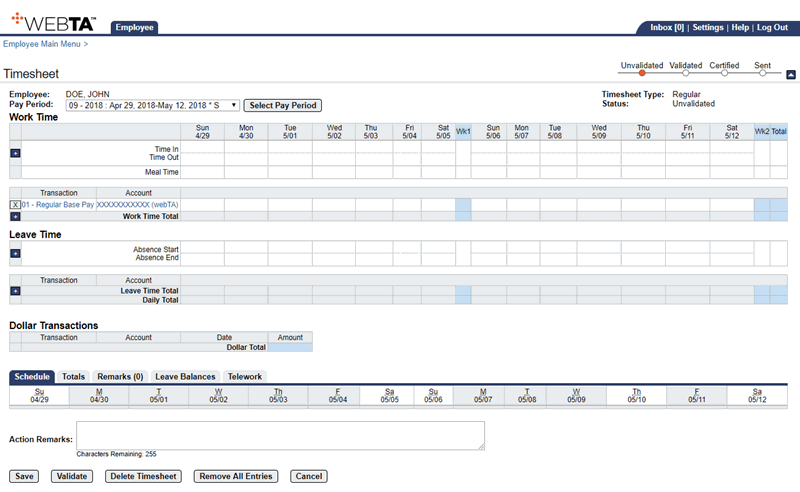
- Complete the following Work Time fields:
- Select the button to save the timesheet. The Work Time Total field is populated and the message, , is displayed.
At this point, you may select the button to return to the Employee Main Menu page.
See Also |