Adding Employee Emergency Contacts
ECM Administrators are able to add emergency contacts for employees.
To Add Emergency Contacts:
- Select the link from the Emergency Contacts menu on the ECM Administrator Main Menu page. The Emergency Contact page is displayed defaulting to the Essential Employee status of .
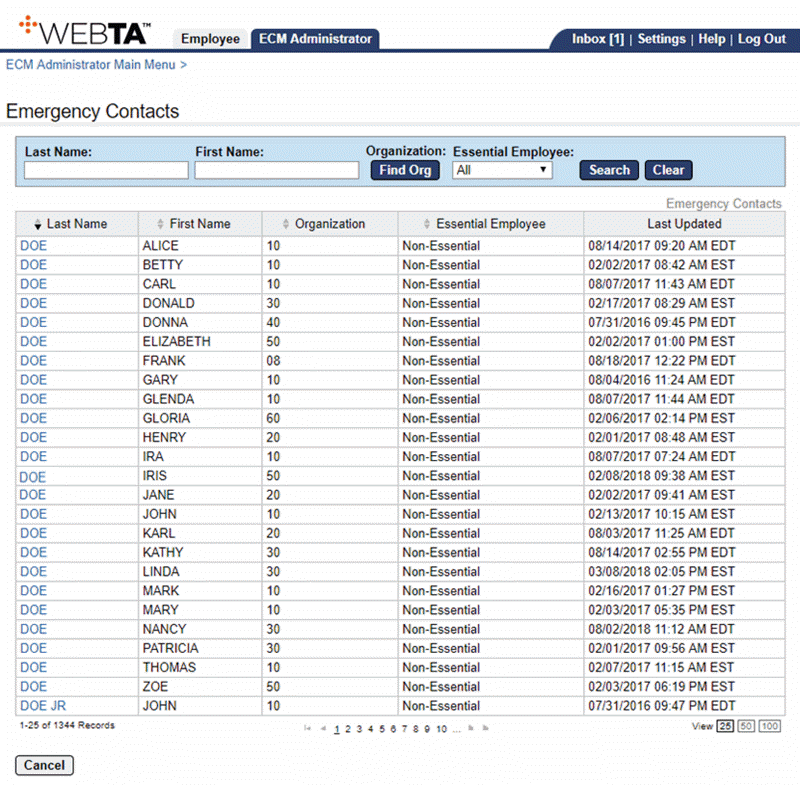
- Select the applicable Employee or complete the applicable search criteria. The Emergency Contacts for Employee page is displayed.
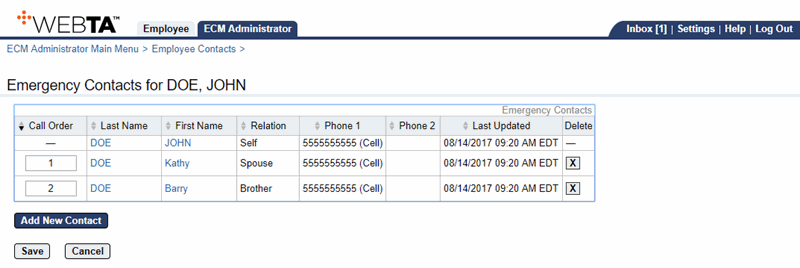
- Select the button. The Emergency Contact Details page is displayed listing the next consecutive Call Order number.
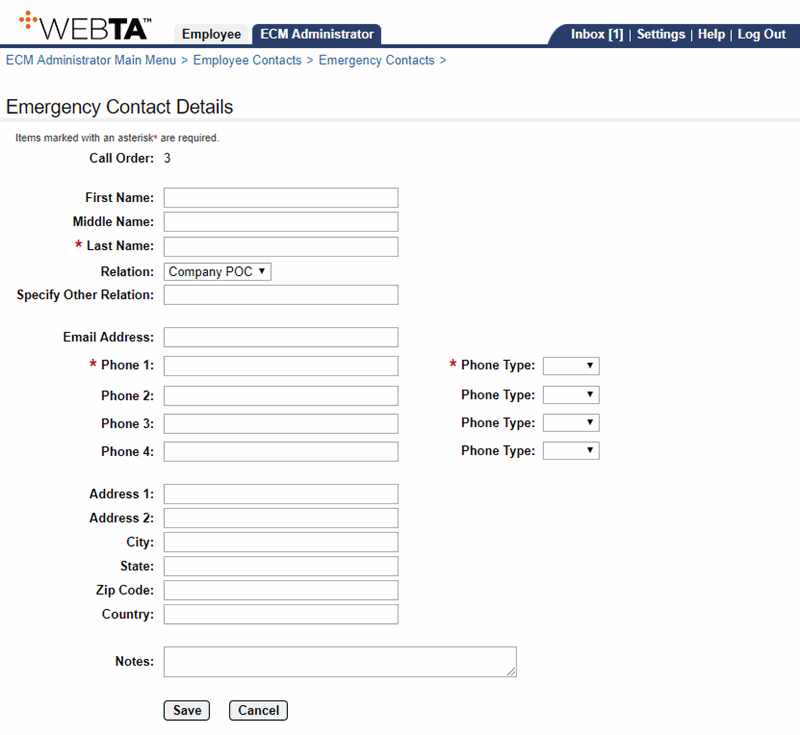
- Complete the following fields:
- Select the button. The message, , is displayed.
At this point, the following options are available:
Step
Description
Select the button
Saves any changes you may have made.
Select the button
Returns you to the Employee Contacts for Employee page.
Select the tab
Returns you to the ECM Administrator Main Menu page.