Changing an Employee's Password
Some Agencies allow Timekeepers to change an employee's password. This may only be done at Agencies that log into webTA with a user ID and password, not eAuthentication users.
To Change an Employee's Password:
- Select the employee from the Select Employee page or the Search Results page.
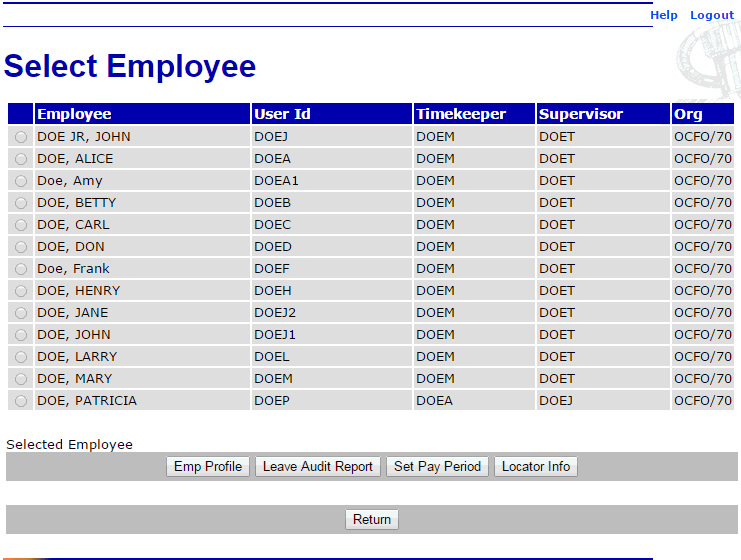
- Select the button. The Employee Profile page is displayed.
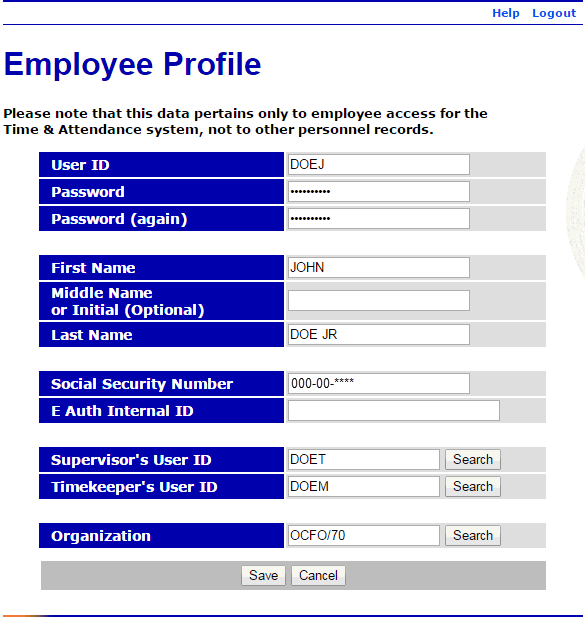
- Enter a new password for the employee in the Password field.
- Reenter the new password in the Password (again) field.
- Select the button. The Select Employee page is displayed.
See Also |