Reassigning Employees
Master Timekeepers are allowed to reassign employees within their organizations.
To Reassign an Employee:
- Select the button from the Master Timekeeper Main Menu page. The Search for Employee page is displayed.
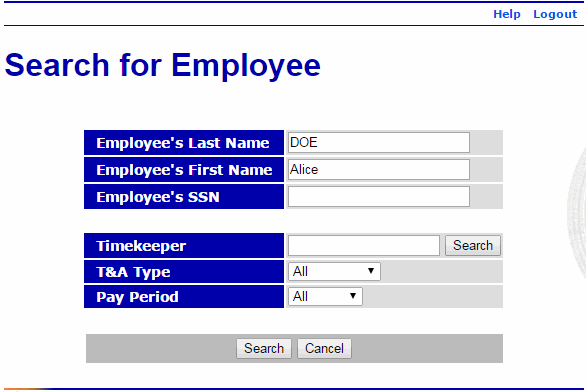
- Complete the fields as follows:
Field
Description/Instruction
Employee's Last Name
Enter at least one character of the employee's last name.
Employee's First Name
Enter at least one character of the employee's first name.
Employee's SSN
Optional.
Enter the employee's SSN.
Timekeeper
Enter a Timekeeper ID to get search results of all employees assigned to that Timekeeper. You may leave blank if searching for a specific employee. Select the button if the Timekeeper ID is not known.
T&A Type
Select the T&A type from the drop-down list. Valid values are , , , , , and .
Pay Period
Select the Pay Period from the drop-down list. Valid values are , , , and .
- Select the button. The Search Results page is displayed.
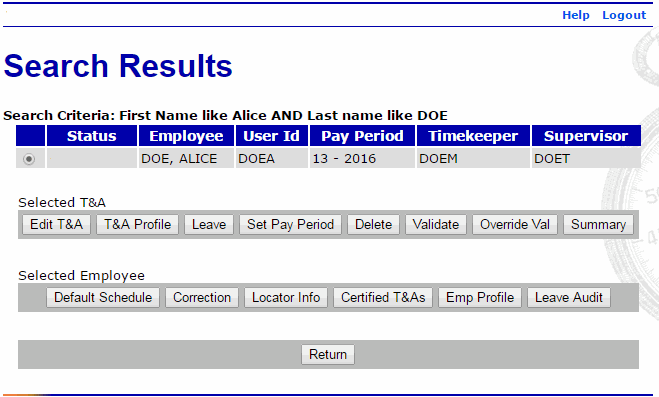
- Select the button. The Employee Profile page is displayed.
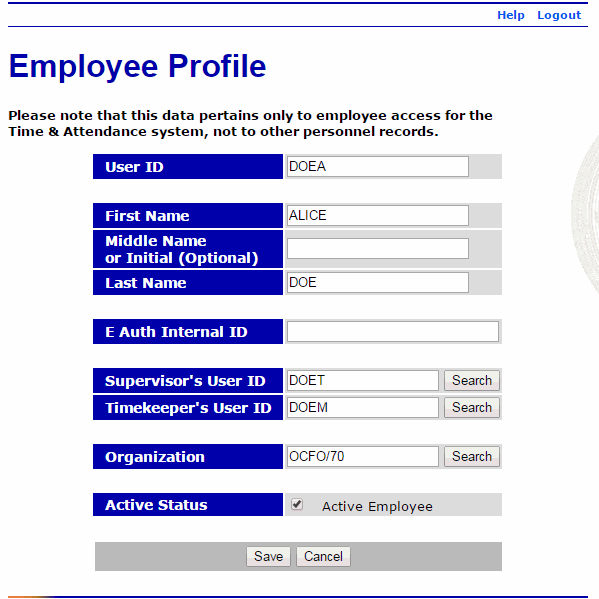
- Select the button in the Organization field. The Select Organization page is displayed.
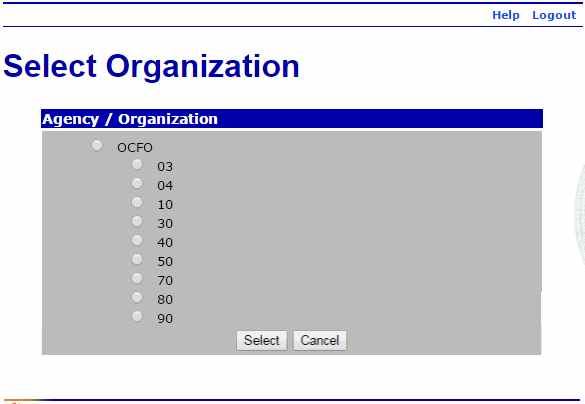
- Select the organization to reassign the employee.
- Select the button. The Employee Profile page is displayed with the organization changed.
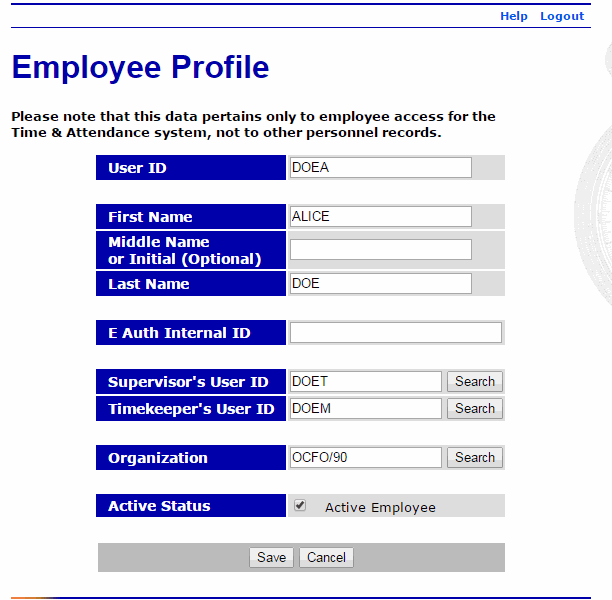
- Select the button to save the change.
OR
Select the button to cancel the change.
See Also |