Get Account
allows Timekeepers to search for and add existing accounting codes for use on an employee's T&A.
To Add an Existing Account to an Employee:
- Select the button on the Timekeeper Main Menu page. The Active Accounts page is displayed listing available accounting codes and their descriptions.
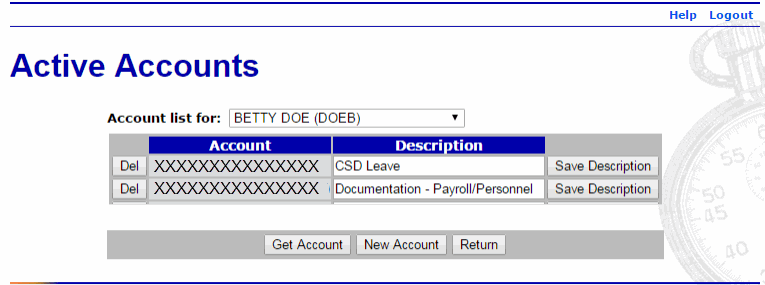
- Select the appropriate employee from the drop-down list of employees. The Active Accounts page for the selected employee is displayed.
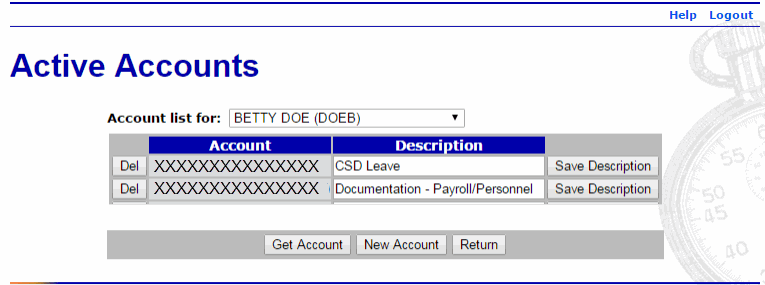
- Select the button. The Search for Account page is displayed.
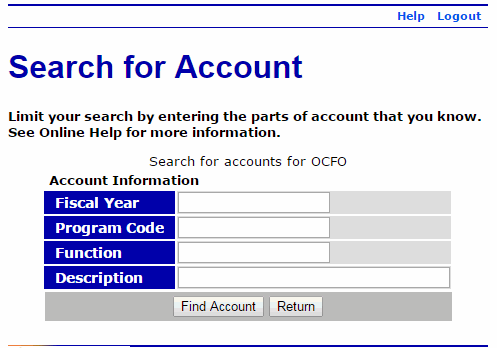
- Complete the fields as follows:
Field
Instruction
Fiscal Year
Enter the fiscal year.
Program Code
Enter the program code.
Function
Enter the function code.
Description
Enter the description.
- Select the button. The Browse for Account page is displayed with accounts matching the search criteria.
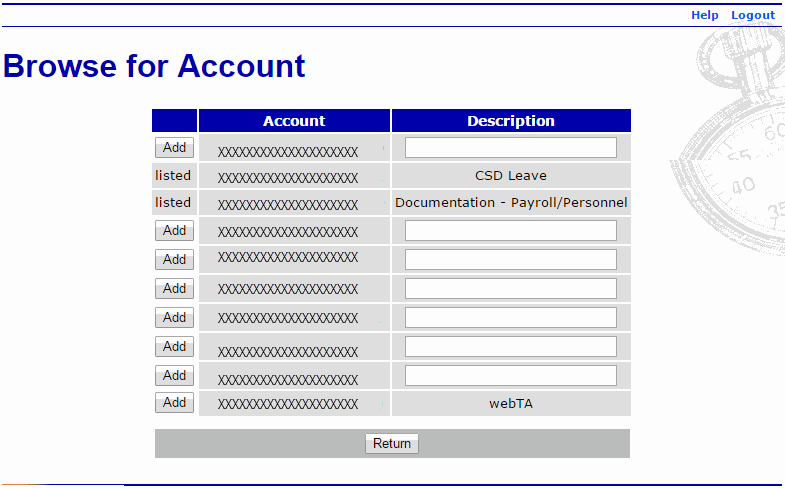
- Select the button adjacent to the accounting code to add for the employee's use. The accounting code is now displayed as .
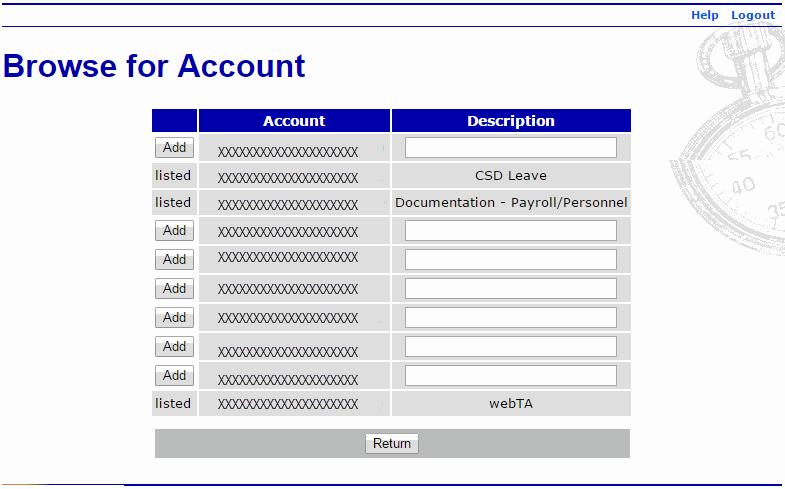
- Select the button. The Active Accounts page is displayed with the new account listed.
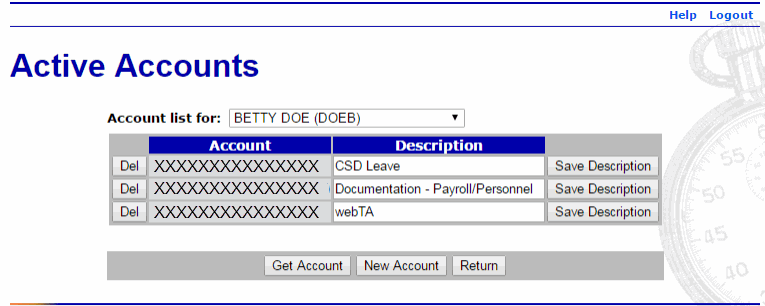
- Select the button to return to the Timekeeper Main Menu page.
See Also |