Premium Pay Requests
Premium pay requests can be viewed for the Timekeeper's employees only, delegated employees only, or all requests in a list or in a calendar format.
To View Premium Pay Requests:
- Select the button from the Timekeeper Main Menu page. The Leave/Prem Pay Request Menu page is displayed.
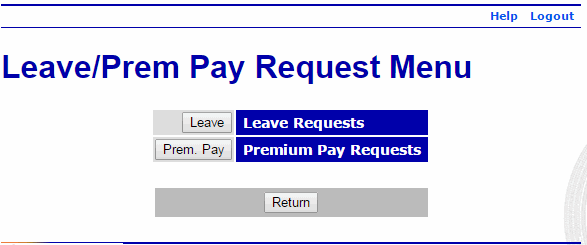
- Select the button. The Current Premium Pay Requests page is displayed listing pending requests for all employees assigned to the Timekeeper.
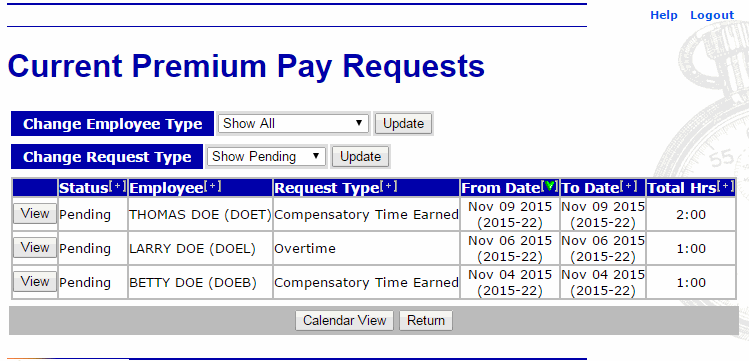
- The following fields are displayed on the Current Premium Pay Requests page.
Field
Description/Instruction
Change Employee Type
Defaults to . To change employee type, select the appropriate choice from the drop-down list and select the button. Valid values are , , and .
Change Request Type
Defaults to . To change request type, select the appropriate choice from the drop-down list and select the button. Valid values are , , , and .
Status
Displays the premium pay request status Valid values are , , and .
Employee
Displays the employee requesting premium pay.
Request Type
Displays premium pay request type. Valid values are:
d
From Date
Displays the date the premium pay request starts.
To Date
Displays the date the premium pay request ends.
Total Hours
Displays the total hours of the premium pay request.
- Select the button to view the details of the premium pay request.
See Also |