Changing Your Password
You can change your webTA password. Also, depending on your Agency's policy, Timekeepers and HR Administrators may force a new password on your account, but they cannot look up your current password.
To Change Your Password:
- Select the button on the Main Menu. The Change Employee Password page is displayed.
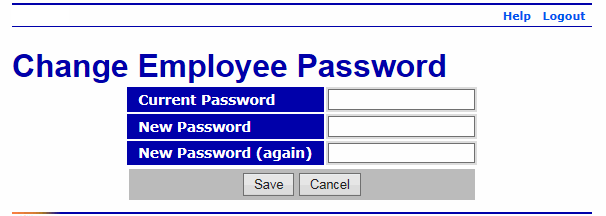
- Complete the fields as follows:
Field
Instruction
Current Password
Type your current password.
New Password
Type your new password.
New Password (again)
Retype your new password.
- Select the button to save your new password.
OR
Select the button to cancel. The Main Menu is displayed.
See Also |