Adding a Leave Request
To Add a Leave Request:
- Select the button on the Employee Main Menu page. The Leave/Prem Request & Donations menu is displayed.
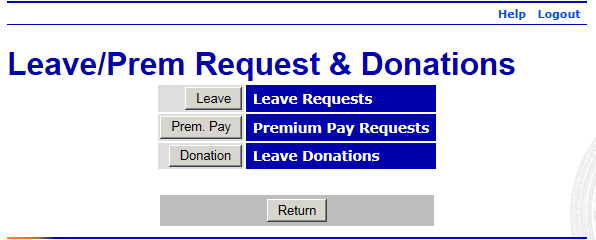
- Select the button. The Current Leave Requests page is displayed with a list of leave requests for the current and future pay periods.
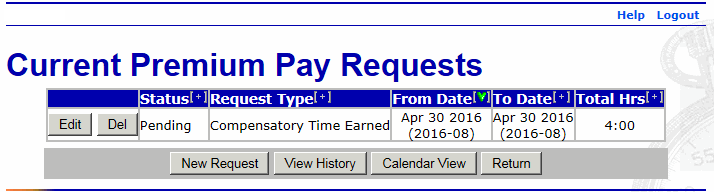
- Select the button. The Edit/View Leave Request page is displayed.
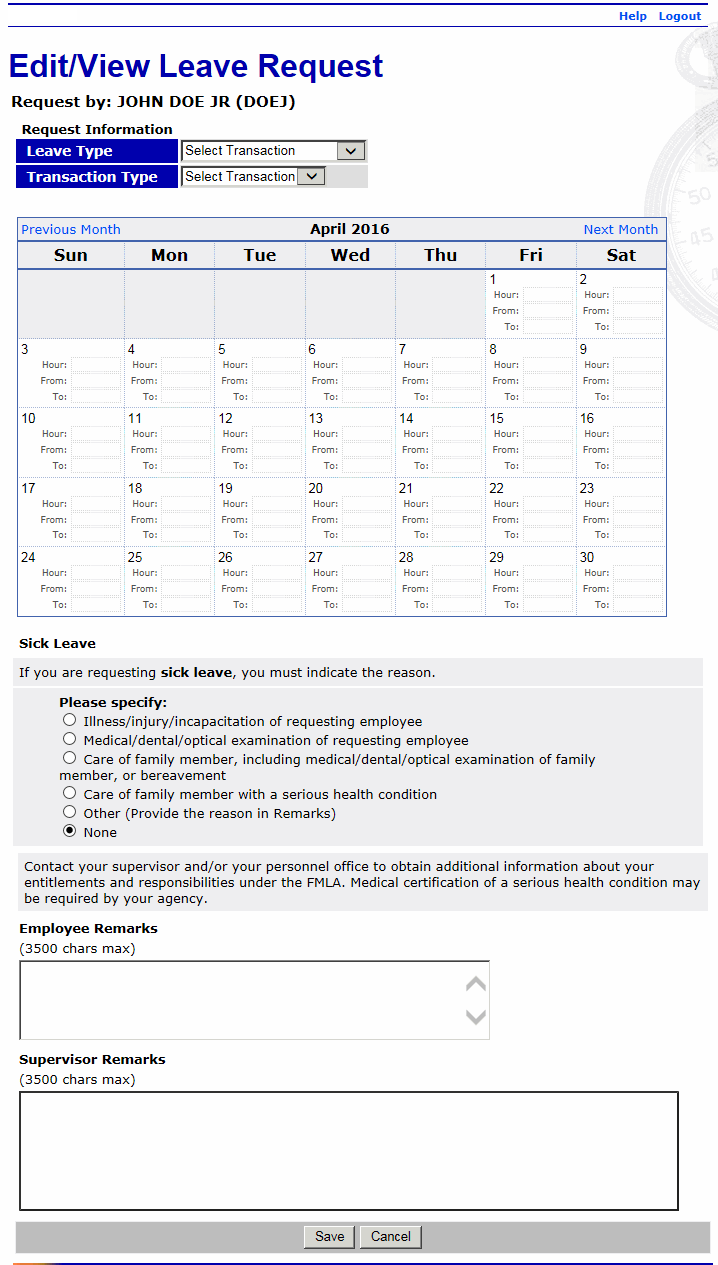
- Complete the fields as follows:
Field
Instruction
Leave Type
Select the leave type from the drop-down list.
Transaction Type
Select the transaction type from the drop-down list.
Hour
Enter the amount of leave requested.
From
Enter the start time of the leave.
To
Enter the end time of the leave.
Sick Leave
Select the type of sick leave, if applicable.
Family and Medical Leave Act
Select the type of Family and Medical Leave Act (FMLA), if applicable.
Employee Comments
Enter any applicable comments.
Supervisor Comments
This field is completed by the supervisor, if applicable, after the leave request is submitted.
- Select the button to save the request. After you save the request, the leave is displayed on the T&A Data page.
OR
Select the button to cancel the request and return to the Current Leave Requests page.
See Also |