VPS-Printing Program
This option allows users with 3270 printers to monitor and control the printing of RFQS reports through the VMCF.
To Select This option:
- to the VPS - Printing Program option at the RFQS menu.
- Press . The VMCF Primary Option Menu screen is displayed with the cursor at the option line.
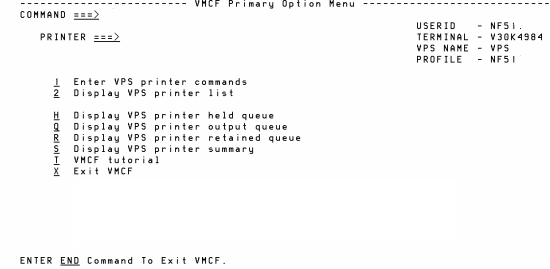
- Complete the entry fields as follows:
Field
Instruction
Option
Type to enter the VPS print command. Press or type or and pressto terminate VMCF.
Printer
Type your printer ID and press
The VPS Printer Command Menu screen is displayed with the cursor at the option line.
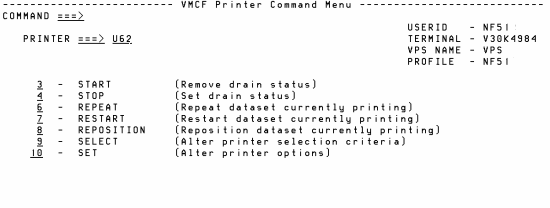
- Complete the fields as follows:
Field
Instruction
Option
Type to start the printer. Press or type End or and pressto terminate VMCF.
Printer
The printer ID from the previous screen is displayed. No entry is required. Press
The message, is displayed in the upper-right corner of the screen.
- Press to return to the VMCF Primary Option Menu, to view the status of the printer.
- Type to Display VPS Printer List option.
- Press .
The VPS Printer Selection Menu screen is displayed.
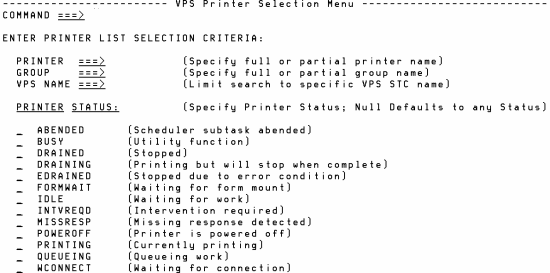
- Enter your printer number.
- Press
The VPS Printer Selection List screen is displayed. This screen displays the printer specified by the user, the number of jobs currently waiting to print, and the status of the printer.
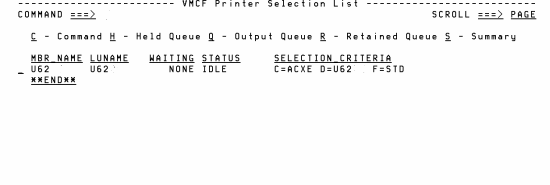
If the command was not issued, the message is displayed in the upper-right corner of the VPS Printer Command Menu. This message indicates that the printer has not been activated. For further assistance, call the Operations and Security Center at or .
- Press until the RFQS menu is displayed, to exit VPS.
Users with other types of printers should follow their normal procedures to retrieve and print reports.