Update (Add/Modify)
Update () is the first option on the . This option is used to add a new tracking record or modify an existing record.
To Add a Tracking Record:
- Type at the Action Code prompt on the Agency Tracking Menu.
- Type the employee's Social Security number at the SSNO prompt.
- Press the key. The Personnel Office - Application Tracking screen is displayed.
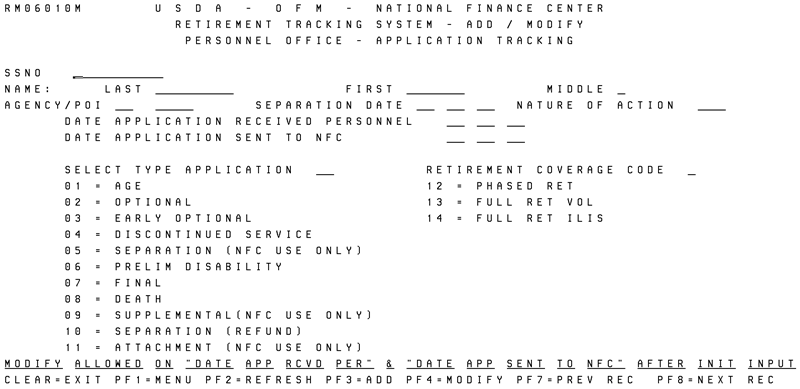
- Complete the fields as follows:
- Press the key to add the record to RETM. The message is displayed at the bottom of the screen.
To add another record, press ; otherwise, press the applicable key as displayed at the bottom of the screen.
To Modify a Tracking Record:
- Press at the Agency Tracking Menu screen.
- Type at the Action Code prompt.
- the employee's SSN at the SSNO prompt.
- Press . The Personnel Office-Application Tracking screen is displayed showing the latest data for the selected employee.
- Type the new data over the data on the screen in accordance with the entry instructions provided for Adding a Tracking Record.
- Press . The message is displayed.
- After completing all modifications, press the applicable key as displayed.
See Also |