Finding Accounting Codes
allows Agency Accounting Administrators to add accounting codes to Paycheck8, as well as edit the end date of existing accounting codes.
To Add an Accounting Code to Paycheck8:
- Select from the Administration menu on the Paycheck8 main menu page. The Account Management page is displayed.
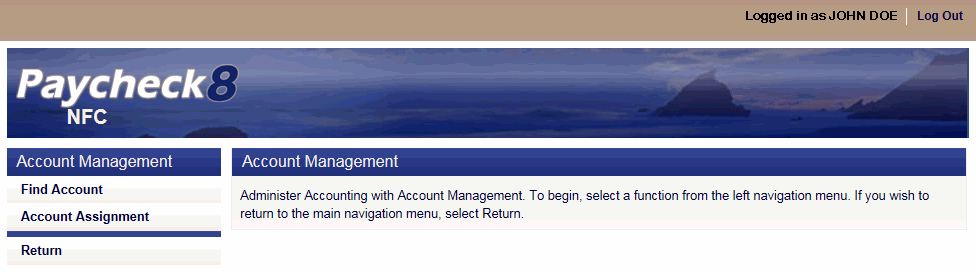
- Select. The Find Account page is displayed.
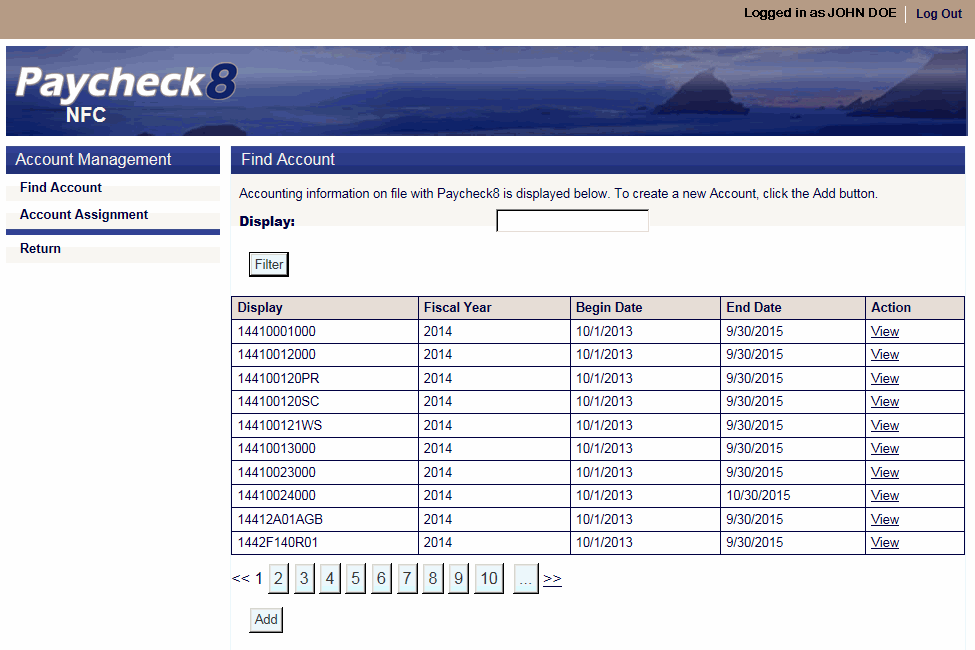
- Click . The Account Information page is displayed.
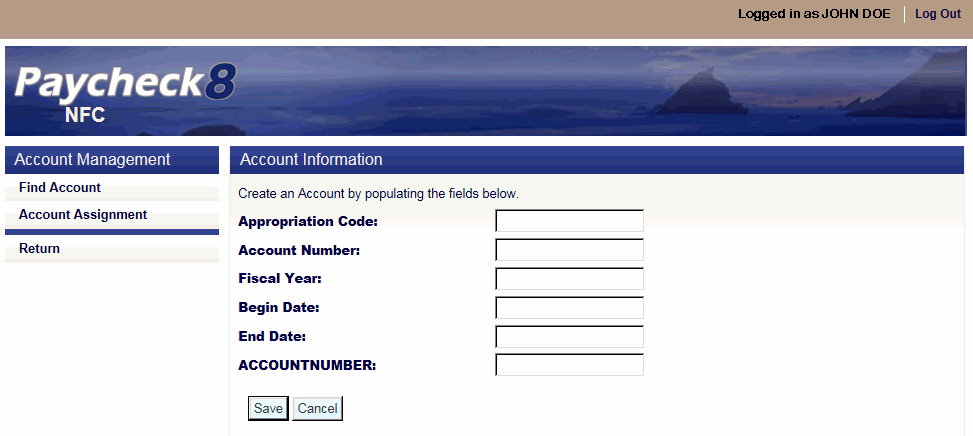
- Complete fields as follows:
Field
Instruction
Appropriation Code
Optional
Enter the appropriation code.
Account Number
Enter the account number.
Fiscal Year
Enter the four-digit fiscal year.
Begin Date
Select or enter the beginning effective date.
End Date
Select or enter the ending date.
ACCOUNTNUMBER
Enter the account number.
- Click . The Find Account page is displayed with accounting added.
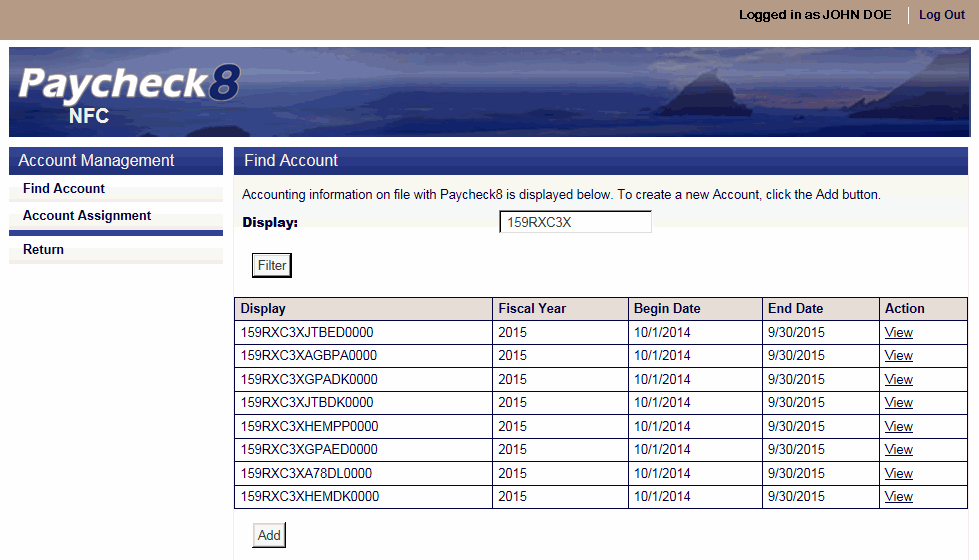
To Edit an End Date for an Accounting Code in Paycheck8:
- Select from the Administration menu on the Paycheck8 main menu page. The Account Management page is displayed.
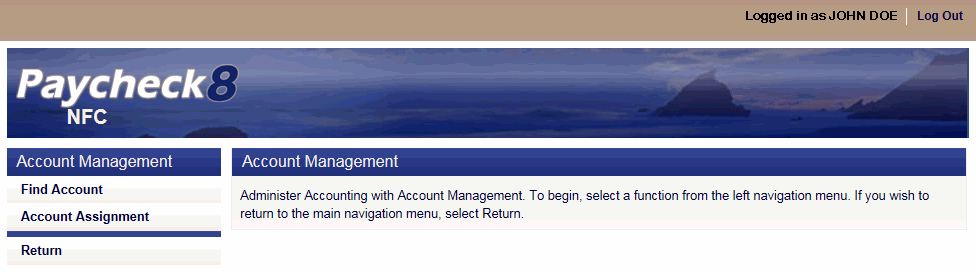
- Select. The Find Account page is displayed.
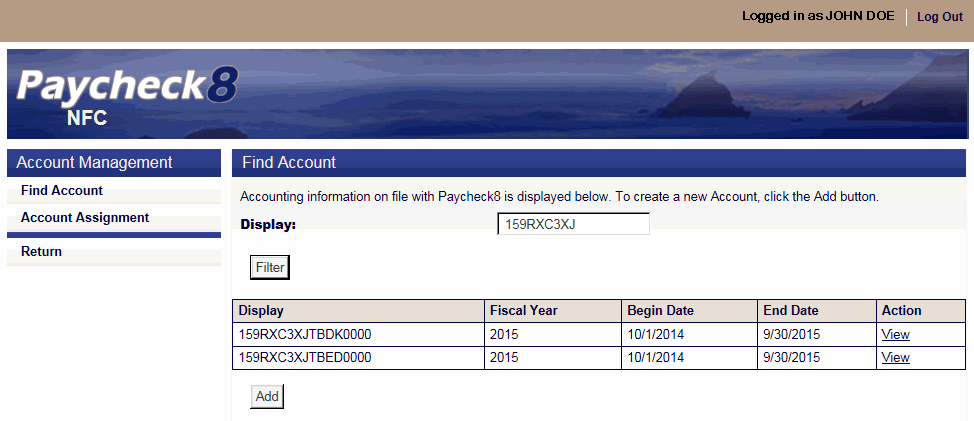
- Enter the accounting code to edit in the Display field.
- Click . The accounting codes are displayed.
- Click . The Edit Account page is displayed.
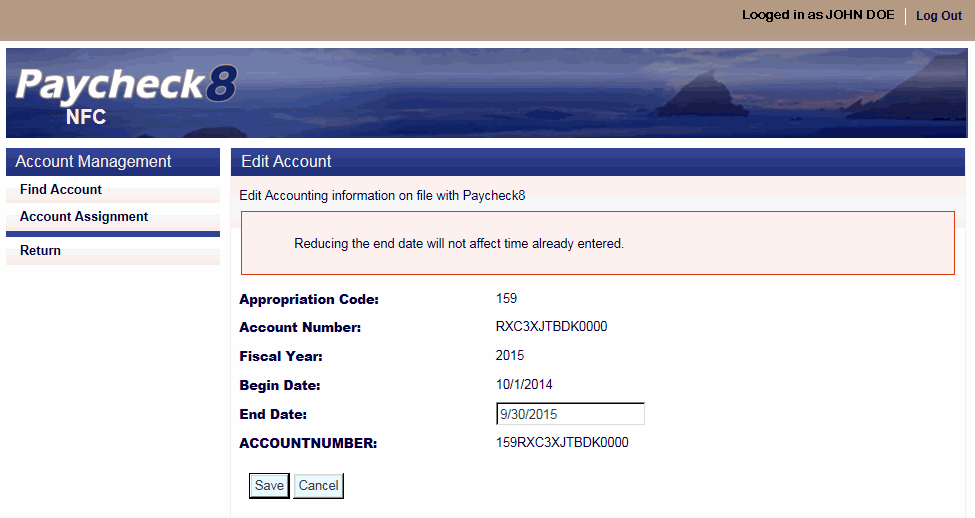
- Enter the new date in the End Date field.
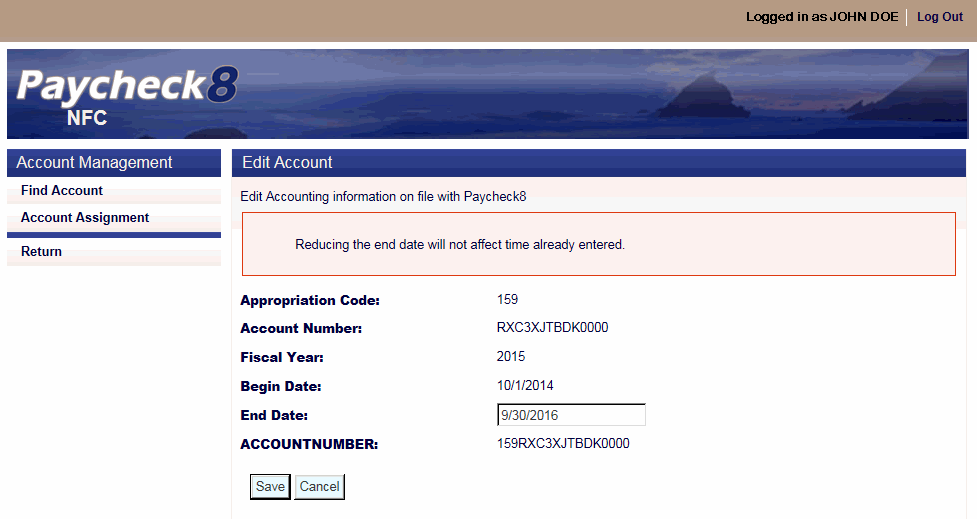
- Click . The Find Account page is displayed with the new end date.
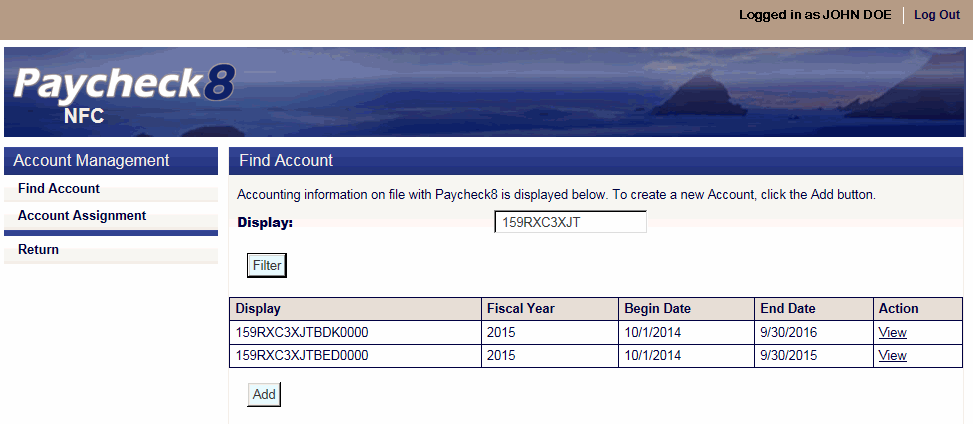
See Also |