Retrieving/Resetting Forgotten Credentials
To Retrieve Forgotten User Name:
- Select from the Application Launchpad. The Paycheck8 Login page is displayed.
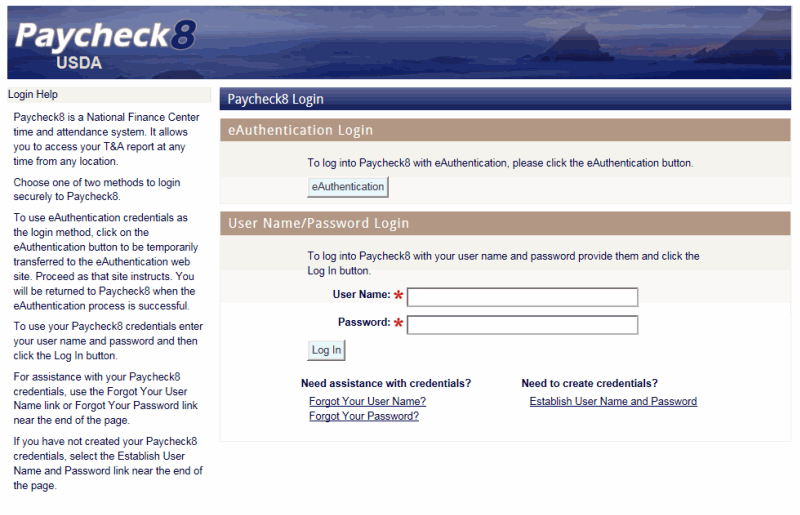
- Under Need assistance with credentials?, click . The Forgot Your User Name? page is displayed.
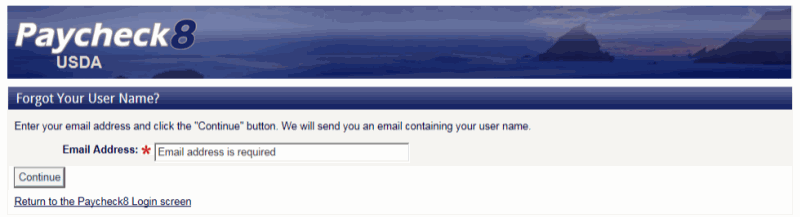
- Complete the Email Address field as follows:
Field
Instruction
*Email Address
Required
Enter your email address.
- Click . A system message is displayed stating that your User Name was sent to the email address entered.
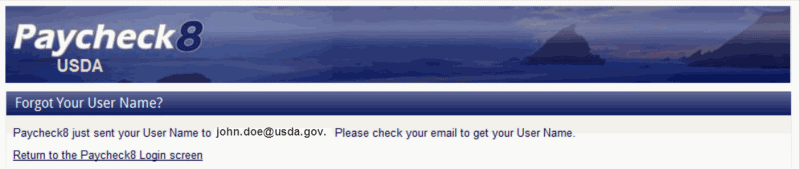
- Check email for Paycheck8 email containing user name.
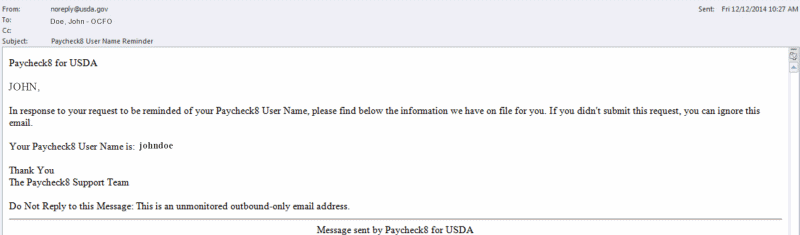
To Reset Forgotten Password:
- Select from the Application Launchpad. The Paycheck8 Login page is displayed.
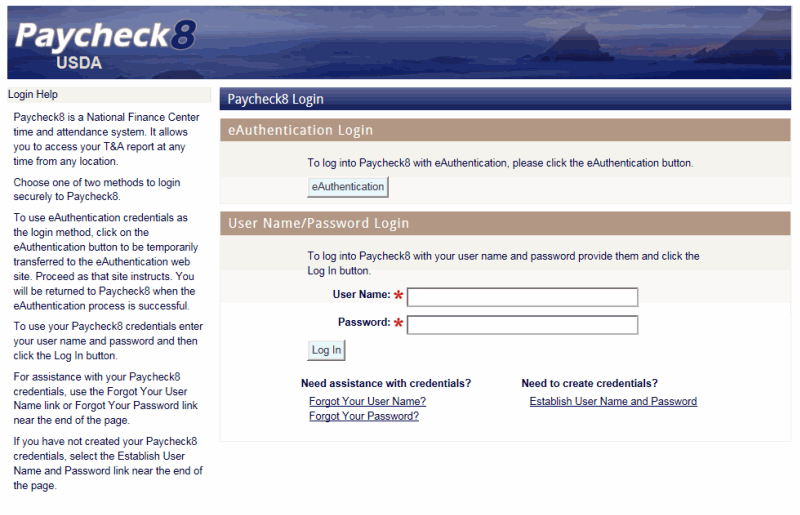
- Under Need Assistance with credentials?, click . The Forgot Your Password? page is displayed.
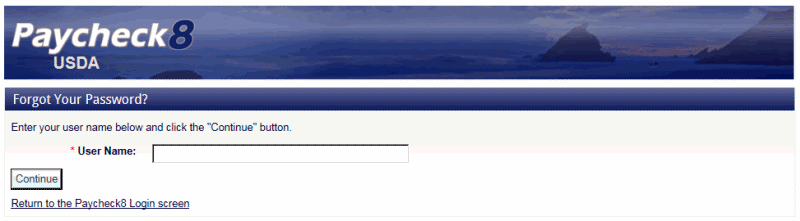
- Complete the field as follows:
Field
Instruction
*User Name
Required
Enter your Paycheck8 user name.
- Click . The user's Security Questions are displayed.
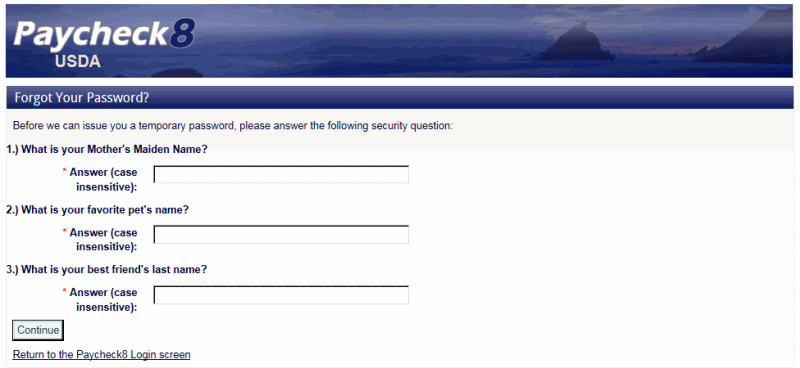
- Complete the fields as follows:
Field
Instruction
*Answers 1 - 3
Required
Enter the answers to the security questions.
- Click . The email address selection is displayed.
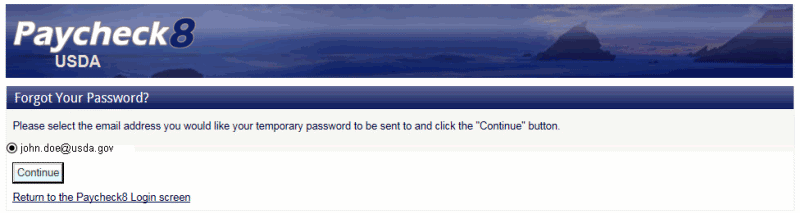
- Select your email address.
- Click . The temporary password sent message is displayed.
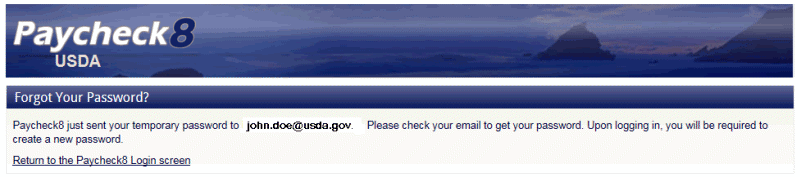
- Check email for temporary password. Upon logging in to Paycheck8, you will be prompted to create a new password.
To Reset Forgotten Security Questions:
Security questions can only be reset by an Agency ConnectHR Administrator.
- Contact your Agency ConnectHR Administrator to request security questions reset. The Agency ConnectHR Administrator will request security questions reset and Paycheck8 will email the employee.
- Check email for reset confirmation.
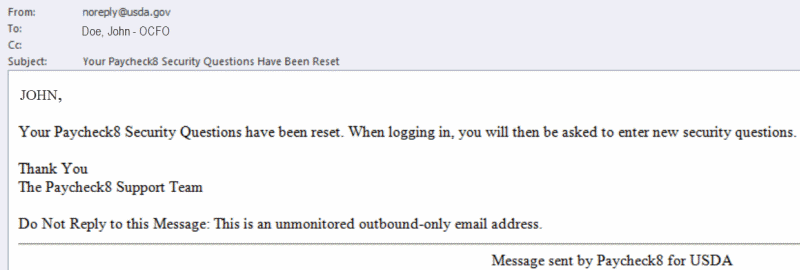
- Log in to Paycheck8. The Complete Profile page will be displayed, and you will be required to select and answer new security questions.
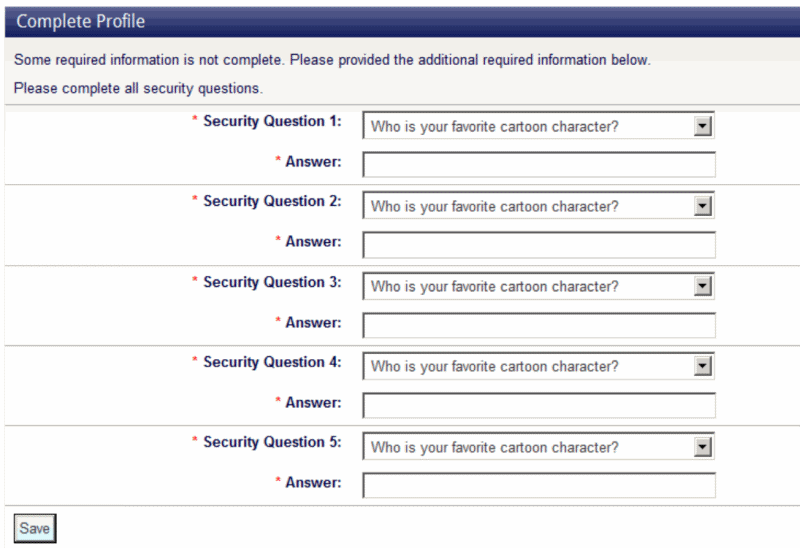
- Click . The Paycheck8 main menu page will be displayed.
See Also |