Starting EPIC Web
- Log on to the Internet and go to the NFC website.
- Select the HR and Payroll Clients page from the MyNFC drop-down menu.
- Select the EPIC icon on the Application Launchpad. A Warning message is displayed.

Figure 2: Warning Banner Page
- Select the Accept button. The Welcome to EPIC page is displayed.
Note: Users should read the News and Announcements section of the page for up- to-date EPIC Web information.
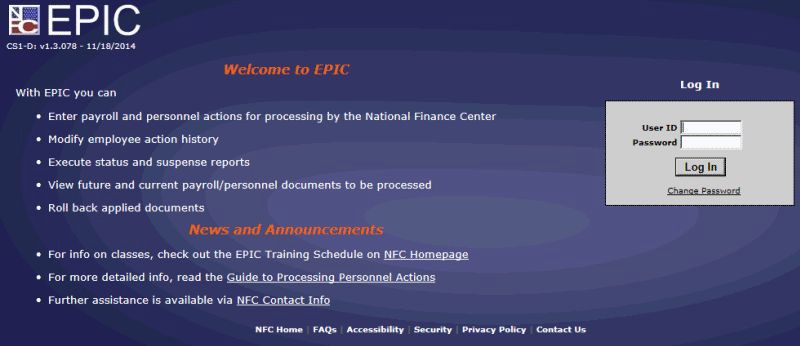
Figure 3: Welcome to EPIC Page
- Complete the following fields:
- Select the Log In button or select Change Password. EPIC Web will prompt you to select either EPIC or History Correction Update Processing System (HCUP) from the top menu bar.
- Select EPIC from the menu bar. The Document List page is displayed. If documents have been processed, the Document List page is displayed with information about the latest PINE pass process. For information about the PINE process, see Correction Process Overview. If no documents have been processed, the Document List page is blank.
Exiting EPIC Web
To exit EPIC Web, select Log Out on any page.
Changing Your Password
You may change your password at any time but not more than once a day.
- To change your password, at the Welcome to EPIC page, select the Change Password button. The fields necessary to change your password are displayed in the Log In box.
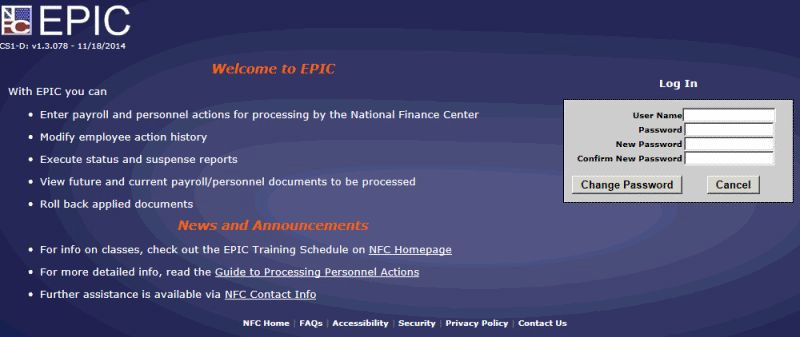
Figure 4: Change Password Page
- Enter your information in the User Name, Password, New Password, and Confirm New Password fields.
- Select the Change Password button to save the change and exit the page.
OR
Select the Cancel button to cancel the action.
EPIC Web New Document Selection Menu
The New Document Selection menu is used to enter documents in EPIC Web and is accessible from multiple pages in EPIC Web. This menu displays a list of all documents available for entry. To display the menu, select New from any page where New is an option.
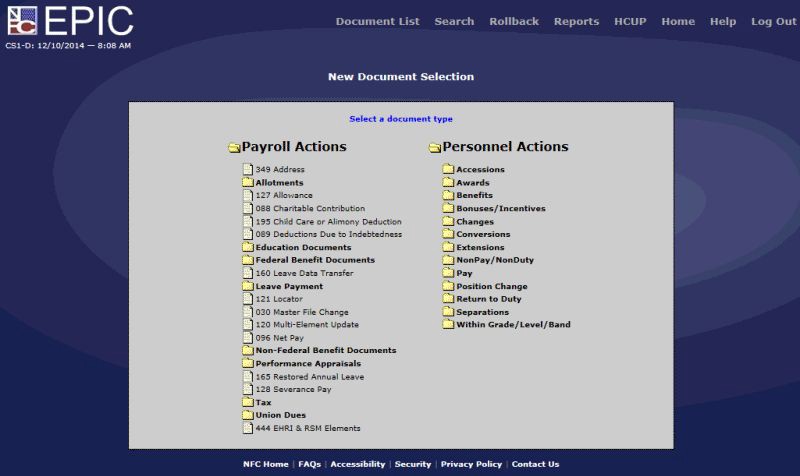
Figure 5: New Document Selection Page
Note: Some documents are grouped in folders. To open a group of documents in a folder, select the applicable folder to display the group of related documents.
EPIC Web Operating Features
EPIC Web utilizes many of the standard Web navigation features such as drop-down menus and top navigational menu bars. In addition, online help is also available from each page.
These features and their specific use in EPIC Web are described below.
- EPIC Web Drop-Down Menus
- EPIC Web field values are accessed by drop-down menus. The values in each drop-down menu vary depending on the page and type of transaction.
- Menu Bars
- The EPIC Web or HCUP menu bar is displayed below the title bar at the top of each page. These menus allow you to perform main functions such as searching; creating new documents; creating a roll back action; generating reports; and accessing HCUP, EPIC, or Help.
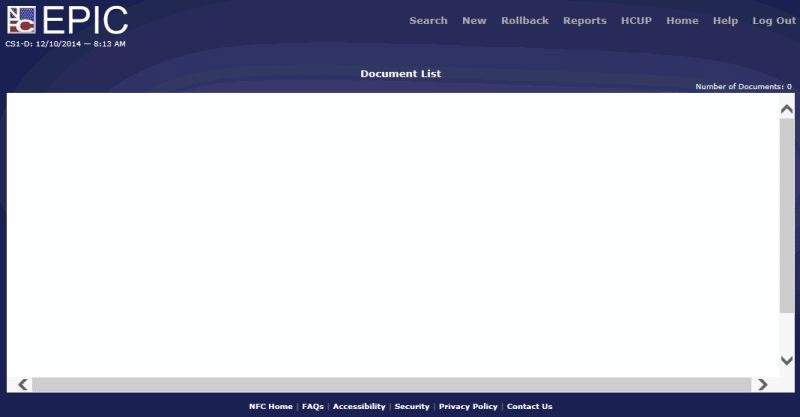
Figure 6: EPIC Web Menu Bar Page
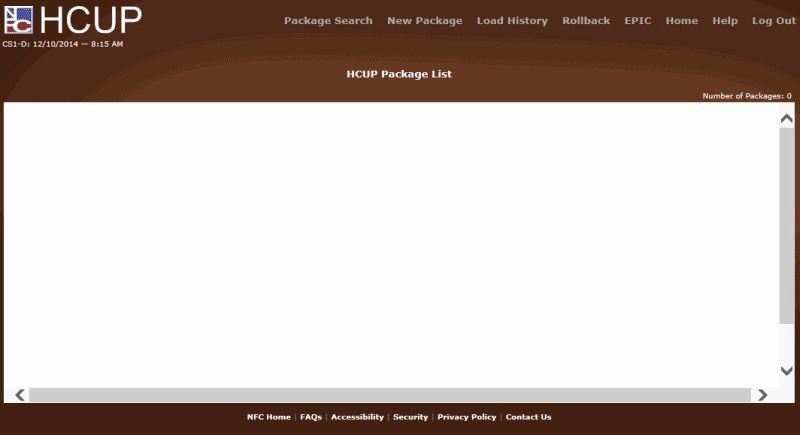
Figure 7: HCUP Menu Bar Page
- Entry Fields
- Each tab within EPIC Web contains both required and optional fields. Required fields are tagged with an asterisk and must be completed.
Online Help
The online help feature is available as a reference tool when you are processing data in EPIC Web and provides complete documentation on processing EPIC Web data. To use online help, select Help from the menu bar on any page.
Processing Functions
During processing, EPIC Web users can search, modify, delete, and activate transactions. Users also employ transaction status codes to indicate the transactions processing.
After completing the fields on a document, select the applicable status in which to place that document. After selecting the status, select the Update button to save the entries.
Saving Data
After completing the fields on a document, select the applicable status in which to place that document. After selecting the status, select the Update button to save the entries.
Searching for EPIC Web Transactions
The search function allows you to locate transactions that were entered for processing. These transactions are listed on the Document List page. Scroll through the list or use the Document Search page to narrow the search.
- To search for a transaction, select Search on any EPIC Web menu bar. The Document Search page is displayed.
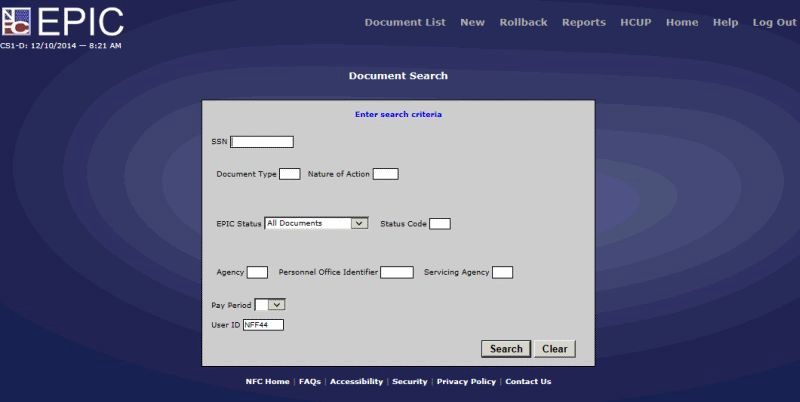
Figure 8: Document Search Page
- Complete the following fields on the Document Search page.
Document Type Field Instruction
Nature of Action Field Instruction
POI (Personnel Office Identifier) Field Instruction
Servicing Agency Field Instruction
- After completing the applicable fields, select the Search button. The Document List page is displayed with a list of transactions based on the selection criteria.
- On the Document List page, select the applicable document. The applicable document is displayed. Each type of document has the standard Key Data tab.
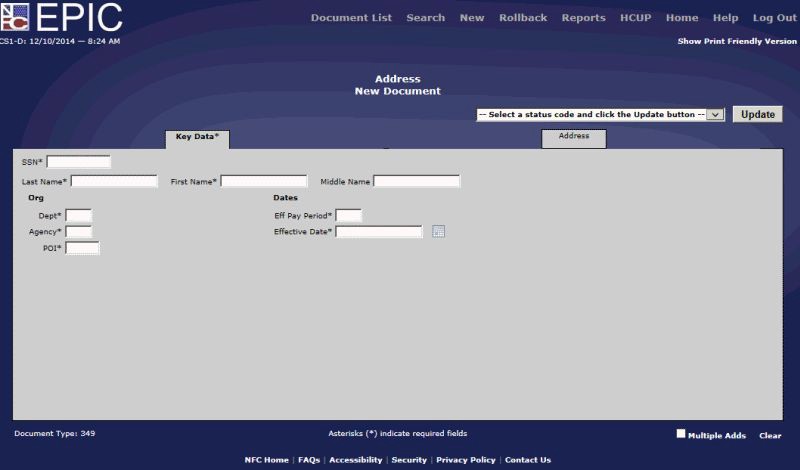
Figure 9: Key Data Tab Page
After viewing the data, select the applicable menu option at the top of the page.
Note: To perform another search, select Search on the menu bar.
Modifying EPIC Web Transactions
During the processing cycle, you can modify a transaction in EPIC Web before the first pass of PAYE. After the processing cycle is completed, the original personnel action must be modified through an official correction or cancellation action in HCUP. To modify a payroll document, enter a corrected payroll document in EPIC Web.
- To modify a personnel action or payroll document, select Search on the Document List page. The Document Search page is displayed.
- Complete the fields as indicated under Searching for EPIC Web Transactions.
- Select the applicable transaction from the list. The selected transaction is displayed.
- Modify the data.
- Select the status.
- Select the Update button to save the changes.
Note: When an EPIC Web transaction is modified, deleted, or activated, a message is displayed indicating the action was successful.
Deleting EPIC Web Transactions
During the processing cycle, a personnel action or payroll document can be deleted depending on the status of the transaction. The processor may delete all transactions except those that are in pending status waiting to apply to the database (EPIC Web Status Code P). If an action has applied, the action must be rolled back before it can be deleted.
- To delete a personnel action or payroll document, select Search on the Document List page. The Document Search page is displayed.
- Complete the fields as indicated under Searching for EPIC Web Transactions.
- Select the personnel action or payroll document to be deleted from the list.
- Select the down arrow to select 4-Mark For Deletion as the status.
- Select the Update button. A Document successfully updated message is displayed.
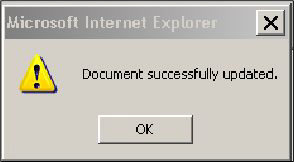
Figure 10: Document Successfully Updated Message
- Select the OK button. The status code changes to 4 (delete) and the data in the fields is grayed out and can no longer be modified.
- To confirm the deletion, select Search on the Document List page. The Document Search page is displayed.
- Complete the fields as indicated under Searching for EPIC Web Transactions.
- Enter the SSN and/or document type for the document that was deleted.
- At the EPIC Status field, select the down arrow and select Deleted Documents.
- Select the Search button. The deleted document(s) are displayed on the Document List page.
After the Processing Cycle is Completed
To delete an original personnel action, enter a correction or cancellation action. For more information on deleting a personnel action after the processing cycle is completed, see Rollback Personnel Actions and Creating a History Correction Package.
To change payroll data, enter a new payroll document in EPIC Web to replace the original document. A payroll document cannot be deleted.
Activating EPIC Web Transactions
A payroll or personnel transaction that was deleted or a transaction that is in the future file can be activated/restored for modification during the processing pay period.
- To activate a transaction, Select Search on the Document List page. The Document Search page is displayed.
- Complete the applicable fields (see instructions under Searching for EPIC Web Transactions).
- Select the Search button.
- Select the transaction to be activated. The applicable selection is displayed.
- Select the down arrow to change the status. The gray fields are converted to black and are accessible for entry. A message is displayed on the message line indicating the transaction is activated.
- To verify the activation, select New Documents from the EPIC Status field on the Document Search page.
- Complete the applicable fields using the instructions under Searching for EPIC Web Transactions, entering the SSN and/or document type for the transaction that was activated.
- Select the Search button. The Document List page is displayed with the restored transaction on the list.
Refreshing a Page for an Additional Entry
After successfully entering a transaction, you may enter the same transaction for another employee.
To Enter the Same Type Personnel Action or Payroll Document for the Same or for Another Employee:
Select Multiple Adds on the applicable document.
After a document has processed, you may confirm that it successfully applied to the database by viewing the applied documents. Use the Document Search page to select documents that applied in the processing pay period. You may also view applied documents in the various Reporting Center or IRIS programs.
Status Codes
There are two types of status codes: EPIC status codes and status codes. The EPIC status code is system generated to indicate the status of a personnel action or payroll document after it has been entered for processing. The status codes are entered by the user or system generated when the transaction fails PINE edits.
For a list of status codes, see Appendix A. Status Code Tables.
The status codes indicate if the transaction is:
- Held until released by the Agency.
- Released for PINE processing.
- Placed in suspense when failed edits.
- Released to the future file.
- Deleted from the application.
- Applied to the database.
Certain status codes are entered by the user when the transaction is initially entered; others are entered or system generated when the transaction fails PINE edits. The status code list is displayed on the Document List page and on each personnel action and payroll document window.
New documents can be modified or released in the H-Hold Until Release, Waiting Remarks, I-Save As Incomplete, or R-Release For Processing status. Suspense documents can be modified in a 9 status. Applied transactions can be viewed but cannot be changed.
EPIC Web Status
An EPIC Web status code indicates the status of a personnel action or payroll document after it has been entered for processing. The EPIC Web status appears in the bottom right corner of the status bar of each personnel action and payroll document, on the Document List page and the Document Search page.
Correcting EPIC Web Transactions
This section describes how to correct payroll and personnel transactions that rejected because they failed EPIC Web front-end edits or PINE database edits. Every effort should be made to correct all suspense transactions to ensure accurate and timely salary payments to your employees.
Correcting EPIC Front-End Errors
EPIC Web performs front-end edits that validate data entered in each field before releasing the transaction for PINE editing. The fields are edited for size, characters, and validity of data. Certain fields are edited against Table Management System (TMGT) tables and PPS relational databases for validation. For example, the employee name and SSN are validated against the Employee Name database; the Department and Agency codes are edited against TMGT tables. EPIC Web edits a personnel action or a payroll document after all data is entered and the transaction is coded hold or release. All front-end edits must be corrected before the transaction can be released to PINE.
After completing all applicable fields of the personnel action or payroll document, select the drop-down list to select the applicable status code. Valid status codes are:
|
Status Input Codes |
|---|
|
I - Save as Incomplete |
|
R - Release |
|
H - Hold Until Release |
|
C - Cancel |
Note: If the transaction is coded I-Save as Incomplete, no edits are performed.
If errors are detected in the document after the Update button has been selected, a Please correct the following errors box is displayed at the bottom of the page with the error(s) listed in the box.
To Correct EPIC Web Front-End Errors:
- Review the errors. All fields in error are highlighted.
- Correct the data as applicable.
- Select the applicable status again after correcting the errors.
- Select the Update button to save the entries.
Note: All EPIC documents are picked up by PINE and edited during each PINE run except those coded with EPIC Web status code I - Save As Incomplete.
Correcting Database (PINE) Errors
PINE is a subsystem that edits personnel actions and payroll documents before they apply to the PPS database, comparing the employee’s database record to the data being entered. PINE edits all transactions regardless of the entry system. For an overview of the entry, correction, and processing of payroll and personnel transactions, see Payroll/Personnel Processing Cycle.
Correction Process Overview
Payroll and personnel transactions that fail PINE edits are placed in suspense and must be corrected by the Agency. Every attempt should be made to correct all errors with each PINE pass to ensure the employee receives the correct salary timely. The PINE Edit Messages procedure manual is the documentation that should be used when correcting suspense. The PINE procedure manual includes all PINE edit messages and an explanation of each message to assist in resolving PINE discrepancies. The PINE procedure manual lists all the PINE edits by document type.
PINE consists of many edits that pertain to correcting all types of personnel actions. Edits are performed on (1) individual field specifications (e.g., field requirement, size, and validity); (2) field-to-field compatibility (e.g., service computation date for leave must be compatible with annual leave category); (3) validity of action being processed (e.g., promotion grade is the same as the grade on the database); and (4) many other miscellaneous edits pertaining to processing personnel actions. Also, PINE associates personnel actions and payroll documents by editing the validity or need to process a transaction (e.g., processing an accession requires a residence/salary address).
Suspense reports are available to provide the actual errors that are preventing the document from applying to the database as well as other suspense-related information.
After all errors have been corrected, personnel and payroll transactions are re-edited and based on the effective pay period, either apply to the database or the future file.
Transactions that pass the PINE edits with a current or prior effective pay period are sent to Personnel Processing System (PEPL) to update the PPS database. Actions that are effective in the future pay period are sent to the future file, edited through PINE each pay period and applied in the appropriate pay period.
Viewing and Correcting Suspense Transactions
- To view and/or correct a suspense document, locate the document using the Document Search page. For instructions, see Searching for EPIC Web Transactions.
Note: After entering search criteria on the Document Search page, the Document List is displayed with a list of suspense documents based on the selection criteria. The EPIC Status column displays Suspense, and the Status Code column displays 9 indicating the transaction is in suspense because it failed the PINE edits.
- On the Document List page, select the applicable document line to display the suspense document and the Suspense Errors.
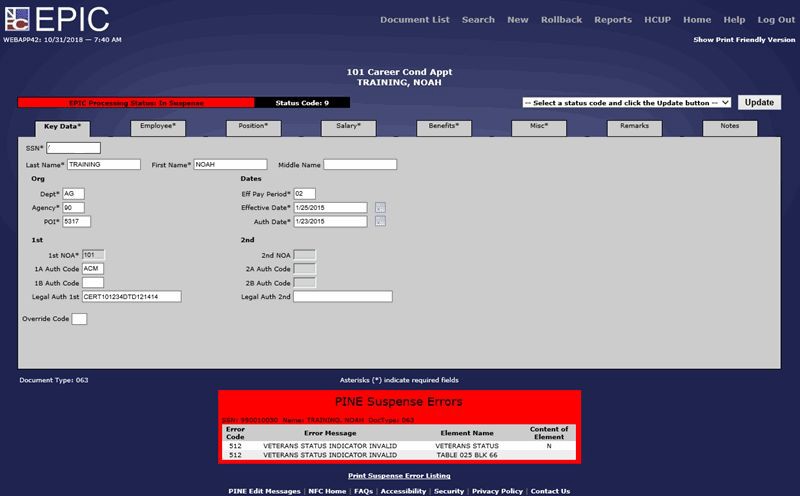
Figure 11: Suspense Document and Suspense Transaction Page
- On the applicable personnel action or payroll document, correct the errors. For help in correcting errors, select the SINQ Addendum link at the bottom of the page to link to the PINE procedure manual.
- After correcting the errors, select the applicable status.
- Select the Update button to save the corrections.
- To return to the suspense transaction(s), select the Document List option at the top of the page.
Note: Correct as many errors as possible for all transactions on the Document List. Those not corrected will be repeated in the next PINE process and remain until corrected or deleted.
Note: If the error requires entering a new personnel action, select the applicable personnel action from the New Document Selection menu.
Note: Do not change the status code from 9 unless an override code is necessary.
Override Codes
Override codes are used to release certain PINE messages for specific data elements. Override codes apply to personnel actions only.
- To release the action from suspense, review the document in error.
- Enter the correct data on the applicable Personnel Action document.
OR
Select the applicable status after correcting the errors or entering the override code. - Select the Update button to save the entries.
Note: Do not change the status code from 9 unless an override code is necessary.
For complete instructions on correcting suspense transactions, see Viewing and Correcting Suspense Transactions.
Confirming Corrections Applied
- To confirm a transaction successfully processed and applied to the database, select Search on the Document List page. The Document Search page is displayed.
- Complete the fields as indicated under Searching for EPIC Web Transactions.
- Select the down arrow to select Applied Document in the EPIC Status field.
- Select the Search button. The Document List page is displayed with a list of applied document(s). All successfully processed transactions are displayed as Applied in the EPIC Status column and X in the Status Code column.
Deleted Transactions
- To view deleted transactions, select Search on the Document List page. The Document Search page is displayed.
- Complete the fields as indicated under Searching for EPIC Web Transactions.
- Select the down arrow to select Deleted Documents in the EPIC Status field.
- Select the Search button. The Document List page is displayed with a list of deleted document(s). All successfully processed transactions listed reflect A in the EPIC Status column and X in the Status Code column.